Create Links on PowerPoint helps you to link slide shows in a file, link to an email address or any website address… When the presentation uses the link, it will help your presentation become more advanced. Much more flexible and efficient, you won’t have to spend a lot of time manually opening it, but instead, just a click of the mouse will immediately reach the content you want.
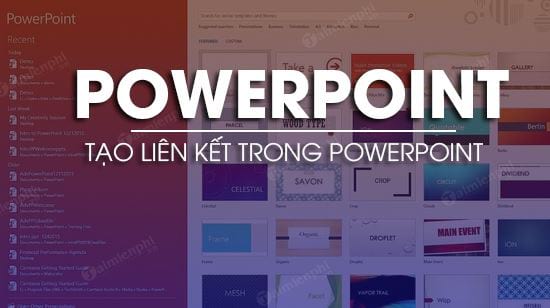
Add a link in PowerPoint to make the presentation more flexible
How to create links in PowerPoint, add links, links
The following article guides you on how to create links in PowerPoint 2010. With other versions like PowerPoint 2016, 2013 you can do the same.
Suppose in the Biology presentation slide, you have 1 block and 1 image -> You want when you click on the block, that image will appear.
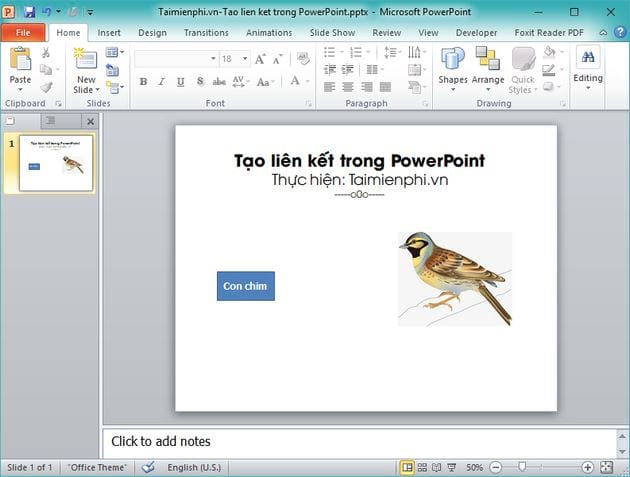
Follow the steps below to create a link in PowerPoint:
Step 1: You select the image (Bird photo) to create the link -> select the tab Animations -> choose Add Animation -> then choose an effect for the photo.
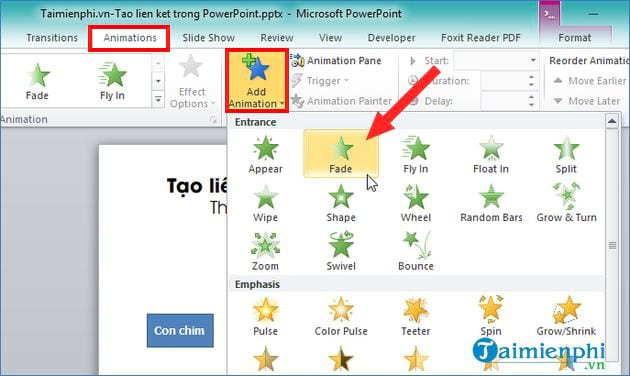
Step 2: After you finish animating the image, in the Advanced Animation you choose next Trigger -> choose On Click of -> then select the block name.
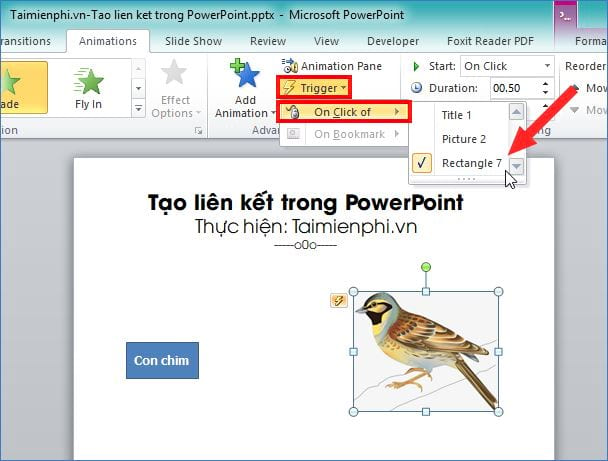
So you have created the link, now you can test the slideshow and then click on the block -> the image will appear immediately. If the slides have many blocks and many images, you can do the same as instructed.
The picture below is when pressing F5 for slideshow (image without image)
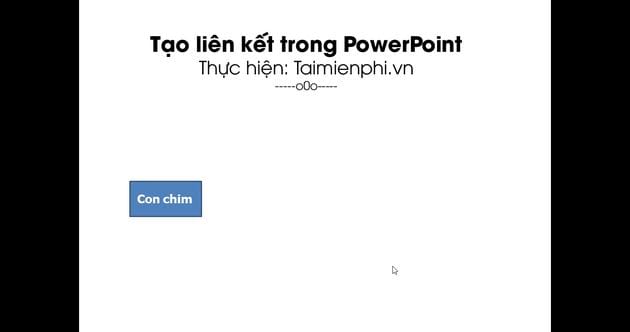
And this is when you click on the block bird -> the image will immediately appear.
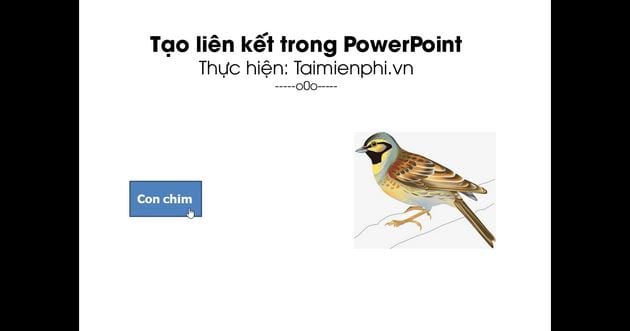
With PowerPoint 2007 creating a link in a slide will work a little differently
Assuming you still use shapes and images as above, follow these steps to add links in PowerPoint 2007.
Step 1: You select the image you want to link -> then go to the tab Animation -> choose Custom Animation to interface Custom Animation.
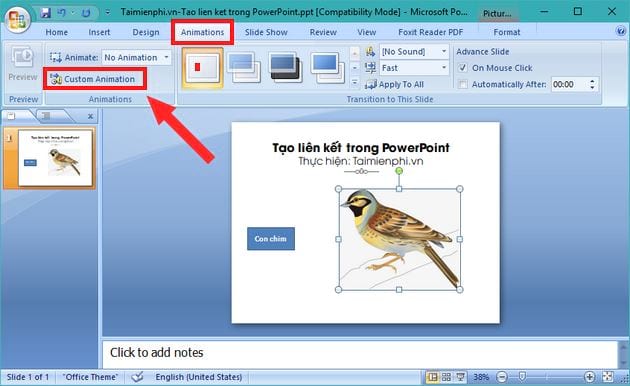
Step 2: Display Custom Animation appears on the right hand side -> you choose Add Effect -> then select the photo appearance effect you want.
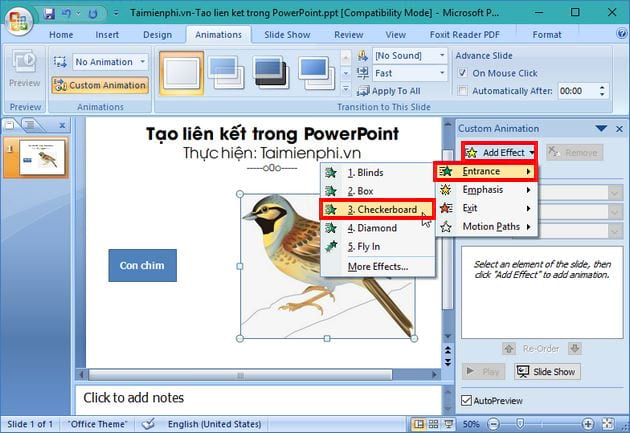
Step 3: You will see the effect name appear in Custom Animation -> you select the inverted triangle -> then select Timing.
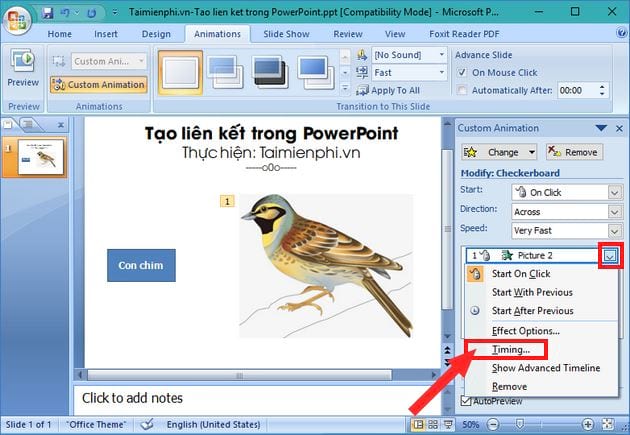
Step 4: Dialog interface appears Blinds -> you choose Triggers -> choose Start effect on click of -> then select the name of the block you want to add a link to.
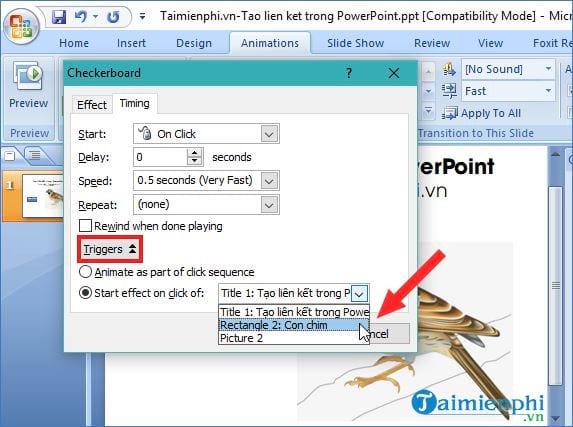
Finally, you click OK to finish, and you press F5 Make a slideshow to see the results.
Create links to slides, websites, email addresses… in PowerPoint
The demo operations below we use PowerPoint 2010, you can also do the same on PowerPoint 2016, 2013, 2007
Step 1: You select (highlight the text) or select the block you want to create a link -> then go to Insert -> choose Hyperlink (can press shortcut Ctrl + KY) or right click select Hyperlink.
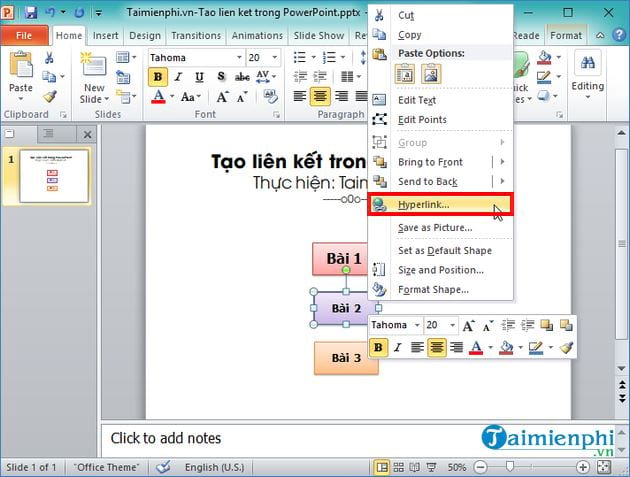
Step 2: Display Insert Hyperlink appear -> here, you have 4 options to link as follows:
– Existing File or Web Page: Used to link to files or web pages.
– Place in This Document: Used to link to any slide in the PowerPoint file.
– Create New Document: Used to link to a newly created folder.
– E-mail Address: Used to link to an email address.
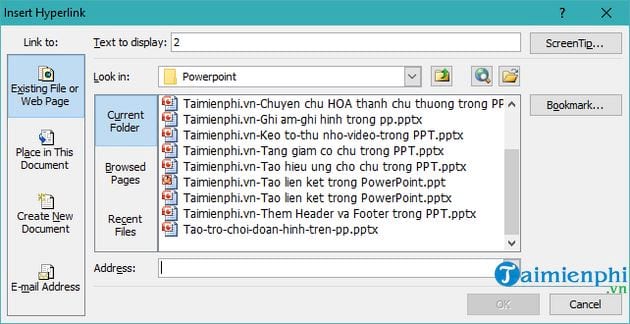
In the interface Insert Hyperlink above, you need to create any link, you just need to select that section to add the link.
Example 1: Create links to slides in PowerPoint such as:
In Insert Hyperlink -> you choose Place in This Documentpart Select a place in this document -> you select the slide you want to link -> then press select OK you are done.
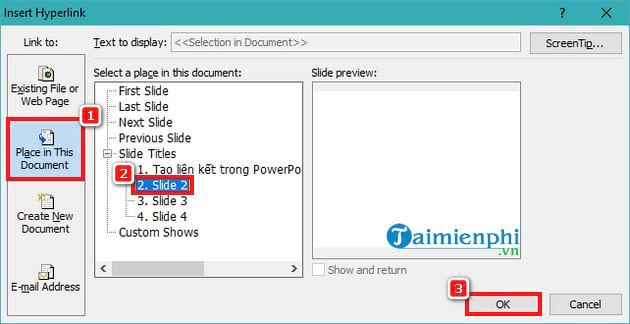
Example 2: Create links to other websites
In Insert Hyperlink -> you choose Existing File or Web page -> Then enter the website address in Address -> finally press OK to create a link.
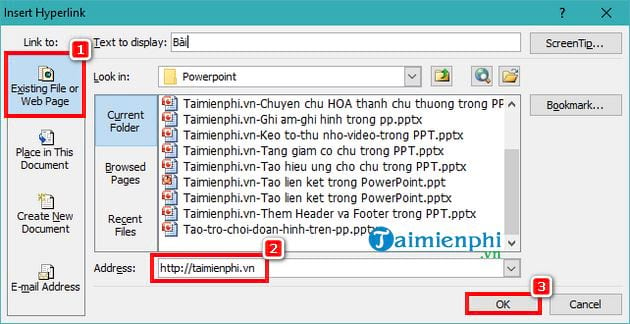
https://thuthuat.Emergenceingames.com/cach-tao-lien-ket-trong-powerpoint-them-link-duong-dan-45384n.aspx
Here is the tutorial create links in PowerPoint, adding link, path is quite simple and easy to do, isn’t it! Basically, adding a Hyperlink link on PowerPoint is similar to creating a link in Word or creating a Hyperlink in Excel to help you easily create a link to switch to another file, link to any website address…
Related keywords:
create a link in PowerPoint
how to create a link in PowerPoint, create a link in PowerPoint,
Source link: How to create links in PowerPoint, add links, links
– Emergenceingames.com



