Modem TL-WR941HP has 3 antennas, which is popular with many users. The coverage of the TL-WR941HP is also very wide. But that’s why it has the disadvantage that many users will see wifi and risk leaking passwords. When encountering this situation, quickly change the wifi password TL-WR941HP.
The current TP LINK modems provided by Viettel or VNPT are old products. Even if you know how to change Viettel wifi password, it is difficult to apply to products like TL-WR941HP. Because the modem interface TL-WR941HP is completely new, different from the interface to change the wifi password of Viettel Totolink or TP Link. So don’t waste your time searching for how to change TL-WR941HP wifi password. Take a look at the following article to make this job easier.

Instructions to change mk TL-WR941HP, change wifi password TP link TL-WR941HP
How to change wifi password TL-WR941HP, change wifi password TP link TL-WR941HP
Step 1: To change the password, need to access the TL-WR941HP wifi configuration by entering the address: 192.168.1.1 into the URL bar of a web browser such as Google Chrome, Firefox, IE.
Then you need to enter Account and password to access wifi TL-WR941HP. The default account and password are:
User: admin
Password: admin
Select Login To log in, proceed to change the wifi password TL-WR941HP.
In the TL-WR941HP WiFi interface, from the card Basic click Wireless. This is the section to edit the WiFi settings.
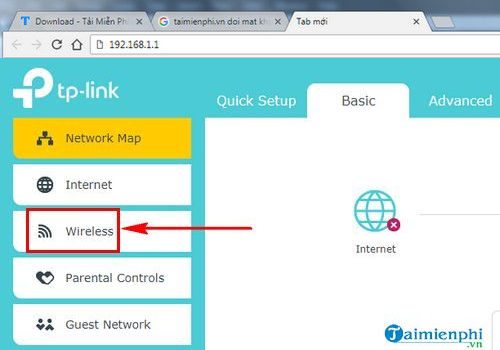
Step 2: You will line Password of the frequency range 2.4Ghz. In fact, the TL-WR941HP series also only provides this frequency range for users.
Remove old password and set A new password and press Save to save.
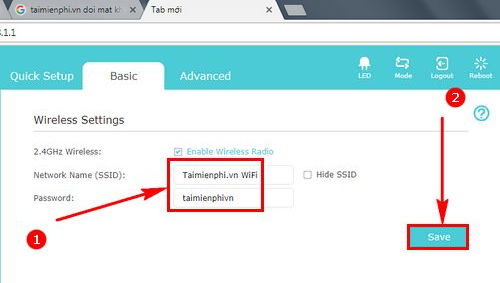
Step 3: In the TL-WR941HP modem interface, notice the button Reboot. Click on it to proceed with restarting the TL-WR941HP wifi modem.
Select Yes to proceed with reboot.
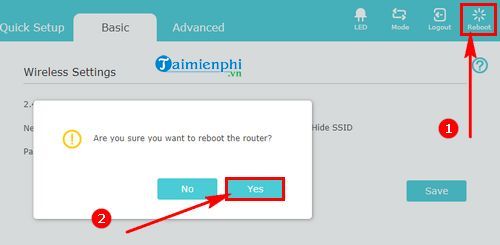
Please wait about 2 minutes for the TL-WR941HP modem to restart.
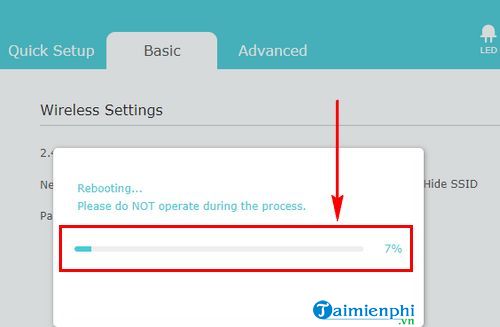
Very simple isn’t it, you have changed your TL-WR941HP wifi password in just a few minutes. Now your TL-WR941HP wifi connected devices will be completely logged out. And need to have a new password you just changed to be able to log in to wifi again.
https://thuthuat.Emergenceingames.com/cach-doi-mat-khau-wifi-tl-wr941hp-28790n.aspx
Using your phone, you can also change the wifi password TL-WR941HP. The way to change wifi password by phone is to use Smartphone to access modem configuration. Next, you change the wifi password with your phone similar to the instructions for changing the wifi password of TL-WR941HP above. Above is the entire guide to change wifi password TL-WR941HP that users need to know. Wishing you success!.
Source link: How to change wifi password TL-WR941HP
– Emergenceingames.com



