As long as you own your own group, you create your own Facebook Workplace group, you don’t need to be an admin of an entire organization, your company can still add users in the group Facebook Workplace, manage members including delete, or assign them. These are essential features and you need to know when creating groups on Facebook Workplace and hosting an active group for your projects.

Moreover, if there are too many members in the group participating in projects, it is also necessary to add an administrator for the group, there are 2 modes that can be promoted for group creators and of course they will not. You can’t delete you but only have the right to delete lower-level members. Feature specifics add user in Facebook Workplace group as delete, add admin Emergenceingames.com will introduce details below.
Change admin, user in Facebook Workplace
1. Remove admins, users from Facebook Workplace groups on desktop
Step 1: First on the interface of Facebook Workplace you click Setting (gear icon) then Group management .
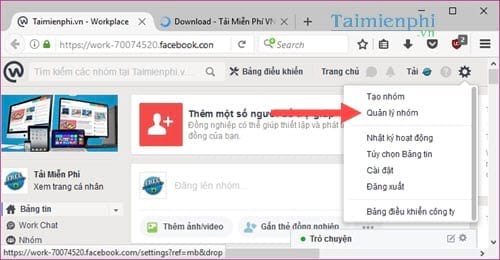
Step 2: In section Group management Go to your Groups and select the group you manage.
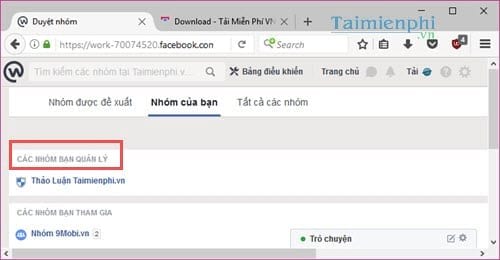
Step 3: Right in the group interface, you can add members directly here, type their name and then click on their name to add to the group.
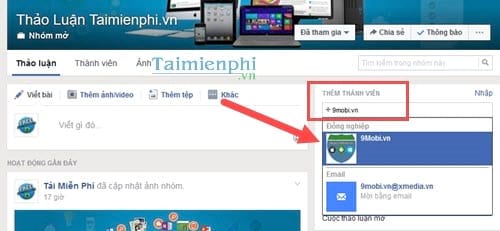
Immediately there will be a notification that the member has been added to the group.
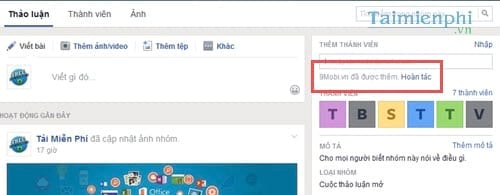
– Another way to add users in the Facebook Workplace group is to click member section .

Then click on more to proceed with adding users in the Facebook Workplace group.
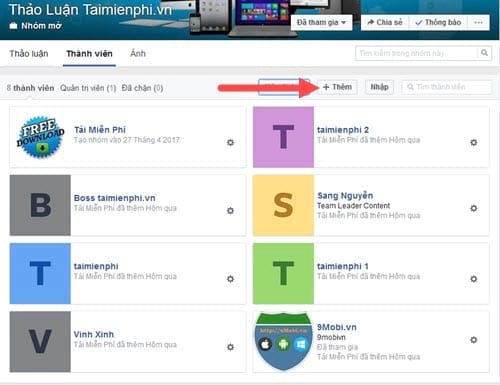
Select members who have signed up for Facebook Workplace, will display the name in the group and you just need to click to add to group .
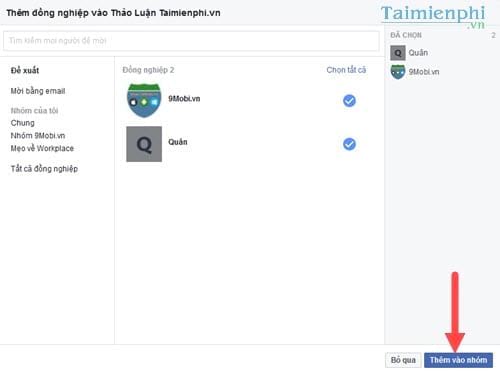
Step 4: Next we will proceed to upgrade members, add admins or moderators in Facebook Workplace. Here there are 2 titles with Designate as administrator and moderator for regular members.
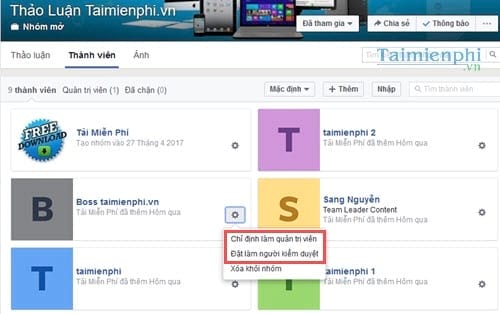
– If you are an administrator: The title will be equivalent to the group’s creator, of course they can’t delete the admin who is you, the rest of the functions are the same as the group’s creator.
– If you are a moderator: Allowed to add, browse members or posts in the group only.
Step 5: And when adding anyone as an admin or moderator the system asks if you want to add the user in the actual Facebook Workplace group.
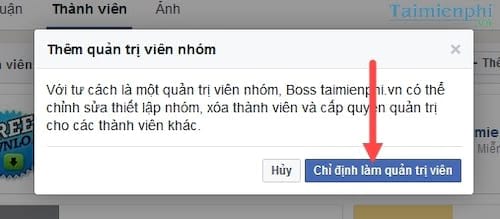
Step 6: To see who admins, who manage the group, click on the tab Administrators in the group.
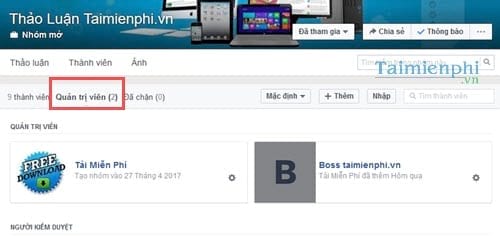
Step 7: To remove an administrator, click on the . icon Settings and then choose to delete as admin or remove from the group.
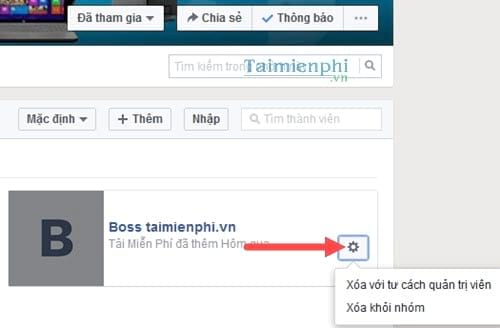
– If delete as administrator the member is just demoted to a member and remains in the group.
– If remove from group ie that member is no longer active in the group.
As usual, the system wants to ask if you are sure you want to delete the administrator, member or not.
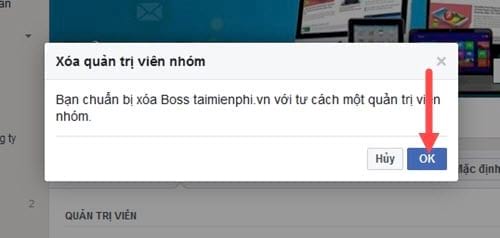
2. Remove admin, user in Facebook Workplace group on phone
Similar to how to Remove admin, users in Facebook Workplace groups on computers, users can also do this trick on phones. To learn more clearly how to do it, please refer to the content Here.
Above Emergenceingames.com has just finished showing you how to add users in Facebook Workplace groups as well as delete users in Facebook Workplace groups. With the above method applies to administrators, you upgrade them and of course you must be the group owner to be able to do these operations.
And if this group has run out of tasks at your work, you can delete your Facebook Workplace group to continue working on another project. The deletion cannot be undone, so you should consider before deleting the group.
https://thuthuat.Emergenceingames.com/cach-them-xoa-quan-tri-vien-nguoi-dung-trong-nhom-facebook-workplace-23340n.aspx
In addition, if there is still a lot of information in the group that needs to be archived, you can proceed to save it for the group, see the instructions on how to archive groups in Facebook Workplace to know how to archive instead of deleting the group.
Related keywords:
add people in Facebook Workplace
delete Facebook Workplace users, add workplace views,
Source link: How to add and remove admins and users in a Facebook Workplace group
– Emergenceingames.com



