User Status error can’t change the desktop wallpaper happens very often, maybe after a few days or weeks the situation will happen. And the main cause of the error that cannot change the desktop wallpaper is because the user has not activated the Windows license he is using. Although not 100% sure is the above error but we can check and verify this.

Check Windows Actived status or not?
Checking the Windows Actived status will let you know if the error of not changing the desktop wallpaper is due to copyright or not.
Step 1: To check we just need to open StartMenu up then type Settings to gain access to Windows Settings on your computer.
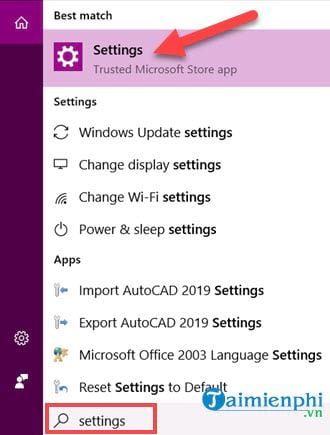
Step 2: Then you select the item Update & Security on the interface Windows Settings.
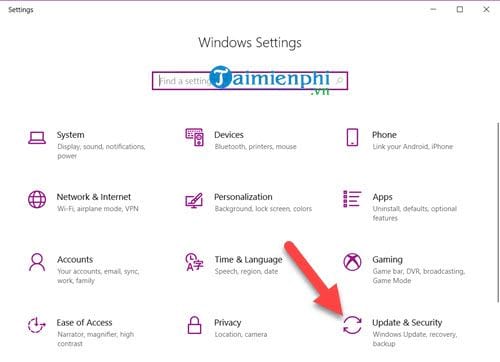
Step 3: Next you just need to access the item Activation here if there is an announcement Windows is activated That means your Windows has been activated.
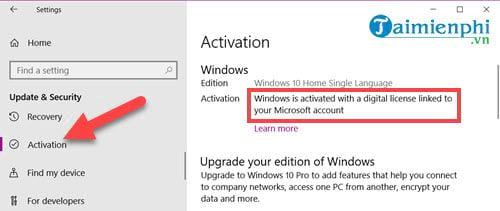
Fix the error of not being able to change the desktop wallpaper for Windows 10 Home
In case Windows 10 has been activated but still has an error that cannot change the desktop wallpaper, see in the Background section, there is a message that some settings are managed by your organization. .
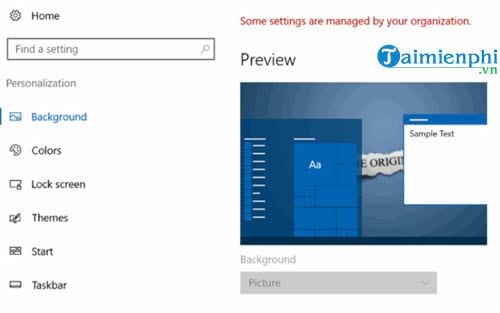
Step 1: To be able to fix the error of not changing the desktop wallpaper with Windows 10 Home, press the Windows + R key combination and then type Regedit. Because Windows 10 AHome cannot open the Gpedit.msc command, we are forced to open Regedit.
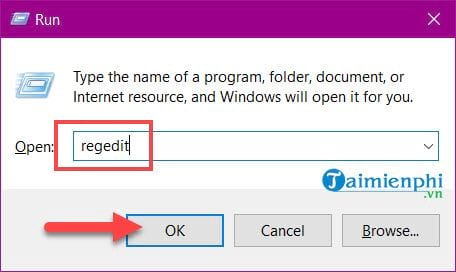
Step 2: Here you in turn access the folders in the order in Regedit as follows: Computer > HKEY_CURRENT_USER > Software > Microsoft > Windows > CurrentVersion > Policies > ActiveDesktop.
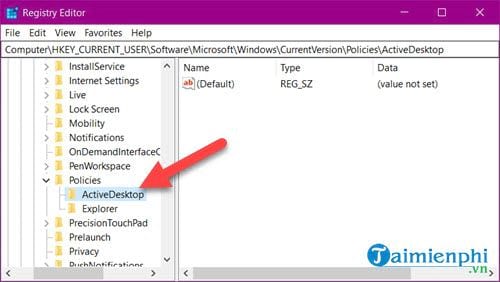
Step 3: In ActiveDesktop Folder, right click outside the selected space new > DWORD (32-bit) Value.
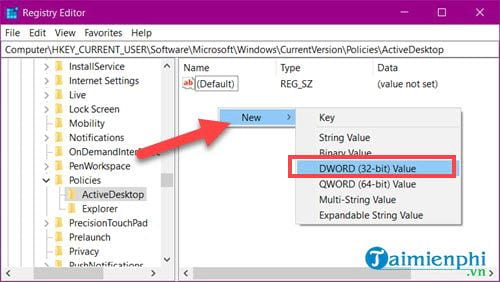
Step 4: Here change the newly created file name to NoChangingWallpaper.
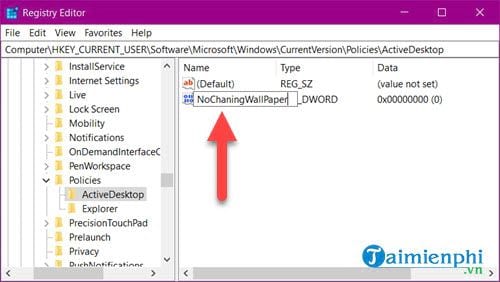
Then double click and change the value equal to 0 is to be.
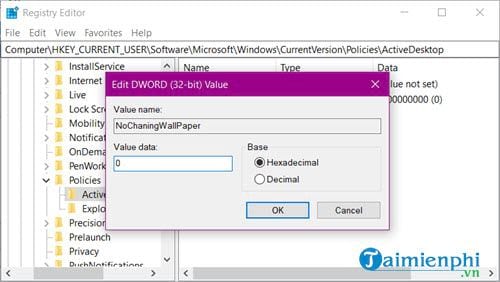
After this step, please restart the computer to see if the error of not changing the desktop wallpaper is terminated or not.
Fix the error of not being able to change the desktop wallpaper for Windows 10 Pro, Enterprise
With Windows 10 Pro or Enterprise versions, you can do the above or add another way that the Windows 10 Home version cannot do is to fix the error of not being able to change the desktop wallpaper with Group Policy Editor aka Gpedit.msc
Step 1: Press the key combination Windows + CHEAP clear gpedit.msc then click OK to access.
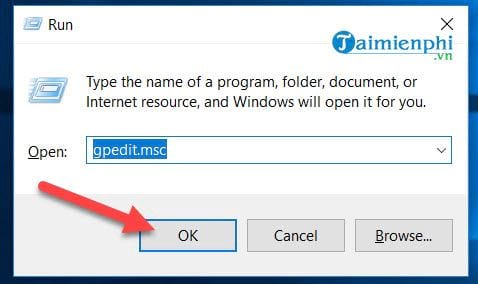
Step 2: After entering the Group Policy Editor, go to the following folders in turn: User Configuration >Administrative Template > Select Next Control Panel >Personalization.
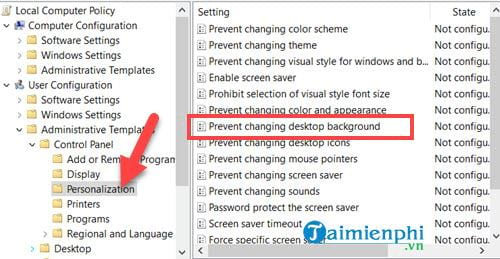
In Personalization you choose Prevent changing desktop background.
Step 3: Here you just need to double click Prevent changing desktop background and select the value Disabled done.
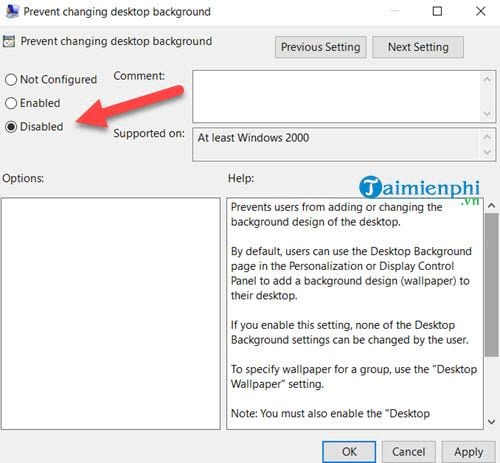
Restart the computer and then try to change the wallpaper to see if the error of not changing the desktop wallpaper still occurs.
Above is a guide on how to fix the error of not being able to change the desktop wallpaper on the versions of Windows 10 in use. Changing the wallpaper can be done easily if you follow our instructions above.
https://thuthuat.Emergenceingames.com/sua-loi-khong-doi-duoc-hinh-nen-may-tinh-wallpaper-37003n.aspx
All problems have been solved and we can change the Windows 10 desktop wallpaper again, in addition to change desktop wallpaper windows 10 in which there are many different features that users have not discovered yet. So do not forget to regularly follow Emergenceingames.com to be able to continuously update computer knowledge.
Related keywords:
I can’t see the desktop wallpaper
I can’t change the desktop wallpaper, I can’t change the desktop wallpaper,
Source link: Fix the problem of not being able to change the desktop wallpaper, Wallpaper
– Emergenceingames.com



