Class not Registered error on Chrome browser is very rare, because this is a Windows error. When encountering the Class not Registered error, the user will no longer be able to use the Google Chrome browser. To fix, quickly fix Class not Registered error on Chrome browser, users need to delete unnecessary files. There are 2 ways to Fix Class not Registered on Chrome browser for you to choose. Follow the detailed instructions with the image below.
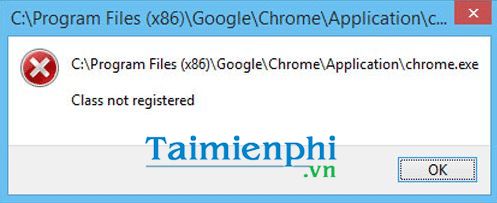
Quickly fix Class not Registered error on Chrome browser:
1. Fix Class not Registered error on Chrome browser with Registry Editor.
Step 1: Press Start or Windows key to quickly open the tool Run.
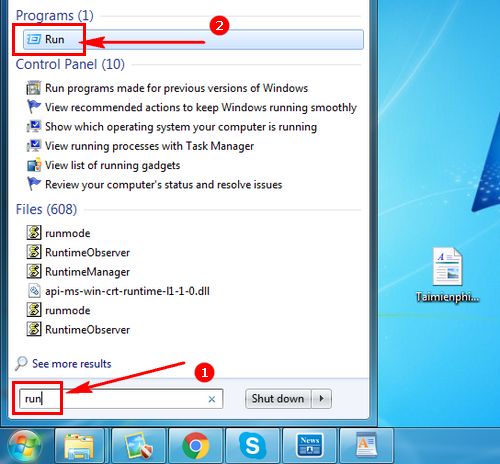
Step 2: In the Run search engine type regedit Go to the Open section and press OK.
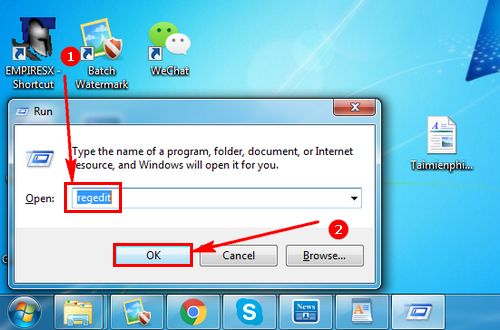
Step 3: Display Registry Editor appears, users delete the following files to quickly fix Class not Registered error on Chrome browser.
To clear:
HKEY_CLASSES_ROOTChrome
HKLMSoftwareClassesChrome (all of it)
HKCUSoftwareClassesChrome (all of it)
HKLMSoftwareClassesChromeHTMLopencommandDelegateExecute
HKCUSoftwareClassesChromeHTMLopencommandDelegateExecute
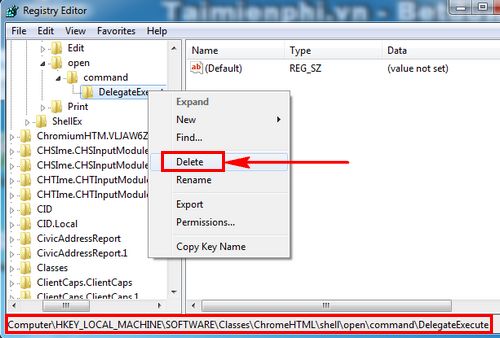
After deleting these files, proceed to Reset computer again.
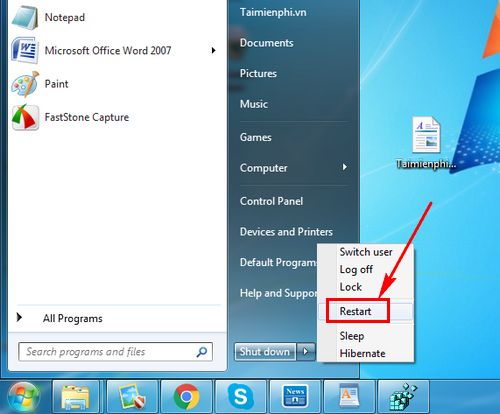
2. Fix Class not Registered error on Chrome browser with Command Prompt.
Step 1: Another way to delete files like method 1 is to use the cmd tool aka Command Prompt.
Press Start or Windows key to quickly open cmd tool with permissions Run as Administrator.
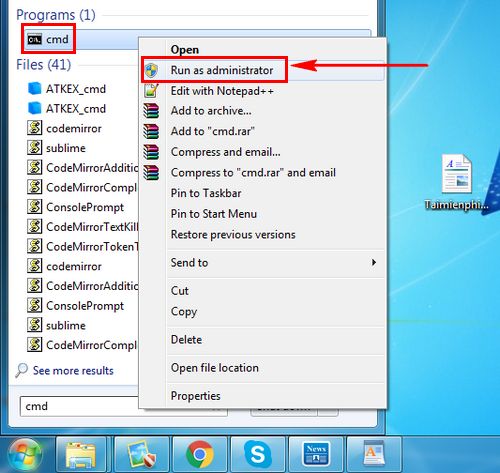
Step 2: Copy the following command lines one by one:
REG DELETE HKEY_CLASSES_ROOTChrome
REG DELETE HKLMSoftwareClassesChrome
REG DELETE HKCUSoftwareClassesChrome
REG DELETE HKLMSoftwareClassesChromeHTMLopencommandDelegateExecute
REG DELETE HKCUSoftwareClassesChromeHTMLopencommandDelegateExecute
Then right-click on the CMD interface and press Paste to paste these commands. Or you can manually type to enter the commands mentioned above.
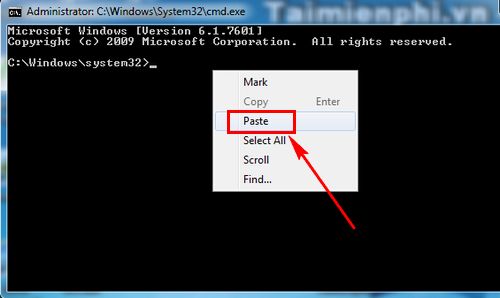
Step 3: Enter the command and press Enter. The Command Prompt tool will ask if you want to delete these files. Press Y (Yes) and Enter to proceed with the deletion.
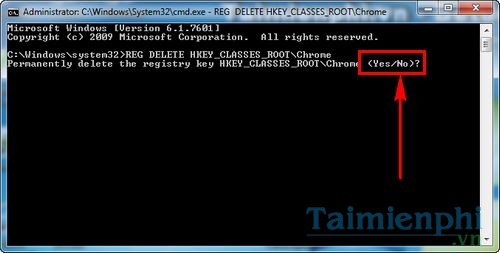
Do the same with other commands. After you are done, you Restart computer like method 1.
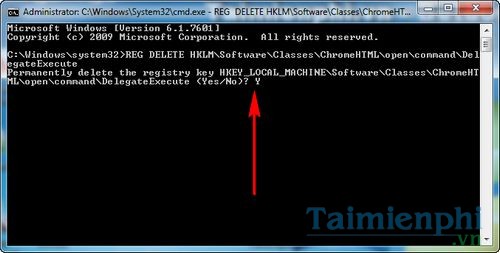
After following the above 2 ways to fix Class not Registered error on Chrome browser, try opening Google Chrome to see if the error has been fixed or not.
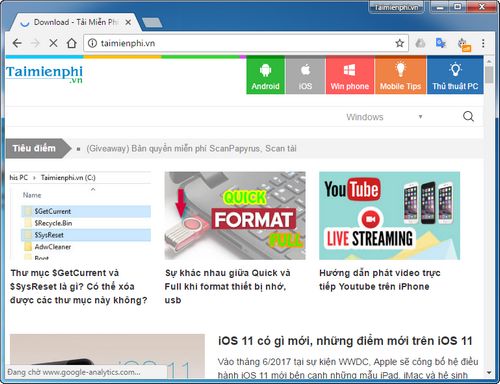
With the above two ways, users will Fix Class not Registered on Chrome browser in the most thorough way.
As introduced at the beginning of the article, this is an error of the Windows operating system that makes it impossible to open the file. Therefore, in addition to Google Chrome, there are other software that are at risk of this error. If your file is corrupted, follow the way to fix Class Not Registered error on Windows 10 to fix it. Do it the way fix Class Not Registered error on Windows 10 If you are using Windows 10 operating system version.
https://thuthuat.Emergenceingames.com/sua-nhanh-loi-class-not-registered-tren-trinh-duyet-chrome-24666n.aspx
Now, you can easily review previously saved passwords on Chrome if you accidentally forget a certain password, instructions to review passwords on Chrome were introduced in detail by Taimienphi in the previous tips. Good luck.
Related keywords:
Quick fix Class not Registered in chrome
,
Source link: Fix Class not Registered error on fastest Chrome browser
– Emergenceingames.com



