To learn about the Curvature tool as well as how to draw and edit curves with the Curvature tool in Illustrator, readers should refer to the following article of Emergenceingames.com.
Draw and edit curves with the Curvature tool in Illustrator
1. Use the Curvature Tool in Illustrator to Draw Curves
To draw curves in Illustrator, we can use the Pen Tool, but this tool requires precision and placement of anchor points to drag the direction lines. The Curvature tool takes a more intuitive approach, making it easier to draw and edit curves.
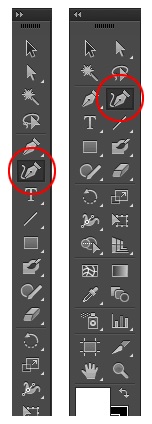
Before we begin, readers can refer to some useful keyboard shortcuts for using the Curvature tool including the Cmd/Ctrl, Option/Alt, and Shift keys.
To draw a curve in Illustrator, first select the Curvature tool, then click to create the initial anchor point, then click and drag the anchor point to create a second anchor point. During the hover, Illustrator will define the line Curve between the 2 anchor points you just created and the mouse position as you move.
The following figure illustrates how to create curves with the Curvature tool in Illustrator. Notice the 2 anchor points are created along the path and moving the mouse, the curve is generated based on the mouse position.
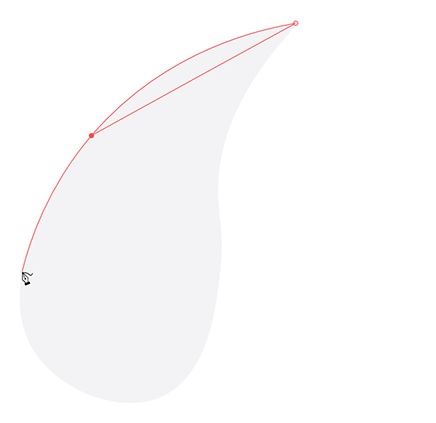
Keep clicking to add anchor points along the path, as the Curvature tool defines the curve needed to create the connection between each anchor point. When drawing, you can adjust previous anchor points by clicking and dragging the anchor point to a new position.
If the anchor point is adjusted, the curve will also be affected. If you return to the original anchor point, ie the first anchor point created, the Curvature tool allows you to click on that anchor point to close the path.
By default, the Curvature tool closes the path and a curve segment. However we can create a corner point (used to create line segments) by double clicking on the original anchor point.
Double-click any anchor point you’ve created to toggle between a corner point (line segment) and smooth point (smooth pont) (curve segment).
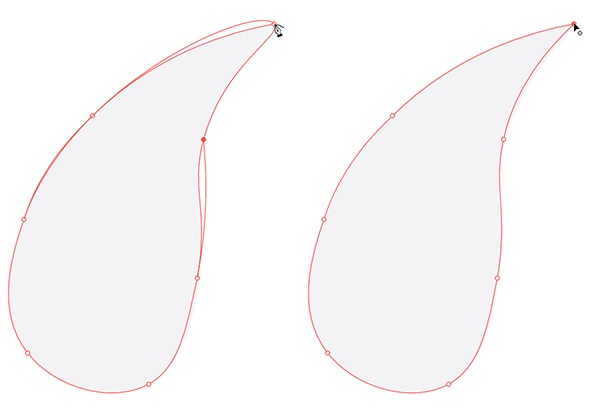
2. Edit curves with the Curvature tool
The Curvature tool allows to adjust the position of anchor points on any path by clicking and dragging to reposition the anchor points and adjust the connection lines between those anchor points. If you want to add more anchor points to an existing path, use the Curvature tool to click on the path and add an anchor point at that location.
To delete an anchor point on a path, click on the anchor point and press the . key Backspace / Delete to delete. If you draw an open path (the path does not create a closed shape), you can press the Escape key to notify that the object is finished, or press and hold the Cmd (Mac) or Ctrl (Windows) key and click on the location. anywhere on the board to deselect the object.
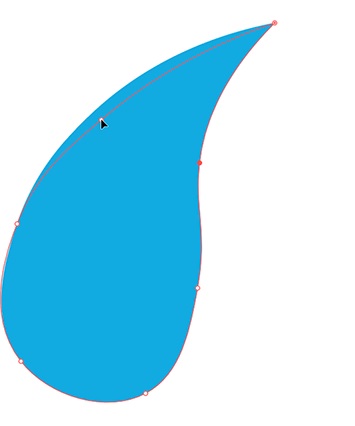
In addition, the Curvature tool also allows previewing the line segment that we are about to draw, which can be useful for novice users or users who do not like the Pen tool.
To disable the preview or Rubber Band we can do it on Illustrator preferences. To open this dialog, press Cmd + CZK (on Mac) or Ctrl + KY (on Windows) and click Selection & Anchor Display. In the bottom corner of the dialog box will show options to enable or disable the Rubber Band for the Pen or Curvature tool. Choose any option you want.
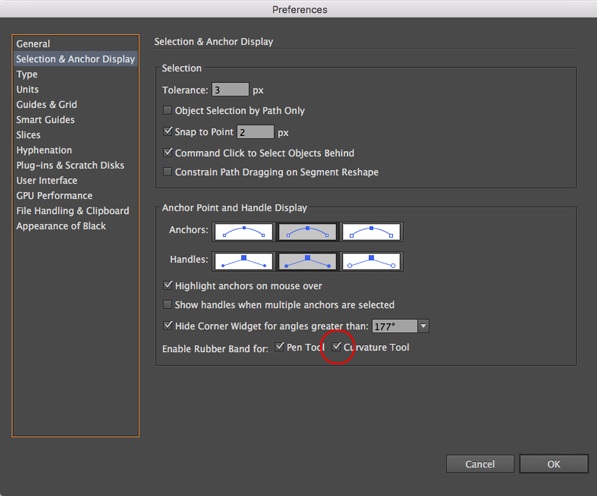
The above article Emergenceingames.com has just shown you how to draw and edit curves with the Curvature tool in Illustrator. In addition, readers can refer to some existing articles on Emergenceingames.com to learn how to change the default background color on Illustrator.
https://thuthuat.Emergenceingames.com/ve-va-chinh-sua-duong-cong-voi-cong-cu-curvature-trong-illustrator-44649n.aspx
Along with the function of drawing curves, how to bend text in Adobe Illustrator is also guided specifically and meticulously on taimienphi, how to bend text in Adobe Illustrator not too difficult, you can learn and exploit by yourself.
Related keywords:
Draw and edit curves with the Curvature tool in Illustrator
the Curvature tool in Illustrator, using the Curvature tool in Illustrator,
Source link: Draw and edit curves with the Curvature tool in Illustrator
– Emergenceingames.com



