To control remote computers on iOS phones, the solution is to use Microsoft’s Remote Desktop tool. This tool is designed to allow users to access the desktop, open files and work on applications, … right on iOS devices.

Instructions to control computers with iOS phones
- See also: Remote computer control with TeamViewer on Android
Control your computer remotely on your iOS phone
1. Allow remote access
To set up remote desktop access on your iPhone, first on the computer you access Settings => System =>Remote Desktop and enable the option Enable Remote Desktop.
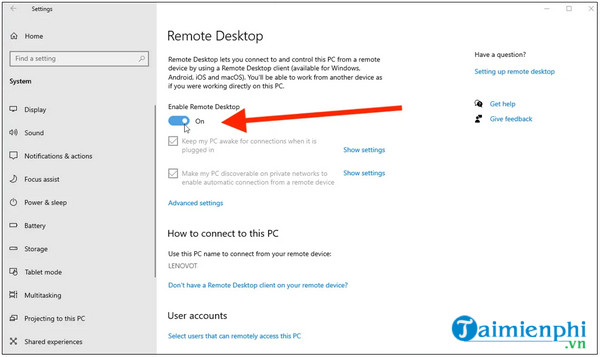
Default options Keep your PC awake for connections when it is plugged in and Make my PC discoverable on private networks to enable automatic connection from a remote device are all enabled. To view or edit, click on the link Show settings in each option.
Also remember to save the computer name to use when establishing the connection.
2. Set up remote access
Click on the link Advanced settings and turn on the option Configure Network Level Authentication. This option is designed to add an extra layer of security, preventing unauthorized access by other users.
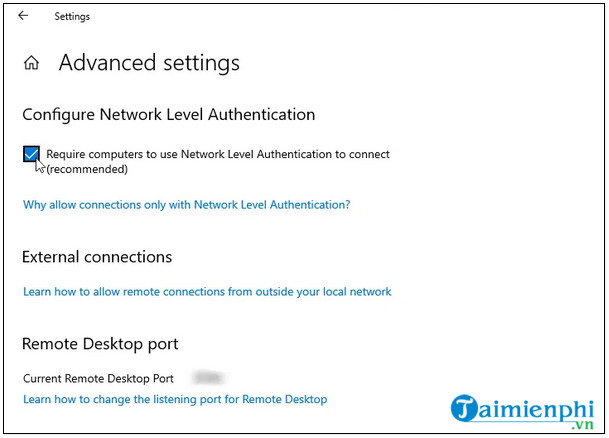
If you intend to connect to a computer on the same network through VPN or other software and applications, you can skip the section External connections. Item Remote Desktop port shows default gateways to accept remote connections.
3. Remote login
By default, users with an Admin account on the computer can access the device remotely. If you’re using a Microsoft account or a corporate account to sign in to Windows, you can use that account to sign in remotely.
If you want to grant remote access to another account, click on the link Select users that can remotely access this PC in the bottom corner, click Add and enter the username for the account you want to use.
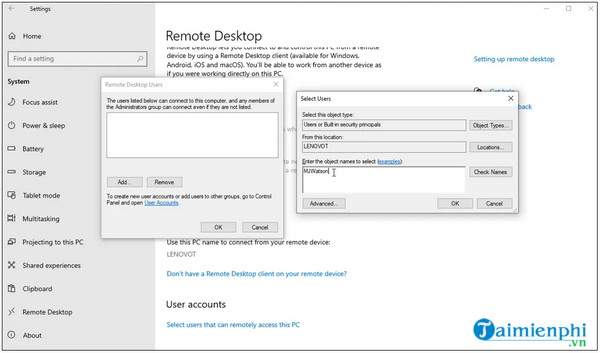
4. Set up remote access on iPhone, iPad
Next step, on your iPhone (or iPad), open the App Store, find and download an app called Remote Desktop.
Download Remote Desktop to your computer and install it here.
=> Link to download Remote Desktop Mobile for iPhone![]()
Open the application, then press the (+) icon, select Add PC.
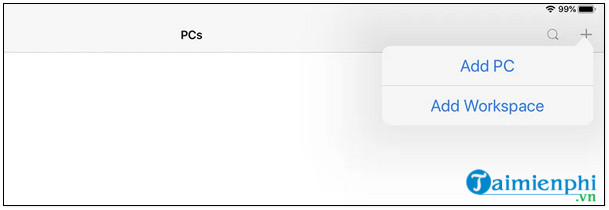
5. Add a calculator on an iOS device
On the Add PC window, enter the computer name or IP address in the box PC Name. Enter the account name you want to use in the box User Accounts, or set item Ask When Required to enter the username each time you connect.
In the section General, enter any name in the box Friendly Name. Turn on the connection Admin Mode to open the Windows server management console. Options Swap Mouse Buttons Allows swapping of left and right mouse buttons.
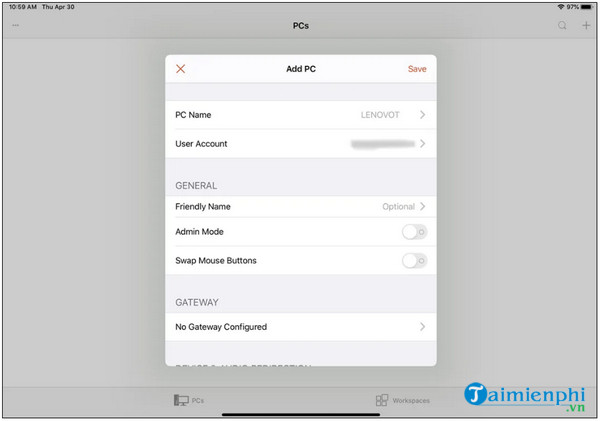
In the section Gateway, enable and set port options if you use Remote Desktop Gateway to secure remote connections.
6. Session Feature Configuration
Scroll down to find the item Device & Audio Redirection and enable the features you want to use while connected remotely on iPhone.
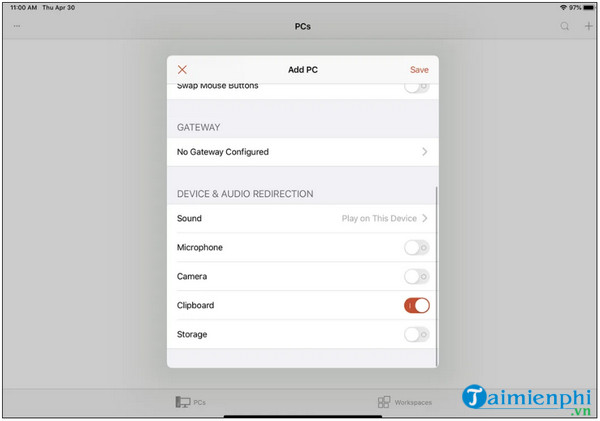
7. Remote desktop connection on iOS
In this step, find and click the computer name and icon you just set up. The first time you access a computer, the Remote Desktop application may ask you to verify your connection to that computer. Select option Don’t ask me again for connections to this computer and choose Accept.
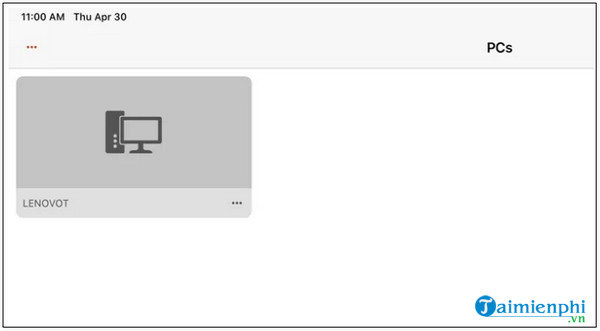
After connecting to the remote computer successfully, you can open applications and windows on the computer, … right on your iPhone device.
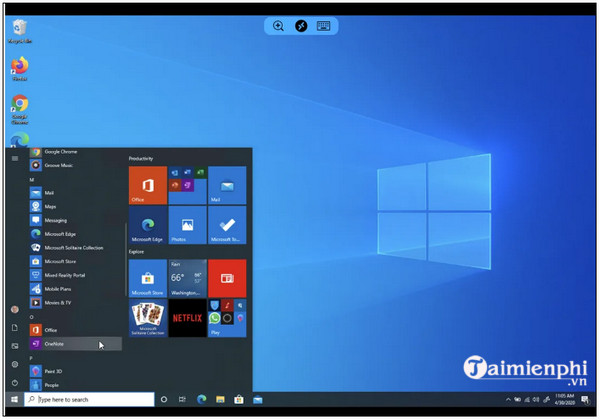
To control the remote session, the application will display a small toolbar in the top corner. Click on the magnifying glass icon to enlarge or reduce the screen. Click the keyboard icon to display the device keyboard.
8. Remote connection management
Click the middle button icon to show all remote connections. Find and tap any connection to switch to another session. To return to the main window, click the home page icon. Select the hand icon to switch to touch screen mode, or click the mouse icon to switch to mouse mode.
Finally, click the X icon to disconnect the session or click Disconnect All PCs to end all current sessions.
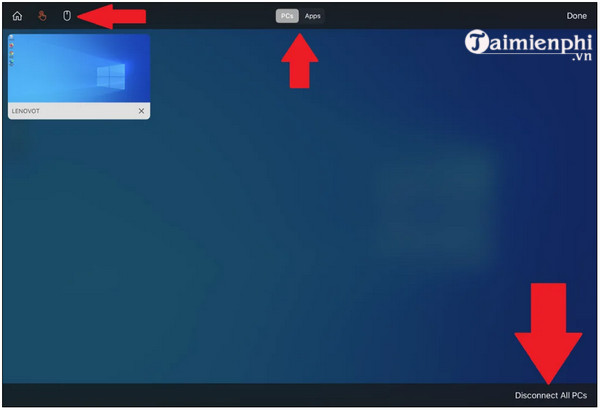
In addition, you can also see for yourself the Top 10 computer connection software, remote computer control to be able to choose for yourself the best and most suitable software.
- See also: Computer connection software
https://thuthuat.taimienphi.vn/dieu-khien-may-tinh-tu-xa-tren-dien-thoai-ios-50511n.aspx
Above is how to remotely control a computer on an iOS phone. Hope the above article has provided you with useful information. Good luck!
Related keywords:
remote control device from ios phone
Instructions on how to control your computer through your iPhone, Remotely control your computer with your iPhone,
Source link: Control your computer remotely on your iOS phone
– Emergenceingames.com



