Just talking about keyboard shortcuts in AutoCAD, there are more than 150 types of shortcuts that you will have to spend a lot of time to learn and use. However, in this article, I only mention the most commonly used shortcuts that you must keep in mind if you want to improve your skills and save time when using AutoCAD.
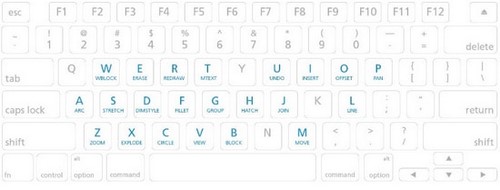
To learn about AutoCAD will take a lot of your time, so Emergenceingames.com also has a lot of articles about this type of software to help readers have an overview as well as tips and utilities such as installing Font. AutoCAD to the reader. AND if you haven’t Install Font AutoCAD You can refer to and download a series of special fonts right away. Here Emergenceingames.com will introduce to you the shortcuts and commands to note in AutoCAD.
AutoCAD Shortcuts
Shortcuts related to the screen.
Ctrl+0: Clean the screen
Ctrl+1: Enable the object’s properties
Ctrl+2: Enable/disable the Design Center window
Ctrl+3: Turn on/off the Palette tool door
Ctrl+4: Turn on/off the Sheet Palette window
Ctrl+6: Enable/disable the link window to the original drawing file.
Ctrl+7: Enable/disable the Markup Set Manager window
Ctrl+8: Turn on the computer quickly
Ctrl+9: Enable/disable Command window
How keyboard shortcuts relate to Modes.
F1: Enable/disable the help window
F2: Enable/disable command history window
F3: Enable/disable Snap point capture mode
F4: Enable/disable 3D snapping mode
F6: Enable/disable user coordinate system UCS
F7: Grid screen on/off
F8: Enable/disable vertical and horizontal fixation of the stroke
F9: Enable/disable exact spot capture mode
F10: Enable/disable polar tracking mode
F11: Enable/disable Object snap
F12: Enable/disable dynamic input mouse pointer parameter display mode

General keyboard shortcuts.
Ctrl+d: Switch display coordinate mode
Ctrl+g: Grid screen on/off
Ctrl+f: Enable/disable Snap point capture mode
Ctrl+h: Enable/disable Group selection mode
Ctrl+Shift+h: Turn on/off all tools on the desktop
Ctrl+Shift+i: Turn on/off the restriction point on the object
Drawing shortcuts
Ctrl+n: Create a new drawing
Ctrl+s: Save drawing
Ctrl+o: Open the drawing available in the machine
Ctrl+p: Open the print dialog
Ctrl+Tab: Switch between Tabs
Ctrl+Shift+Tab: Switch to previous drawing
Ctrl+Page Up: Switch to the previous tab in the current drawing
Ctrl+Page Down: Switch to the next tab in the current drawing
Ctrl+q: Exit
Ctrl+a: Select all objects
Workflow Shortcuts
Ctrl+c: Copy object
Ctrl+v: Paste object
Ctrl+Shift+v: Paste data in blocks
Ctrl+y: Redo the last action
ESC: Cancel the current command
Ctrl+x: Cut object
Ctrl+Shift+c: Copy to Clipboard with datum
Ctrl+z: Undo last action
Ctrl+[[: Cancel the current command
Common Shutdown Commands in AutoCAD.
https://thuthuat.Emergenceingames.com/phim-tat-cad-tong-hop-lenh-tat-trong-autocad-5915n.aspx 
3A – 3DArray: Copy to sequence in 3D.
3DO – 3DOrbit: Rotate objects in 3D space.
3F – 3DFace: Create 3D surfaces.
3P – 3DPoly: Draw a 3-dimensional PLine.
A-ARC: Draw a circle.
AA – Area: Calculate area and perimeter.
AL – ALign: Move, rotate, scale.
AR – Array: Duplicate objects as arrays in 2D.
ATT – ATTDef: Attribute definition.
ATE – ATTEdit: Edit Block property.
B – Block: Create Blocks.
BO – Boundary: Create a closed polyline.
BR – Break: Crop a line segment between 2 selected points.
C-Circle: Draw a circle.
CH – Properties: Edit object properties.
Father – ChaMfer: Bevel the edges.
CO – cp Copy: Copy object.
D – Dimstyle: Styling the size.
DAL – DIMAaligned: Enter the size of the skewers.
DAN – DIMAngular: Enter the corner size.
DBA – DIMBaseline: Record parallel dimensions.
DCO – DIMContinue: Record the serial size.
DDI – DIMDiameter: Enter the diameter size.
DED – DIMEDit: Edit size.
DI – Dist: Measure the distance and angle between 2 points.
DIV – Divide: Divide the object into equal parts.
DLI – DIMLinear: Enter vertical or horizontal dimensions.

DO – Donut: Draw a scarf.
DOR – Dimordinate: Point coordinates.
DRA – DIMRadiu: Enter the radius size.
DT – Dtext: Write text.
E – Erase: Delete object.
ED – DDEdit: Size correction.
EL – Ellipse: Draw an ellipse.
EX – Extend: Stretch object.
EXit – Quit: Exit the program.
EXT – Extrude: Create blocks from 2D shapes.
F – Fillets: Create curved corners, rounded corners.
FI-Filter: Select objects by attributes.
H-BHatch: Draw the cross section.
-H – -Hatch: Draw the cross section.
HE – Hatchedit: Adjust the section.
HI-Hide: Recreate the 3D model with hidden lines.
I – Insert: Insert block.
-I – – Insert: Edit the inserted block.
IN – Intersect: Creates an intersection between two objects.
L-Line: Draw a straight line.
LA – Layers: Create classes and attributes.
-LA – – Layers: Edit layer properties.
LE – Leader: Create an annotation path.
LEN – Lengthen: Stretch/shrink the object by the given length.
LW – LWeight: Declare or change the stroke thickness.
LO – Layout: Create Layout.
LT – Linetype: Displays the Create and Set Line Styles dialog box.
LTS – LTSCale: Set the contour ratio.
M – Move: Move the selected object.
MA – Matchprop: Copies properties from one object to one or more other objects.
MI – Mirror: Get the object through 1 axis.
ML – MLine: Create parallel lines.
MO – Properties: Edit properties.
MS – MSpace: Switch from paper space to model space.
MT – MText: Create a piece of text.
MV – MView: Create dynamic window.
O – Offset: Parallel copy.
P – Pan: Move the whole drawing.
-P – – Pan: Move the whole drawing from point 1 to point 2
PE – PEdit: Edit polylines.
PL – PLine: Draw polyline.
PO-Points: Draw points.
POL – Polygon: Draw a closed regular polygon.
PS – PSpace: Switch from model space to paper space.
R – Redraw: Refresh the screen.
REC – Rectangle: Draw a rectangle.
REG – Region: Create domain.
REV – Revolve: Create a rotating 3D block.
RO – Rotate: Rotate selected objects around 1 point.
RR – Render: Display materials, trees, scenes, lights… of the object.
S – Stretch: Lengthen, shorten the set of objects.
SC – Scale: Zoom in, zoom out proportionally.
SHA-Shade: Shading 3D objects.
SL – Slice: Cut 3D blocks.
SO – Solid: Generates fillable polylines.
SPL – SPLine: Draw any curve.
SPE – SPlinedit: Edit splines.
ST – Style: Create text types.
SU – Subtract: Block subtraction.
T – MText: Create a piece of text.
TH – Thickness: Add thickness to the object.
TOR – Torus: Draw torus.
TR – Trim: Crop object.
UN – Units: Drawing location.
UNI – Union: Block addition.
VP – DDVPoint: Set the 3D view direction.
WE – Wedge: Draw wedges and wedges.
X – Explode: Object decomposition.
XR – XRef: External references to drawing files.
Z-Zoom: Zoom in, zoom out.
The above is a summary of shortcuts as well as shortcuts in AutoCAD for novices as well as those who are proficient, remember and gradually use the above keys and shortcuts because it is very necessary for you. friend.
In addition, for those of you who have encountered Net Framework errors when installing AutoCAD, you can also refer to the article fix Net Framework error when installing AutoCAD to fix and install normally.
Source link: Cad Shortcuts, Summary of Commands in AutoCAD
– Emergenceingames.com



