By blocking Google Chrome from automatically adding custom search engines with the Dont add custom search engines utility, it will help you remove suggested search pages from the address bar on Chrome browser if you don’t like the suggestions. this. The following article will guide you to prevent and remove the search engine on Google Chrome quickly and effectively.
When you search for any website on the internet, Chrome browser will automatically add that website to your browser’s search engine. Then every time you search from the address bar on Chrome you will get search suggestions of that site. This is a pretty convenient feature, but sometimes causes trouble for users, so you can block Google Chrome from automatically adding a custom search engine through an extension called Don’t add custom search engines.

Block Google Chrome from automatically adding custom search engines
Step 1: On Google Chrome browser, add the Don’t add custom search engines utility here: Download Don’t add custom search engines
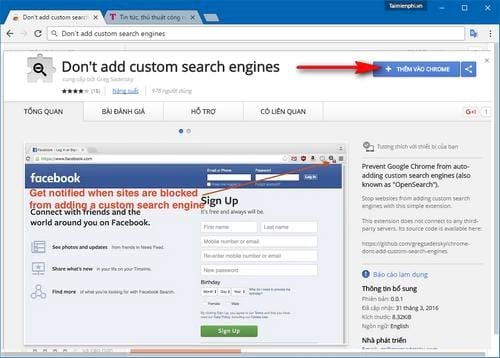
Step 2: After adding the above extension to your browser, you have blocked Google Chrome from automatically adding a custom search engine. However, there are still customization tools that the browser has automatically added in the past. So you need to remove the custom search engine on Chrome by clicking three dots icon and choose Setting (Settings)
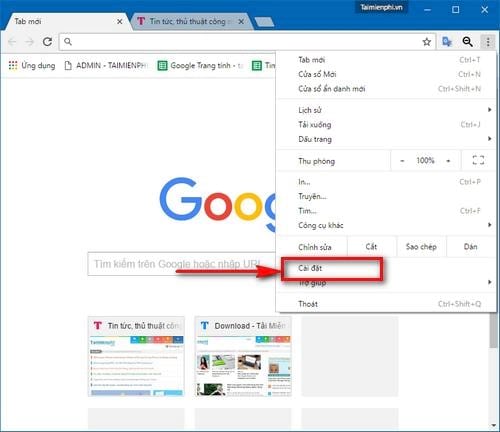
Step 3: On the settings page of the Google Chrome browser, scroll down to find the option Manage search engines… (Manage search engines…)
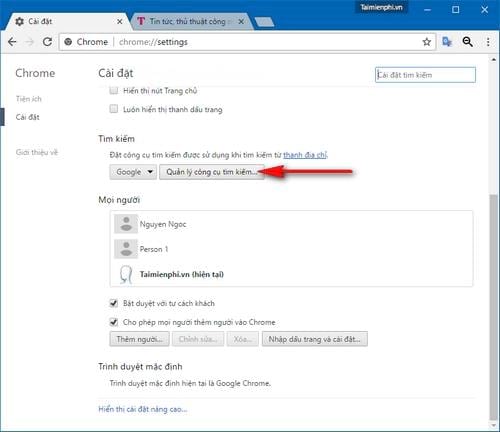
Step 4: In the window that appears, you will see the search engines automatically added by Chrome here. To remove the search engine on Chrome and prevent Google Chrome from automatically adding a custom search engine later, hover your mouse over each search engine and click the check mark. X next to that tool to delete.
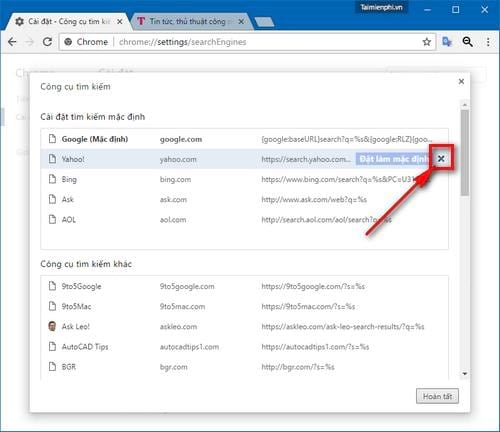
Step 5: After removing all search engines, leaving only the appropriate ones (eg Google’s default search engine click Completed (Finish) to save changes.
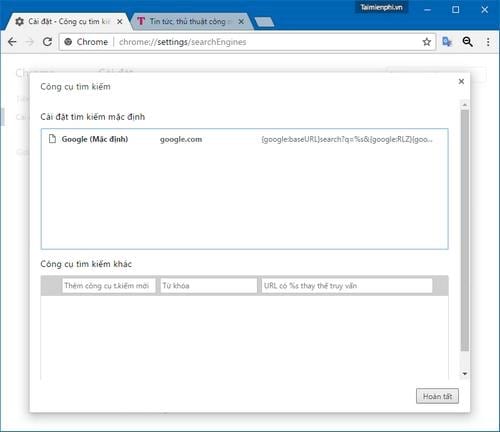
So you have finished blocking Google Chrome from automatically adding custom search engines, later whenever you search on any website, Don’t add custom search engines will automatically block the search engine. which shows the number of blocked search engines on the widget’s icon.
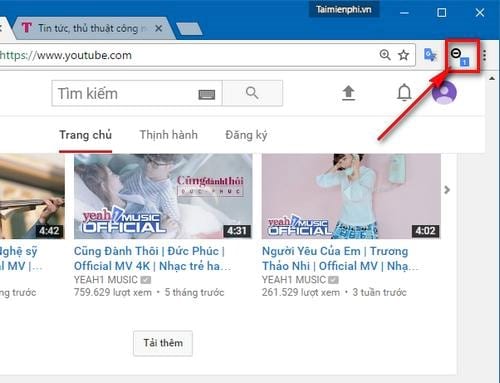
With instructions on how to prevent Google Chrome from automatically adding this custom search engine, this will help you completely get rid of those annoying search addresses that are not displayed in the address bar.
Similar to the display of search content, the display of messages requiring page translation on Google Chrome is also a problem that makes users feel uncomfortable. With the way turn off page translation on Google Chrome will help users get rid of this message and surf the web more comfortably. Wish you success!
https://thuthuat.Emergenceingames.com/chan-google-chrome-tu-dong-them-cong-cu-tim-kiem-tuy-bien-22739n.aspx
Related keywords:
Block Google Chrome from automatically adding custom search engines
remove the custom search engine on Chrome,
Source link: Block Google Chrome from automatically adding custom search engines
– Emergenceingames.com



