Backing up Outlook data or backing up emails in Outlook will help you protect your important emails. So how to backup and backup mail in Microsoft Outlook 2010, 2016, 2013, 2007. Please follow the content below.
Outlook allows you to perform basic features of an email management application such as: Compose messages, receive messages, delete messages, archive incoming messages, sent messages, data backup… In addition, you can also perform many other advanced features such as exporting a list of customer email addresses and backing them up when needed.
To manage emails in Outlook better, you need a function to do that, the Rule feature in Outlook will help you do this, no matter how large the number of incoming and outgoing emails in your Outlook mailbox then just create a Rule in Outlook, everything will be resolved in the best way.
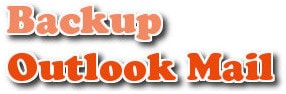
As with any email box, backing up and backing up mail to your device helps you store information better, the following article, Taimienphi will guide how to backup Outlook data or backup Outlook mail. about your computer.
Backup Outlook data, backup Mail in Outlook 2010, 2016, 2013, 2007
With Outlook 2010
Step 1: You enter File > Options:
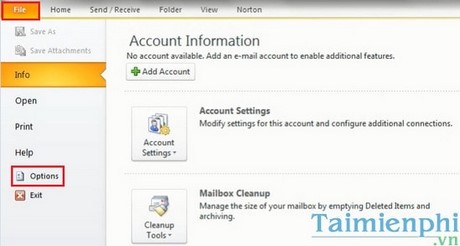
Step 2: You go to the tab Advanced then choose Export:
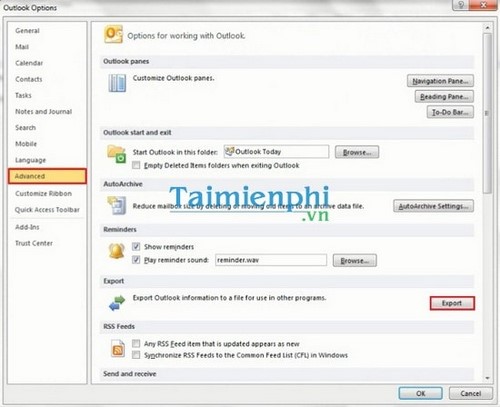
Step 3: You choose Export to a file then click next:
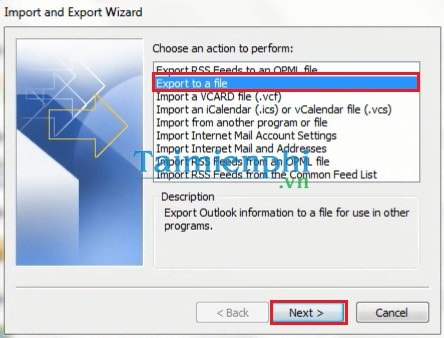
Step 4: You choose Outlook Data file (.pst) then click next:
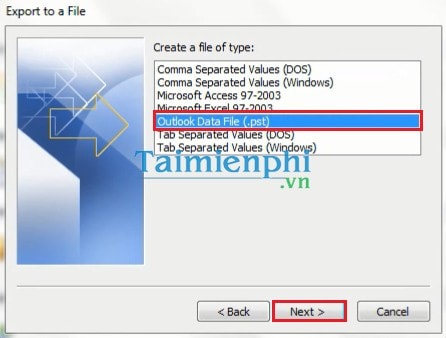
Step 5: You select the item Personal Folders and Include subfolders then click next:
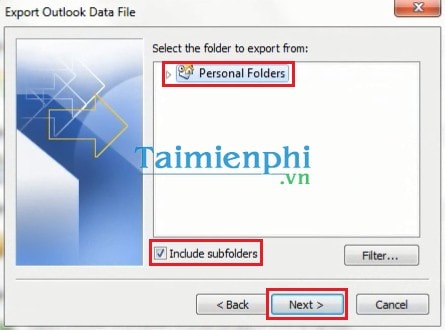
Step 6: You choose where to save the mail by clicking the . button Browse Or you can leave it as default. You select the item Replace duplicates with exported items then click finish:
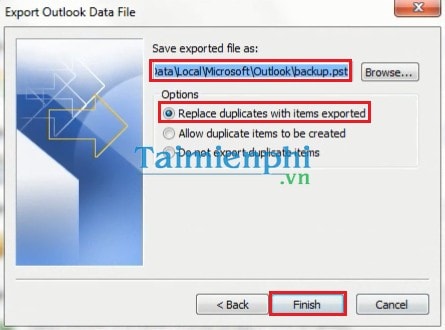
To backup mail in Outlook you do the following:
Step 1: You enter File > Open then enter Import:
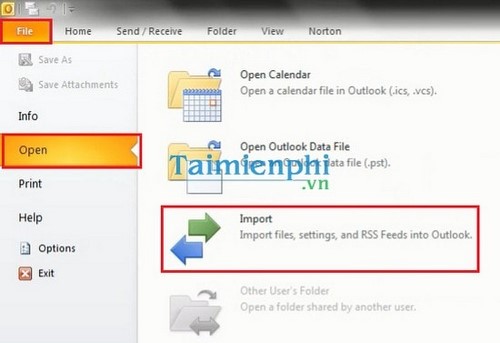
Step 2: You choose Import from another program or file and then click next :
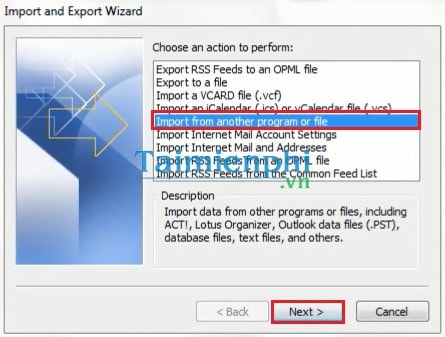
Step 3: You choose Outlook Data file (.pst) then click next:
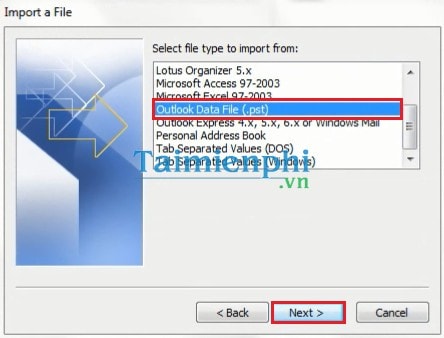
Step 4: You choose where to store your backup files by clicking the . button Browse.
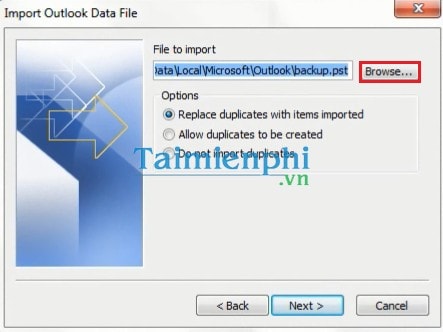
Step 5: You choose your backup file and then click Open:
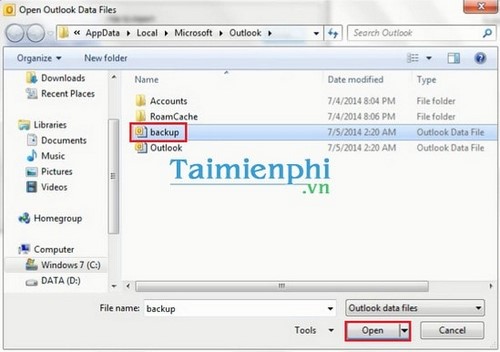
Step 6: You click on the item Replace duplicates with imported items then click next:
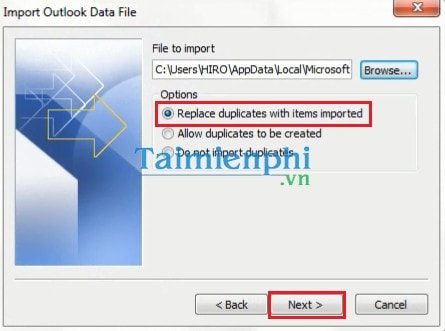
Step 7: You select the item Personal Folders and Include subfolders and choose Import items into the same folder in then click finish To finish backing up your mail:
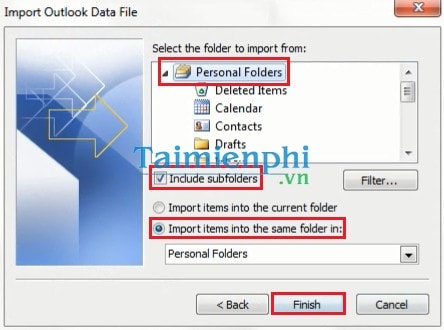
https://thuthuat.Emergenceingames.com/luu-va-backup-mail-in-outlook-2010-2311n.aspx
So you already know how to backup Outlook data, backup mail in Outlook 2010. Among the features that this software supports, the email list backup and backup feature is one of the most useful. In addition, you can refer to how to backup, Backup Mail in Outlook 2007 or the trick to save and Backup Mail in Outlook 2003 be used by many people.
Related keywords:
Outlook email backup
backup outlook data, backup Outlook mail,
Source link: Backup Outlook data, backup Mail in Outlook 2010, 2016, 2013, 2007
– Emergenceingames.com



