Email never allows users to upload large attachments. Many email servers don’t even accept email attachments with files larger than 10MB. However, you do not need to worry too much, there are other ways to attach large files. The following article Emergenceingames.com will introduce you to 8 ways to attach large email files.
To send large files via email, you must upload email attachments to a file hosting and sharing service. Email recipients will receive a link to download the attachments, allowing you to send attachments up to GB in size.
Below are services that allow attachment of large email files, and most of these services are free. Remember to encrypt your sensitive files (like important document files) before uploading files.
1. Google Drive: use with Gmail
– Upload files up to 25GB.
With Gmail you can receive files up to 50MB in size. Although attachments are limited to 25MB. So using Google Drive to download larger files will help you attach large email files to your Gmail.
Gmail gives users the ability to attach files stored in Google Drive to emails. If you’re using Google Drive on your computer, you can add large files to your Google Drive folder and these files will automatically be uploaded to your Google Drive account.
Here are the steps:
Step 1: Open your Gmail account
Step 2: Click the button Compose.
Step 3: Click on the icon Google Drive at the bottom of the editor window.
Step 4: A window will be displayed on the screen Insert Files using Google Drive. Here select the files you want to attach.
Step 5: In the bottom corner of the page, choose how to send the files.
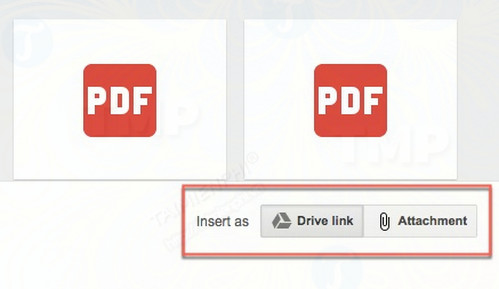
Step 6:Drive link supports any file stored in Drive, including files created with Google Doc, Sheet, Slide, or Form. Attachment only works for files not created with Google Doc, Sheet, Slide, or Form.
Step 7: Click select Insert.
Gmail will check if your recipient has permission to access those files. Otherwise you will be notified to change the file sharing settings before sending the mail.
2. OneDrive: For Outlook and Outlook.com
– Upload files up to 5GB (free).
Microsoft beat Google by integrating OneDrive (formerly known as SkyDrive) for Outlook 2016 and Outlook.com. OneDrive is seamlessly connected to Office applications and Office Online.
Let’s say when you try to attach one or more files larger than 20MB in size. Outlook.com will notify you to upload files to your OneDrive account. The recipient will receive a link to the files.
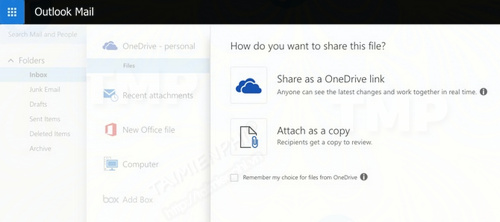
The Microsoft account used to sign in to Outlook.com will automatically sign in to OneDrive. Upload large files to your OneDrive account. To access OneDrive, click the paperclip icon and select your file.
Select link Share as OneDrive or Attach as a Copy.
3. Dropbox: Integration with Gmail
– Upload files up to 5GB (Dropbox Free).
Dropboxincludes a number of useful collaboration features, sharing attachments is just one of them.
Store attachments in Dropbox and use the Dropbox for Gmail Chrome extension to send and preview files and links without leaving the Gmail window. The extension adds the Dropbox icon to the compose window. Click the icon and select files from Dropbox. Basically attachments are links.
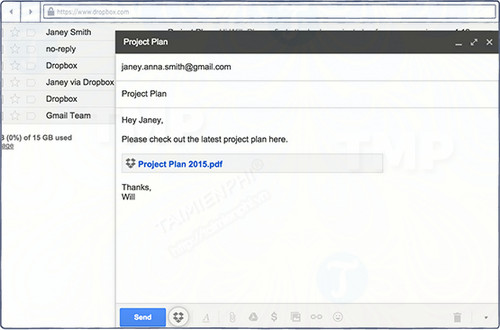
If you’re the recipient, you can preview shared Dropbox links in the email. Just like attachments, you can use these links to download files directly from Gmail or add files to Dropbox.
4. File Dropper: Simple and Free
– Download files up to 5GB.
File DropperIt’s not integrated into any email program, but the service allows you to upload files up to 5GB in size without having to create an account. You will receive a link to each file that you upload to File Dropper to send to other users. Files will be deleted if not downloaded at least every 30 days.
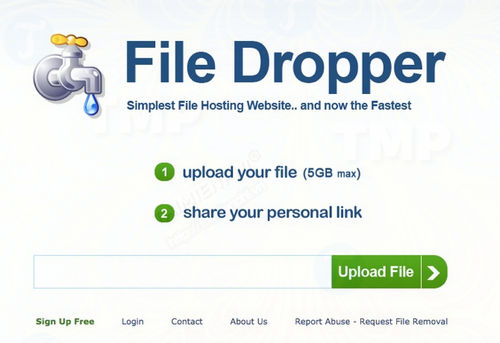
Unlimited maximum number of downloads and monthly bandwidth usage. File Dropper is one of the few services that doesn’t require an account.
5. WeTransfer: The solution to download large files
– Download files with size 2GB (free), 20GB (paid).
The WeTransfer interface is designed to be quite intuitive. The free WeTransfer option allows you to send files up to 2GB in size and select up to 20 people without registration. Even with the free account you can send files as many times as you want. Add the recipient’s email address, your email, and the body of the message you want to send. Files are sent as email or link.

The paid WeTransfer Plus ($12/month) adds many more features, and allows users to upload files up to 20GB in size. In addition, users can set the date to delete files as well as password protect the files.
6. Transfer Big Files
– Download files with size 30MB (free), 20GB (paid).
– Access the service website HERE
TransferBigFiles offers a few extra features like a Chrome extension (and some apps) that gives you a button in Gmail to upload files easily. Free accounts are a bit limited, but data transfers are secure.
The paid plans limit the upload of files up to 20GB in size, and a host of other features. You can set a password for downloaded files, set an expiration date or receive notifications when files are downloaded. This service supports multiple files and multiple recipients in one email.

Basically you can use Transfer Big Files without registration, however if you want to use advanced features, you will have to register, but the files will expire within 5 days. If you do not want to register, you can use one of the Emergenceingames.com services in 8 ways to attach large email files mentioned above.
7. DropSend: Send and store files online
– Download files with size 4GB (free), 8GB (paid).
DropSendallows you to quickly send files from the service home page without registration. Alternatively you can open an account and choose free or premium plans. The free plans allow you to upload files up to 4GB in size and 5 submissions/month. The most unique features of DropSend are the file transfer tools. Microsoft Outlook Plugin allows you to attach large files to emails through your DropSend account.
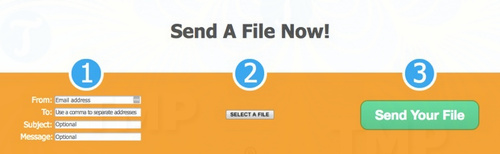
The DropSend Direct app for Mac and Windows has a drag and drop that makes it easy to share files. You can also use DropSend for online storage, but using this service will cost you. DropSend also offers apps for iOS and Android devices and acts as a cloud storage account interface.
Transferred files are protected by standard AES 256-bit encryption across the entire service.
8. EmailLargeFile: Track sent files
– Download files up to 200MB in size / 10 transfers (free), 10GB to unlimited (paid).
– Access the service website HERE
EmailLargeFile includes both free and paid file transfer service packages. Free plan allows uploading files up to 200MB, can send 10 files / day, up to 3 recipients. Confirm email alerts when you download files. Files are encrypted and stored online for at least 15 days.
The service offers both Android and iPhone apps, making it easy to send large files on Android and iOS devices.
Choosing to use cloud storage tools and services is always a wise choice. Gmail attachments may be rejected if sent to an account other than Gmail. Ask the sender to provide delivery confirmation of important email attachments.
Note when receiving large files in email, remember to check carefully to avoid malicious files attached.
https://thuthuat.Emergenceingames.com/8-cach-dinh-kem-cac-file-email-kich-thuoc-lon-30192n.aspx
Thus, the article on Emergenceingames.com has just directed to introduce to you 8 ways to attach large email files. Besides, you can refer to top 8 websites to save data online best free to download and share file download link instead of attachment. Are you using one of the tools or services above? Share your opinion for Emergenceingames.com.
Related keywords:
How to attach large email files?
service to attach large email files, download large email files,
Source link: 8 ways to attach large email files
– Emergenceingames.com



