If you are having a headache with network connection problems, such as no network connection or a network icon but can’t access the Internet, … . Readers, please refer to the following article of Emergenceingames.com to learn 8 simple ways to fix network connection problems.
In some cases, if you need to go online urgently to download or search for important data, … but the network error prevents you from accessing the Internet, making you feel frustrated and annoyed. The following article Emergenceingames.com will guide you through 8 simple ways to fix network connection problems.
Method 1: Check Wifi settings
To fix network connection problems, first check the Wifi settings by going to Settings =>Network & Internet =>Wifii and turn on Wifi.
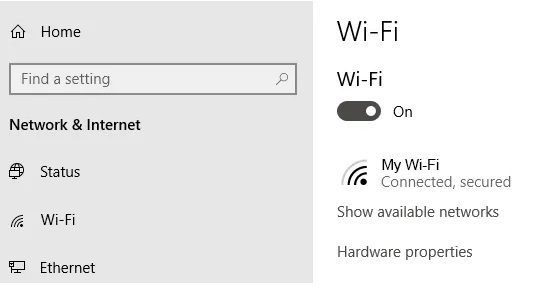
On phone and tablet devices, make sure Wifi is turned on to connect to the network.
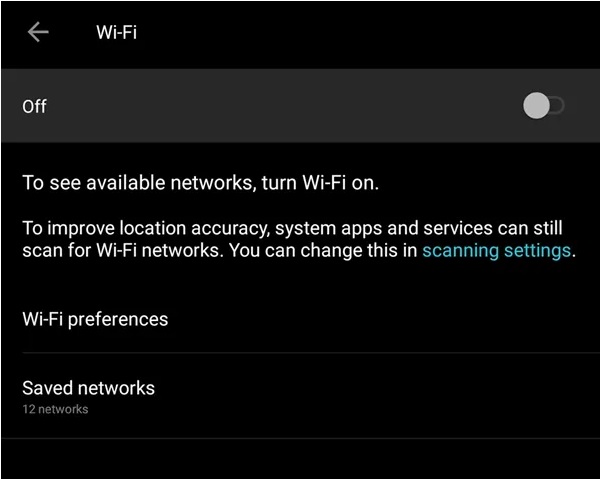
You should also check whether Airplane Mode is on or off.
Method 2: Check the network access point
Check the WAN (wide area network) and LAN (local area network) connections. In layman’s terms, this is an Ethernet cable that is connected on routers (routers) and computer devices.

If you suspect that the network cable is the culprit causing the error or network connection problem, try replacing the cable with a new one and check if the error and problem persist.
Method 3: Place the router near the location of the device using the Internet
You may not know, walls and other furniture, microwave oven, … can be the culprit, obstructing network signals, causing network connection problems. The solution is to move the router to another location in the center of the house or near the devices you need to use to get the best signal strength.
Method 4: Restart the Router
Sometimes the solution of restarting the router (router) can also help fix problems, network connectivity.
In case if restarting the router does not help to fix the problem, you can consider the solution of resetting the router. However, applying this solution will restore the router to factory settings, which means you will have to reconfigure everything, including the SSID and password.
Method 5: Check Wifi name and password
The next solution to fix errors, fix network connection problems is to check the network name (aka SSID) and password of the network. If before, you could connect to the network automatically within the router’s range, but now you can’t, it may be because the network connection has changed.
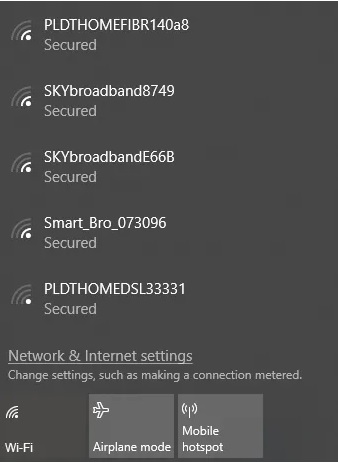
Simply put, it may be because the Admins update the password or SSID to a different password, see how change wifi password here.
Method 6: Check DHCP Settings
The DHCP settings on the router allow the computer to join the network connection automatically. If DHCP is enabled, users won’t have to go through the hassle of setting up IP addresses and DNS servers manually.
To edit DHCP settings, go to Windows Settings =>Network & Internet =>WIFI. In the Wifi section, click Manage Known Networks, then select a network and click Properties.
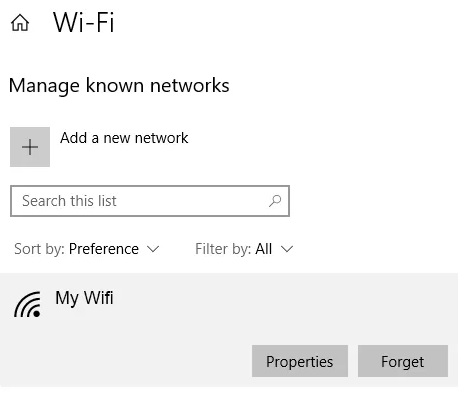
In the IP Settings section, click Edit. From the drop-down menu, select Automatic (DHCP).
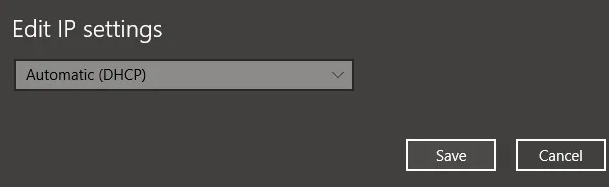
Note: If option is selected Manual, you will have to set up the DNS server address and IP address manually.
Method 7: Updating Windows fixes network connection problems
Another cause of network connection problems could be your system’s problem. Chances are Microsoft will release fixes, try updating your Windows computer to the latest version and check if the network error persists.
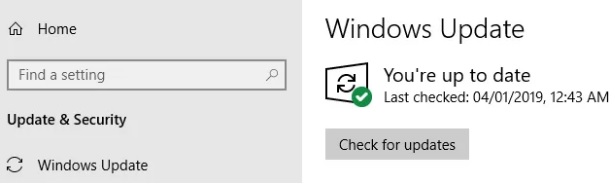
Access Windows Settings => Update & Security => Windows Update. Click select Check for Updates. If updates are available, Windows will download and install these updates.
Method 8: Using Windows Network Diagnostics
On Windows is a built-in tool called Windows Network Diagnostics, which allows users to fix network connection problems.
Access Windows Settings =>Network & Internet =>Status. In the section Change Your Network Settingsclick select Network Troubleshooter.
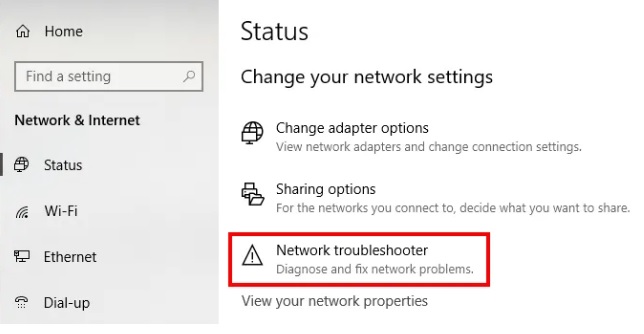
Windows Network Diagnostics will run and check what is causing the Wifi problems and fix these problems.
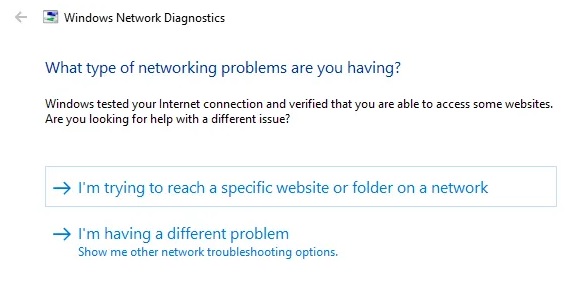
https://thuthuat.Emergenceingames.com/8-cach-don-gian-khac-phuc-su-co-ket-noi-mang-46316n.aspx
The above article Emergenceingames.com has just shown you 8 simple ways to fix network connection problems. In addition, if you have any questions or questions that need to be answered, readers can leave their comments in the comment section below the article, please refer to how to fix the error. Computer can not access the network here.
Related keywords:
8 simple ways to fix network connection problems
fix network connection problems, how to fix network connection problems,
Source link: 8 simple ways to fix network connection problems
– Emergenceingames.com



