A VPN is a dedicated virtual network for computers that connect computers together through the Internet. Using a VPN will create virtual links that are secured and transmitted over the Internet between an organization’s private network or a certain unit. During use, there will be many times when you will encounter a VPN error that is annoying to use.
In this article, Emergenceingames.com will list and guide you to fix 9 common VPN error to ensure that you can use VPN comfortably as well as gain experience every time you have problems related to the VPN virtual network.
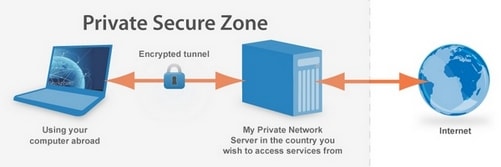
INSTRUCTIONS TO FIX VPN BUGS, VPN CONNECTION ERROR.
1. Having trouble installing Cisco 3000 VPN Client
You just need to disable Internet Connection Sharing mode on the device. To turn off this mode, go to Start ->Control Panel ->Administrative Tools ->Services ->Internet Connection Sharing then uncheck Load On Startup .
After performing the above steps, the welcome screen on Windows XP and Fast User Switching will also be disabled, but the old standby using Ctrl + Alt + Del will still be. normal operation.
If you need to use Fast User Switching mode, you can disable the Start Before Login feature but only do this when you really need to enable Fast User Switching.
Cisco recommends that its users do not install multiple VPN clients on the same personal computer. If you are having trouble installing the Cisco VPN Client, try removing other VPN Clients.
2. Error when trying to connect to VPN
You need to open some ports (ports) on firewall software like Zone Alarm, Symantec,… So you can open some of the following ports to fix errors when trying to connect to VPN:
– UDP ports 500, 1000 and 10000
– IP protocol 50 (ESP)
– TCP IPSec/TCP
– NET-T port 4500
You can also customize IPSec/UDP and IPSec/TCP ports. Once done on your computer make sure these ports are also open on the client.
3. Cannot access data when VPN is set up
This usually happens when split-tunneling is disabled. While this mode presents some security risks that should be disabled by users, you can also take some security measures to compensate. On PIX use the command below to enable split-tunneling :
vpngroup vpngroupname split-tunnel split_tunnel_acl
You should have a command list to access to determine what will be run through split-tunneling when it is enabled to control data throughput. For example using the command line access-list split_tunnel_acl permit ip [dải IP] to grant the specified IP range permission to access your VPN.
On the Cisco Series 3000 VPN Concentrator, you need to let the device know that any networks are set up in encrypted split-tunneling. Next Configuration ->User Management ->Base Group and on the card Client Config Selection Only Tunnel Networks In The List and create a list of networks that need to be monitored then select this network list from the drop-down menu Split Tunneling Network List .
4. The client has the same IP range as the VPN server
Version 4.6 of the Cisco VPN Client is capable of solving this problem, but it is not always possible. In this scenario, traffic is blocked at the server.
On the affected client computer, you can do the following to fix the same IP range error with the VPN server as follows: open Start ->Control Panel -> Network and Dialup Connections ->Local Adapter . Right click on the adapter and select Properties . On the selection window TCP/IP and click select Interface Metric and change the value in the frame is 1 .
5. Error connecting to firmware on VPN client
Cisco VPN Client often has problems with old routers, often stemming from the device’s firmware. If you have this problem, perform a firmware upgrade for the router to the latest version. Some routers that often have problems with Cisco VPN Client are:
– Linksys BEFW11S4 firmware version lower than 1.44
– Asante FR3004 Cable/DSL Routers firmware lower than 2.15
– Nexland Cable/DSL Routers code ISB2LAN
If you have tried the above method without success, you may have to replace with a newer router.
6. The connection was broken when establishing a connection on the client
In this case, the user will encounter an error message VPN Connection terminated locally by the Client. Reason 403: Unable to contact the security gateway. There are 3 causes of this error:
1. User entered wrong group password
2. User enters wrong VPN IP address
3. User has some internet connection problem on their device.
Please check the customer logs, by clicking Log and Enable this function, then check for errors containing Hash Verification Failed to check for errors.
7. Having trouble establishing VPN connection with NAT device
This problem can be encountered on Cisco VPN hardware devices because it is inherent in the way that IPSec worked prior to the introduction of standards that allowed modification of packet names during data transmission. To work around this issue, enable NAT-Traversal (NAT-T) on your device and open UDP port 4500 on the firewall.
If you are using PIX firewall, open port 4500 and enable Nat-Traversal with command isakmp nat-traversal 20 (where 20 is the NAT hold period).
If you use Ciscon VPN Concentrator and private firewall, open UDP port 4500 on firewall and go to Configuration ->Tunneling and Security ->IPSec ->NAT Transparency then tick the option IPSec over NAT-T
8. Connection dropped after a while
First, verify that the user’s computer is not in standby, hibernate, and that the screensaver is not turned on. Stand by and Hibernate modes can interrupt your network connection when the client connects to the VPN server. VPN users may also have set to turn off the network adapter after a certain period of time to save power.
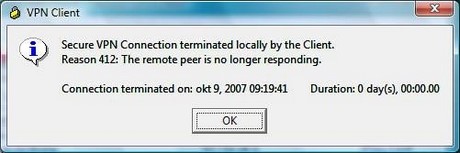
If the user uses a Wi-Fi network, it is possible that the connection drops after a while because they are using a wifi network with a poor signal and this reduces the connection speed on the VPN. Or if the user uses a network cable then perhaps the network cable quality is poor, problem with the router or any other physical connection failure.
9. Computer not visible on network connection, even with VPN off
This problem usually appears when the user activates the pre-installed trick wall on the VPN Client. If the firewall is enabled, it will always run even if the user turns off the VPN Client. To change it, open the client and from the options page untick the trick wall state.
10. Error with preshared keys
If you get errors in your preshared keys related records, you may have mismatched keys on both ends of the VPN connection. To fix one of the common mistakes of this VPN, go to Configuration ->System ->Tunneling Protocols ->IPSec LAN-to-LAN then choose your IPsec configuration. In the case of a pre-existing key, enter your predefined key.
On the Cisco PIX firewall, use the command isakmp assword address xx.xx.xx.xx netmask 255.255.255.255 where the password is the previously shared key. The key that you shared and the PIX must match.
Above are 10 VPN errors and solutions to urge you to solve some common VPN connection errors on your device. Hopefully, this article will help you to add more knowledge about VPN virtual networks and have a quick solution to some common problems when using VPN. If you do not know anything about VPN and want to learn about this virtual network system. Try creating a VPN Client to use on Windows 7 for research.
https://thuthuat.Emergenceingames.com/10-loi-thuong-gap-cua-vpn-va-cach-khac-phuc-15656n.aspx
Using a VPN or virtual network is the best way for users to access blocked sites today, the website includes social networks such as Facebook, Blog and many other websites in the world, with Facebook users, there There are many different ways to access blocked Facebook such as using a browser or software to change IP …
Related keywords:
vpn error
vpn connection error , vpn usage error ,
Source link: 10 common VPN mistakes and how to fix them
– Emergenceingames.com



