Epic Games did the best it could and ended up creating a Battle Royale game of its own. Fortnite’s colorful art style and groundbreaking gameplay have been loved and received positively by fans around the planet, to the point where it has caused headaches for parents in Western countries because their children are so addicted to the game. this.

Tips to fix Fortnite game crash on Windows 10
How to fix Fortnite game crash on Windows 10
1. Fortnite Update
We all know that with Fortnite’s popularity, the game’s development team regularly releases updates to fix security, patch bugs or add other content to the game every month. Therefore, it is very likely that the game crash you are experiencing comes from a missing file.
The fix for this is very simple, all you need to do is go to Fortnite’s Settings and select Check for Updates. If you find updates available, download and install them. However, if the game crash still persists, try the next method.
2. Check Fortnite graphics settings
If the game crash is not due to missing files, then it is most likely caused by the graphics settings in your Settings that are too high. The steps to fix it are as follows:
– Step 1: Launch Fortnite on your computer
– Step 2: Check the Video section in Game Setting
– Step 3: Adjust the previous settings to a lower level, especially pay attention to the Shadow section and turn off Motion Blur
3. Change TDR . settings
If the above method still does not fix the Crash game Fortnite on Windows 10, you can try changing the TDR settings of your computer. Here are the steps you need to take:
Step 1: Press the Windows + R combination on the keyboard
Step 2: Enter the command “regedit” and press Enter
Step 3: In the Registry Editor Window, access the path: “HKEY_LOCAL_MACHINESYSTEMCurrentControlSetControlGraphicsDrivers”
Step 4: Right-click anywhere and click New > QWORD (64-bit) Value.
Step 5: In the Value Name field, type TdrLevel and the Value Data section is set to 0
Step 6: Click OK and restart your computer
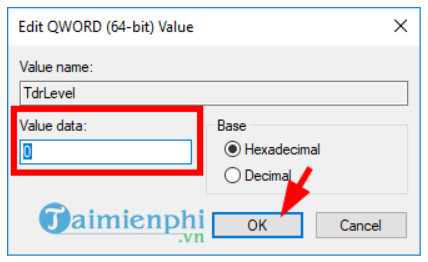
4. Update Graphics Driver
With this way, we will need to update the Graphics Driver to the latest version:
Step 1: Access the Device Manager by typing Device Manager into the Taskbar’s search engine.
Step 2: In the Display adapters section, right-click on your graphics card and select Update Driver Software
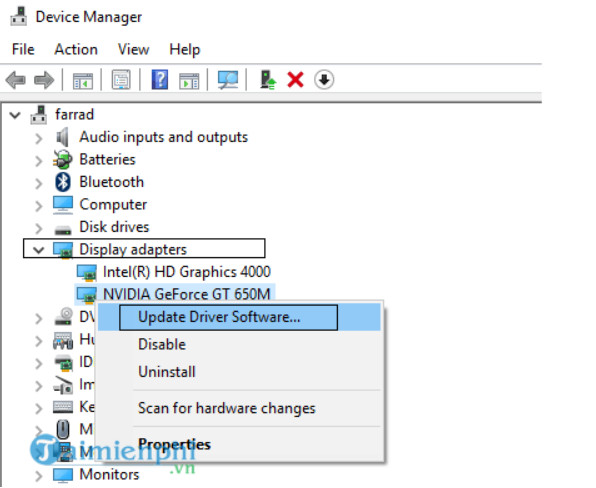
Step 3: At the next pop-up screen, select Search automatically for updated driver software
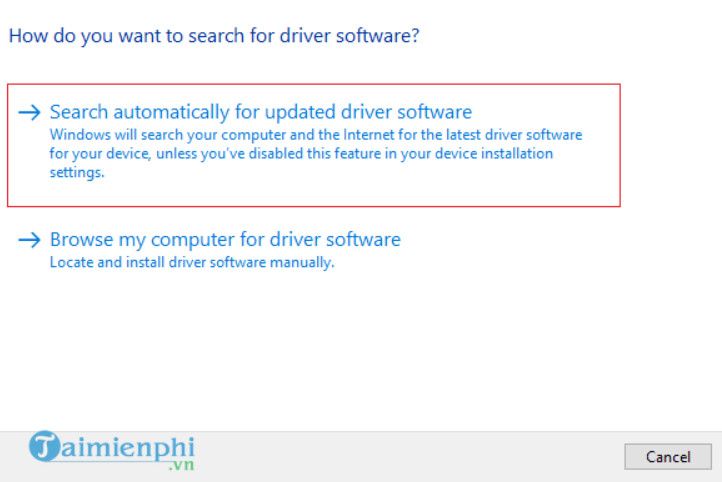
Step 4: Wait until Windows finds and installs the latest Graphics driver version on your Windows 10 PC.
Step 5: Once done, restart your computer and Fortnite to check if the crash has been fixed.
5. Reinstall BattleEye
If you’ve tried all the steps above and still don’t fix the game crash, then Reinstalling BattleEye is the last resort for you.
Step 1: Open File Explorer on the computer
Step 2: Access the BattleEye folder under the path: “FortniteFortniteGameBinariesWin64BattleEye”.
Step 3: Double click on Uninstall_BattlEye.bat to uninstall BattleEye from your PC.
Step 4: Restart the computer.
Step 5: Go back to the BattleEye folder and double click on the Install_BattlEye.bat section.
Step 6: Restart Fortnite.
https://thuthuat.taimienphi.vn/meo-fix-loi-crash-game-fortnite-tren-window-10-58395n.aspx
Above are all the ways you can try to fix the Fortnite Crash on your Windows 10 computer. Hope they help all of you. There are currently a lot of Fortnite game settings on PC you should know, have a good time playing the game.
- See also: Fortnite game settings on PC you should know
Related keywords:
fix Fortnite Window 10 game crash
, fix Fortnite Window 10 game crashes, fix Windows Fortnite 10 game crashes,
Source link: Tips to fix Fortnite game crash on Windows 10
– https://emergenceingames.com/
