With the following ad blocking tips, we hope to help you block and turn off annoying ads every time you play games on your iPhone or Android phone.

The simplest and most effective guide to blocking ads when playing games on phones
Part 1: Tips to block ads when playing games on iPhone
Apple does not have default solutions available to block ads on specific apps and games on its iOS devices. Although the company also regularly changes its policy and restricts 3rd party applications that contain ads, this solution is not really effective.
Here are some ways, tips to block ads that make you uncomfortable while playing games on iPhone.
Method 1: Turn off Wifi and mobile data
Ads on apps and games are distributed only when there is a Wifi network connection. By turning off Wifi and mobile data, the code in the app, the game will no longer be able to fetch and display ads.
Step 1: On iPhone, you can turn off Wifi or mobile data by accessing the control center, or alternatively open the app Settings (settings) => find and turn off WIFI. Follow the same steps to turn off mobile data.
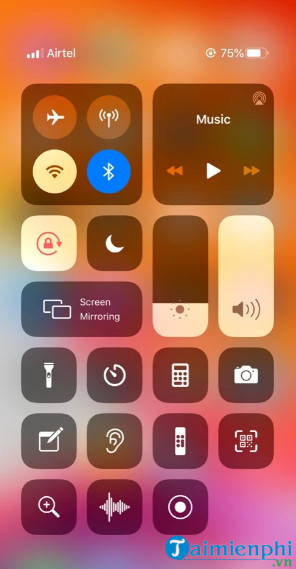
Step 2: Next force quit the game (app) by double tapping Home button or swipe down from the top (on an iPhone equipped with Face ID), then swipe up the open app cards to close the app.
Step 3: Wait a few seconds, reopen the game. The ad is no longer showing.
Method 2: Turn off Wifi, mobile data for specific games and applications
Another way to block ads when playing games on iPhone is to turn off Wifi, mobile data for specific apps and games.
Step 1: Open the app Settings (settings) or control center, find and turn off Wifi.
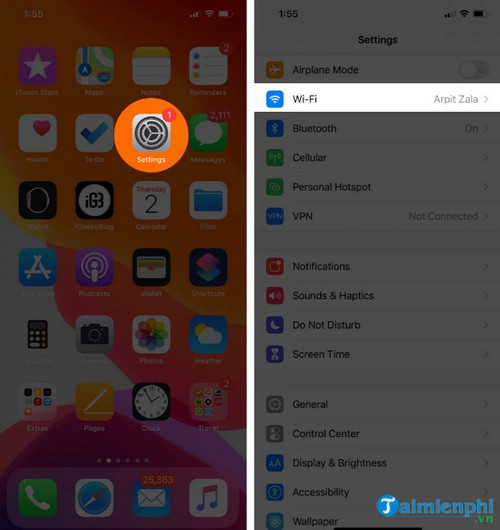
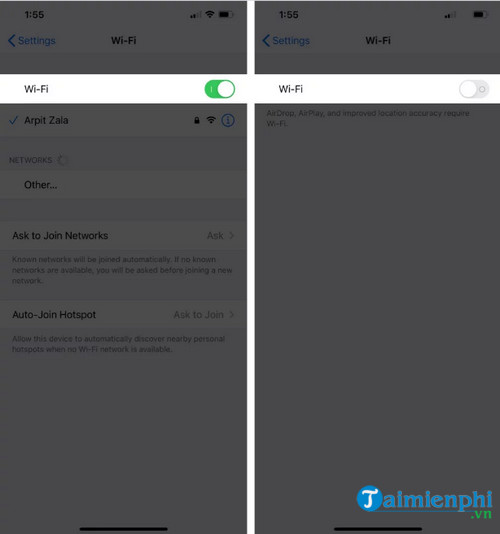
Step 2: Next in the app Settings (install), find and activate Cellular (mobile data).
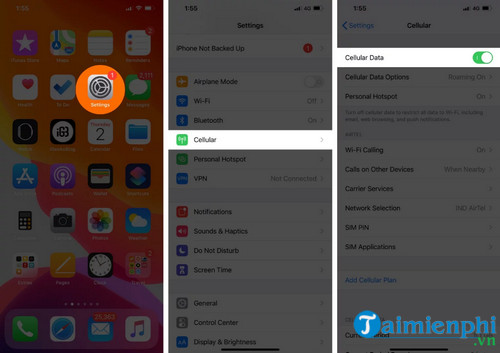
Step 3: Scroll down to find specific apps and games, and use the sliders to turn them off.
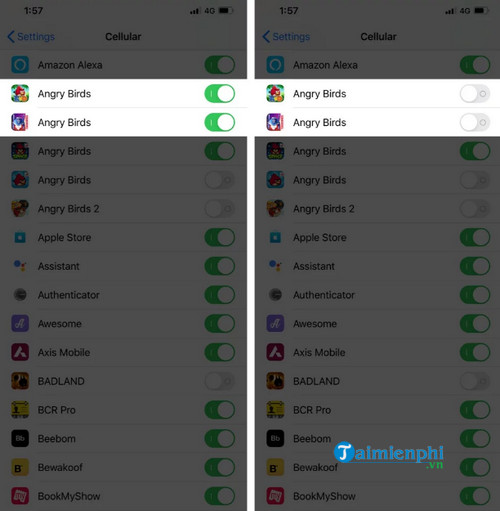
Step 4: Next force close the game, wait a few seconds then turn it back on.
Step 5: Now you can comfortably play the game without any annoying ads displayed anymore.
Method 3: Use AdGuard to block ads when playing games
AdGuard ad blocker supports many different platforms, including iOS.
The final way to block ads while gaming on Android is to use the AdGuard ad blocker. The free app version limits ads and tracks ads only on the Safari browser. The Pro version (priced at 1.99 USD) adds more advanced features, supports ad blocking of applications and games throughout the system.
To download AdGuard to your device and install it, visit here.
=> Link to download AdGuard for iPhone![]()
Part 2: Tips to block ads when playing games on Android
Method 1: Block, turn off ads on Chrome browser
Step 1: Open Chrome, the default browser on Android.

Step 2: Find and click on the 3-dot icon in the top right corner of the screen.
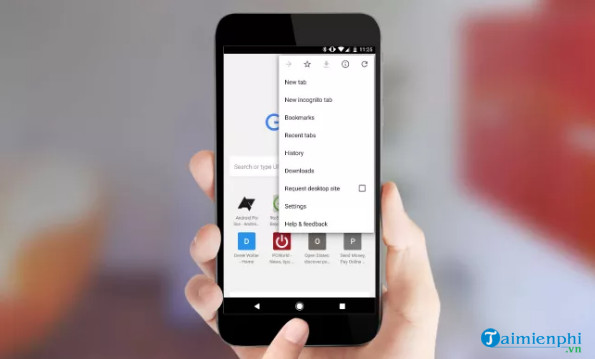
Step 3: Click select Settings (Setting).
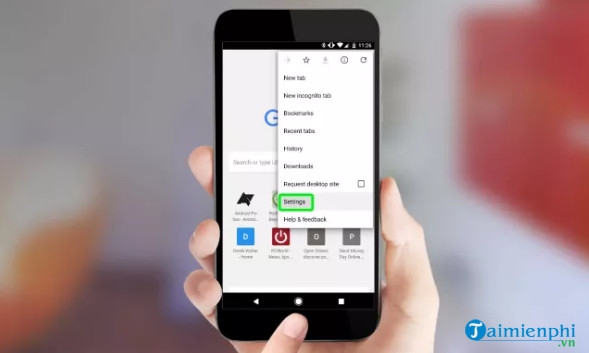
Step 4: Scroll down to find and click Site settings (site settings).
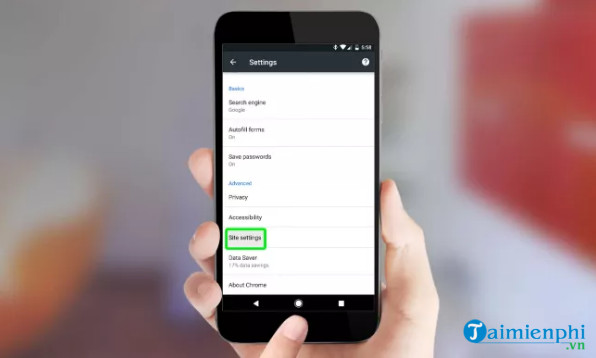
Step 5: Find and disable the slider next to the item Pop-Ups to turn off the pop-ups displayed on the screen.
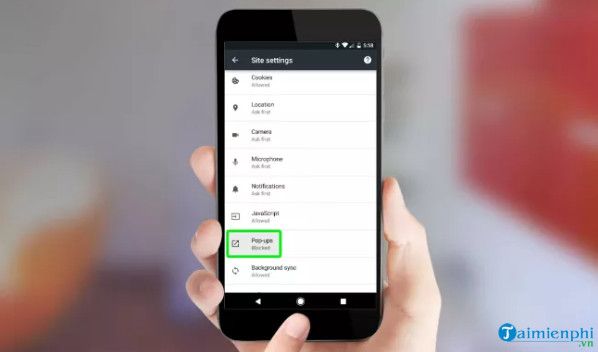
Step 6: Turn off the slider again to disable the feature completely.
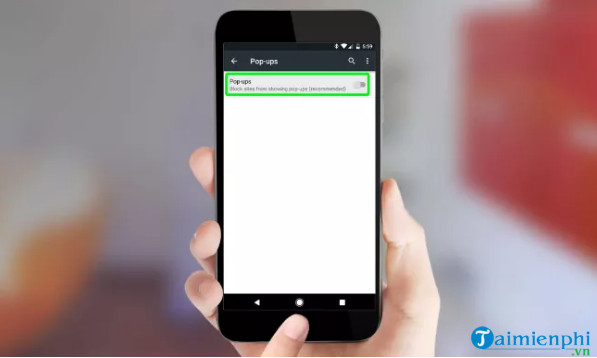
Method 2: Use Lite Mode
If you are using Chrome, the default browser on Android, you can use Lite Mode or formerly known as Data Saver on the browser to save data, data, reduce displayed ads, .. . .
On Chrome browser, find and click on the 3-dot icon in the top right corner =>Settings (install) => find and activate Lite Mode.
Method 3: Use Ad-block
Ad-block is designed to block annoying ads from showing on the user’s mobile screen. The ad blocker is added with advanced features, capable of blocking ads on both YouTube, ….
To download Ad-block to your device and install it, visit here.
=> Link to download Adblock for Android![]()
In addition to blocking ads when playing games on your phone, you can also Block ads in mobile apps simply through this article of Taimienphi.vn.
Above, Taimienphi.vn has just introduced you some tips to block ads when playing games on Android and iPhone. In addition, if you have any questions or questions that need to be answered, readers can leave their comments in the comment section below the article.
https://thuthuat.taimienphi.vn/meo-chan-quang-cao-khi-choi-game-tren-android-iphone-59534n.aspx
Related keywords:
High efficiency when playing games on Android and iPhone
block ads while playing games, block ads on iPhone and Android phones while playing games,
Source link: Tips to block ads when playing games on Android, iPhone
– Emergenceingames.com



