YouTube is one of the largest video sharing websites and repositories today. However, sometimes in the process of using, sharing or accessing YouTube to watch videos, users face some annoying errors. The following article Emergenceingames.com will summarize and guide you on how to fix common YouTube errors.
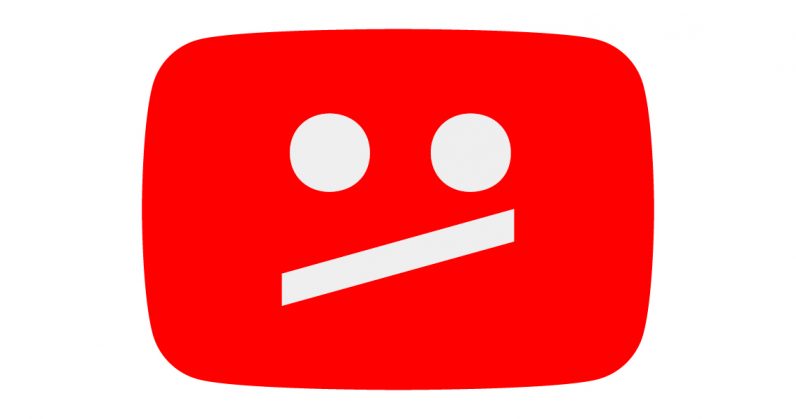
Summary of errors of not being able to access YouTube and how to fix it
1. Error cannot access YouTube, the application does not work
If the YouTube app is crashing, not working and you can’t access the app, try a Google search first and check if there’s any information about YouTube crashing. If not, refer to the next section below to learn some ways to fix the error of not being able to access YouTube.
Method 1: Update Chrome browser
The first solution to fix YouTube not working error, YouTube not working error is to update to the latest version of Chrome.
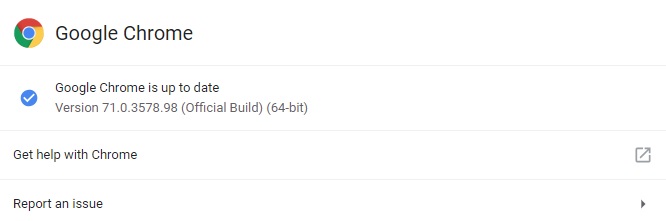
Paste chrome://settings/help in the browser URL bar and then press Enter. On the screen will display a notification that the Chrome browser has been updated. If this message is not displayed, click Update Google Chrome =>Relaunch.
Method 2: Clear cookies and browser cache
If the above does not work, try clearing cookies and cache on Chrome to clean up the browser. Paste chrome://settings/clearBrowserData Enter the browser URL and press Enter.
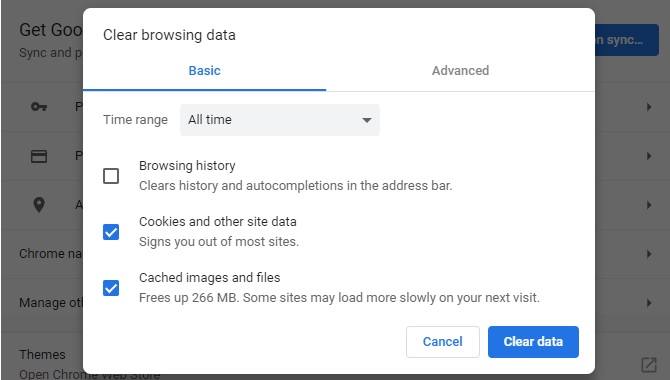
In the menu On the Time range (time range), click select All time (ever). Also tick the boxes Cookies and other site data (cookies and other website data) and Cached images and files (files and images are cached), then click Clear data (delete data).
Method 3: Disable the extensions
Extensions can cause compatibility issues with YouTube. To fix YouTube not working, cannot access YouTube, the solution is to disable the go browser extensions.
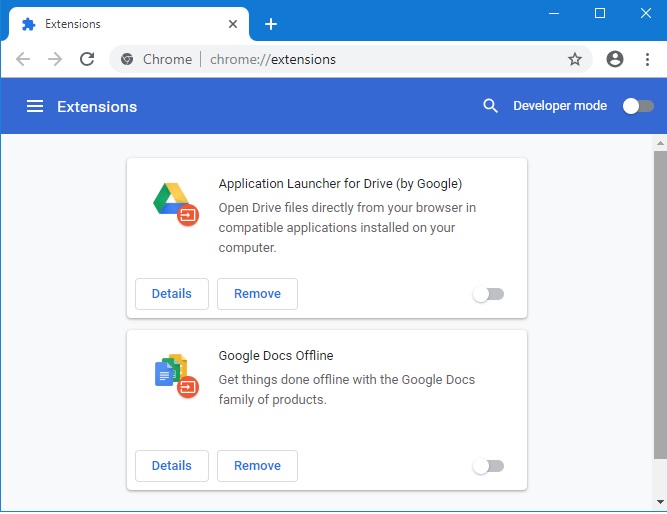
Paste chrome://extensions/ in the browser URL bar and then press Enter to open a window containing all the extensions installed on the browser.
Disable the extensions one by one by graying out the slider. Try accessing again and check if the YouTube error is still there.
Method 4: Check Internet connection
Even if other websites can be accessed, it does not mean that your Internet connection is stable, resulting in the inability to stream YouTube videos. On Windows 10, there is a built-in network troubleshooter, which we can use to diagnose and fix network problems, as well as troubleshoot YouTube.
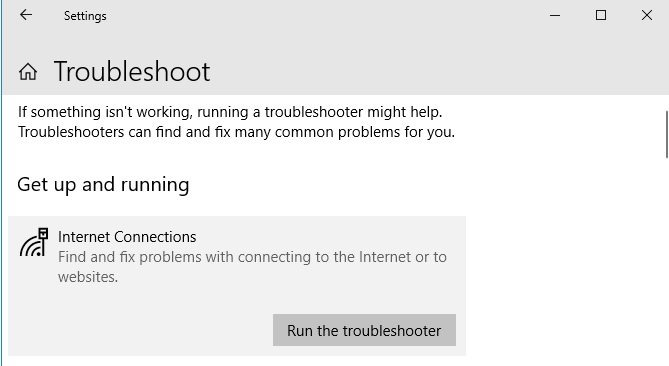
Press Windows + I to open Settings. On the Settings window access Update & Security => Troubleshoot => Internet Connections => Run the troubleshooter.
2. Error “An error occurred, please try again later”
The error “An error occurred, please try again later” is one of the most common errors on YouTube. To fix this error, you can try to apply the solutions below:
Step 1: Clear cookies, cache, browsing history and temporary Internet files on the browser.
Step 2: Pause video playback and change the resolution (720p, 480p, 360p, …) as suggested by the YouTube player.
Step 3: Make sure all browser plugins are updated to the latest version.
Step 4: Disable Hardware Acceleration in the browser. On Firefox browser, don’t forget to save all the work you are in progress, then proceed to restart the browser.
Step 5: Disable youtube.com in the HTTPS rules, then open and watch YouTube videos in the Firefox profile.
3. YouTube Error 404 Not Found
The cause of the 404 Not Found error on YouTube can be due to: the video URL you entered into YouTube is incorrect or misspelled, the original URL has been modified but not redirected properly, or it may be because the video is removed from YouTube.
In this case, the YouTube 404 error was caused by a client-side problem. To fix the error:
1. Check the video URL for any typos or typos.
2. If a 404 error occurs when you click on the anchor text, try to check if the “.htm”, “.com”, “.net” or “.org” error is missing.
3. Open the YouTube homepage, then proceed to enter keywords to find the video manually and see if the error is still there or not.
4. YouTube Error 500 Internal Server Error
The 500 Internal Server Error occurs when the server cannot detect what the specific problem is, but only displays 500 as a generic HTTP status code.
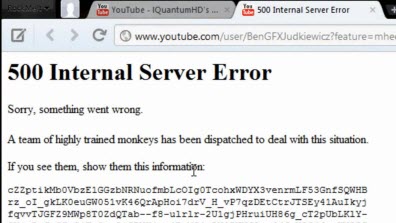
If you encounter an error when accessing and watching a video on YouTube, just right-click it, select Refresh or press the F5 key to refresh the page. Or also try using the back (back) / forward (forward) button and wait until YouTube fixes the problem by itself.
5. YouTube Error 501: YouTube Cannot be Installed Fixed (on Android)
YouTube Error 501 mainly occurs on Android devices when users try to install YouTube updates, but the app crashes and the Play Store doesn’t open.
To fix YouTube 501 error, follow the steps below:
Step 1: Open the app Settings (install) on Android device =>Apps (app) => YouTube.
Step 2: Uninstall updates.
Step 3: Clear cache and app data.
Step 4: Install the update again.
If you have applied the steps above but the YouTube error 501 still occurs, the only solution is to download the latest version of youtube.apk and install it manually.
6. YouTube Error 503: Service Unavailable Error Fixed (on Android) / There Was a Problem with the Network
YouTube error 503 is another common server error encountered by YouTube users, this error mainly occurs on Android devices, and just happens randomly on some devices.
In case if YouTube hits are exceeded, causing the server to be overloaded, users will receive a YouTube 503 error message.
To fix YouTube error 503, follow the steps below:
Step 1:. Press the F5 key or click Refresh to refresh the YouTube video URL.
Step 2:. Restart the router (router) and Android device.
Step 3:. If the above doesn’t work, try contacting YouTube directly for help.
Step 4:. As mentioned above, YouTube 503 error occurs because the server is overloaded due to increased traffic, so the solution is to try waiting for a while then try again to see if the error persists.
https://thuthuat.Emergenceingames.com/tong-hop-loi-khong-vao-duoc-youtube-va-cach-sua-46262n.aspx
Above, Emergenceingames.com has just summarized the errors of not being able to access YouTube and showed you how to fix the errors. In addition, if you have any questions or questions that need to be answered such as how to download Youtube videos …, readers can leave their comments in the comment section below the article, Emergenceingames.com will answer your questions as soon as possible.
Related keywords:
Summary of errors of not being able to access YouTube and how to fix it
errors can not access YouTube and how to fix and fix YouTube errors,
Source link: Summary of errors of not being able to access YouTube and how to fix it
– Emergenceingames.com



