Facebook has officially removed the chat feature on the mobile application, instead of the Messenger application with the speed of sending messages, images, audio, video increased quite high, in addition, users can also synchronize Quick contacts set with Messenger. However, many people still encounter many errors about logging out of Messenger, exiting Facebook Messenger.
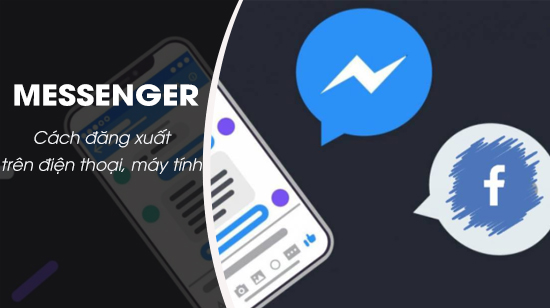
Sign out of Messenger on PC, iPhone, Android and Windows Phone
Although it is the Top software on the application store, it is not always fully equipped with features, one of the small but frustrating problems when you cannot log out of Messenger, exit your Facebook Messenger account. , and most often choose to delete and restore. There are 2 ways to log out of Facebook Messenger, that is, you log in to Facebook Messenger again with another account, that is, you change the Facebook Messenger account you are using to another Facebook Messenger account and the second way you can see it in Facebook Messenger. this paragraph.
Sign out of Messenger, exit Facebook Messenger account on iPhone, Android, Windows Phone
1. Sign out of Facebook Messenger on Android
Method 1: Clear Messenger app data in Settings
Step 1: To sign out of Facebook Messenger on Android on your Android phone, go to Settings(install) find the application Messenger in section Application management.
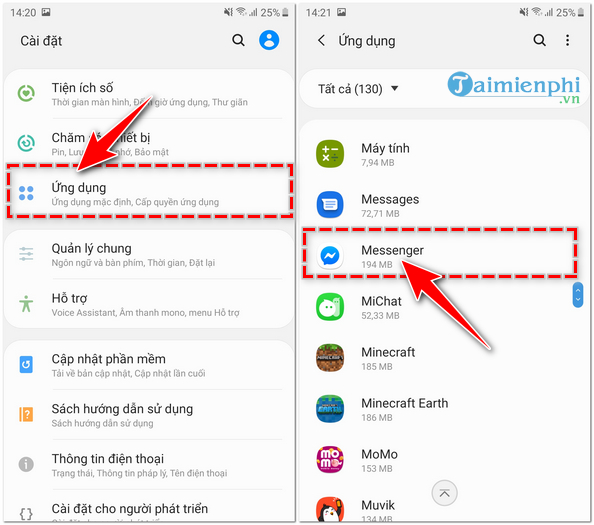
Step 2: Select Storage in Messenger, then press the . button Delete dataa warning dialog box appears, keep pressing OK to sign out of Messenger.
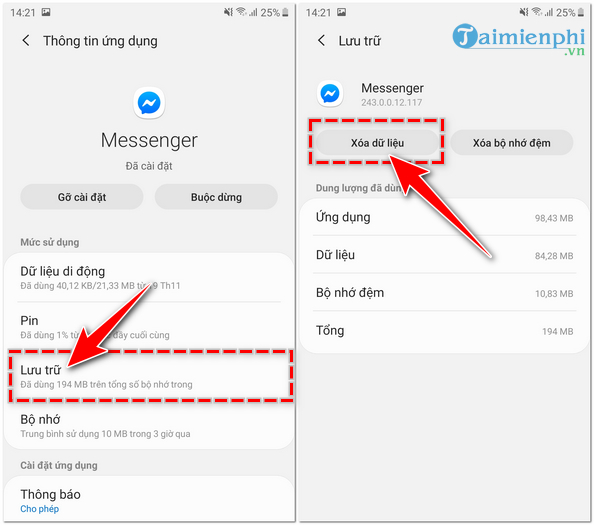
Method 2: Sign out of Messenger from the Facebook app
If you have Messenger on your phone, chances are you also have the Facebook app. Then, to log out of Messenger from the Facebook application, follow these steps:
For the new Facebook app
Step 1: In the Facebook interface, click on the . icon 3 dashes top right corner of the application as shown below. Next, click on Settings & Privacy -> choose next Setting.
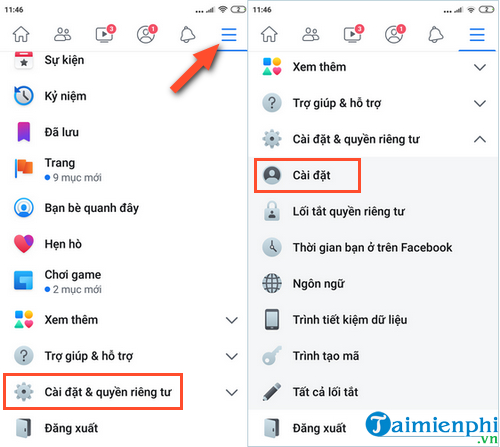
Step 2: Click on the item Security and login as described in the photo. In the next interface, you go to Where you logged in -> then press select and the icon 3 dots like the red circle in the picture.
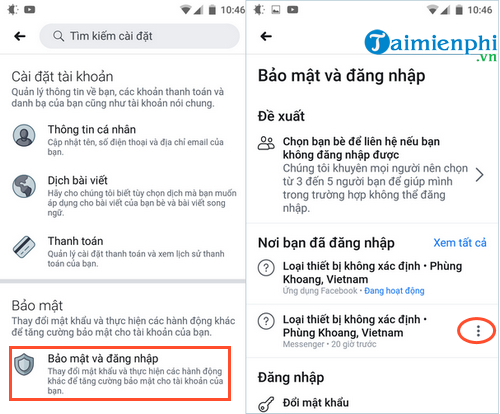
Step 3: Finally, you find the active session of the device that you want to log out to exit -> click on 3 dots icon corresponding to that session and select Logout).
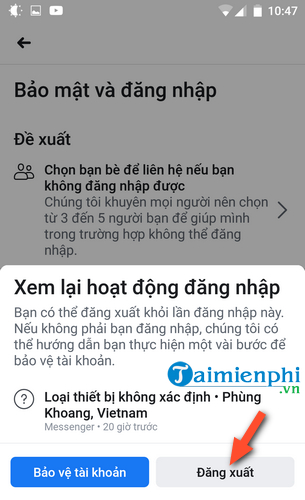
For the old Facebook app
Step 1: From the Facebook application, you click on the 3 dashes icon in the upper right corner of the application as shown below
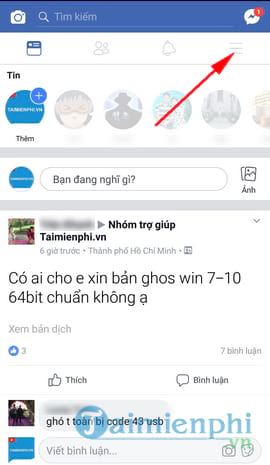
Step 2: Click on the item Account Settings (Account Settings)
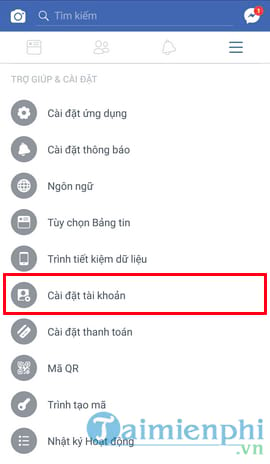
Step 3: Click on the item Security and login (Security and login) in the next interface.
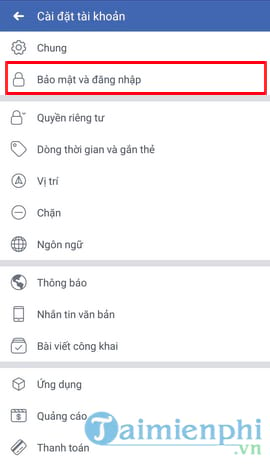
Step 4: Click on the arrow icon in the section Where you have logged (Where you are logged in) to see more details
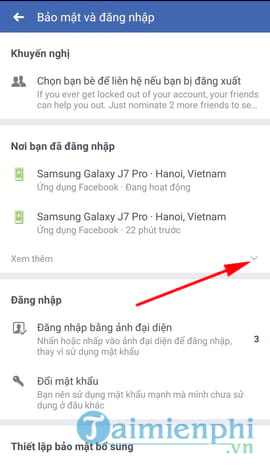
Step 5: Finally, you find the session that says Messenger as shown below, click on the 3-dot icon corresponding to that session and select Logout (Log out).
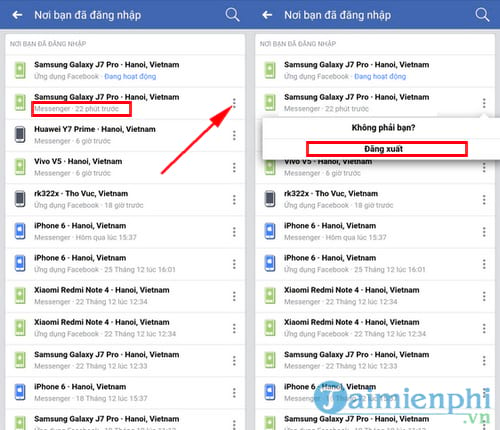
2. Sign out of Facebook Messenger on iPhone
Step 1: Signing out of Facebook Messenger on iOS devices such as iPhone is also very simple. On your personal Facebook account, click on the 3 dashes icon in the lower right corner of the application and select Settings & Privacyselect Setting. Continue clicking Security and login.
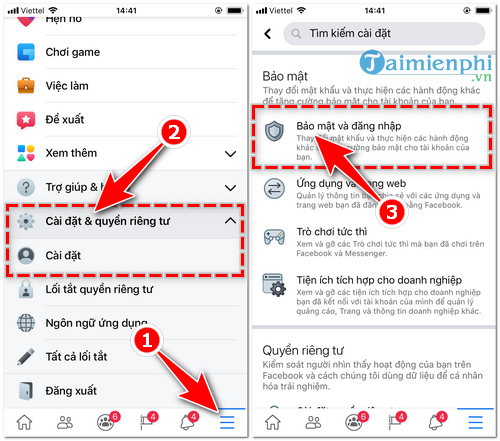
Step 2: Find the section Login history and find the device you want to log out of Facebook, click on the 3 mark icon next to it as shown.
A confirmation dialog box opens, click the . button Log out.
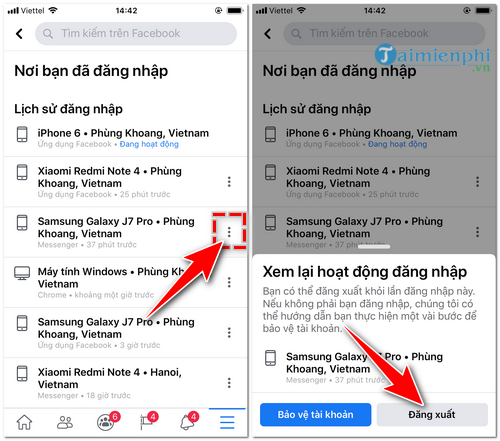
3. Sign out of Facebook Messenger on Windows Phone
Windows Phone operating system is a powerful, smooth operating system, but it does not support much customization, so applications on Windows Phone are often less functional than Android or iOS. Without exception, Facebook Messenger on Windows Phone does not have a lot of interesting functions like on Android and iOS including Sign Out function. And to log out of Messenger on Winphone, you do the following:
Step 1: To log out of Facebook Messenger, go to the Facebook application, click on the 3 dashes icon and select Setting then continue to choose Privacy settings.
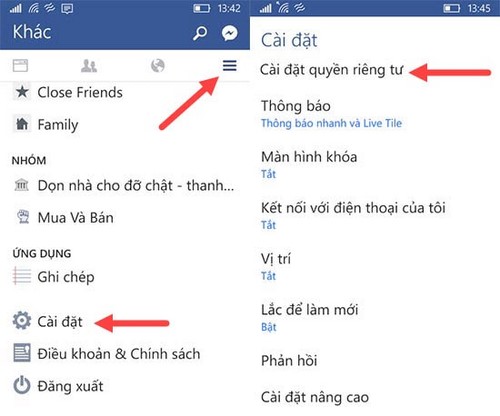
Step 2: Then select the section Security >device recognized.
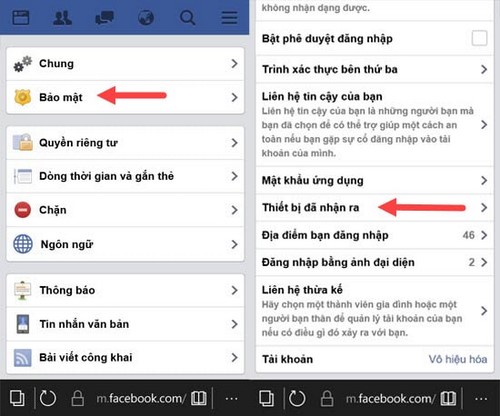
Step 3: Finally, you tick the x on the Windows device type at the top as shown in the picture to exit Messenger.
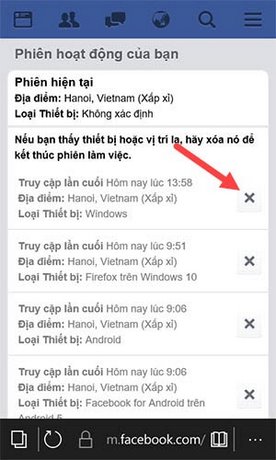
4. Log out of Facebook Messenger on your computer
So you have completed how to sign out of Facebook Messenger on Winphone, but there is still another way you can apply to exit Messenger for Winphone or all devices. Follow the instructions below.
Method 1: Sign out Facebook on computer in the traditional way
Facebook Messenger is built-in to the Facebook website, so when you want to exit Facebook Messenger you just need to choose Log out on your Facebook is okay.
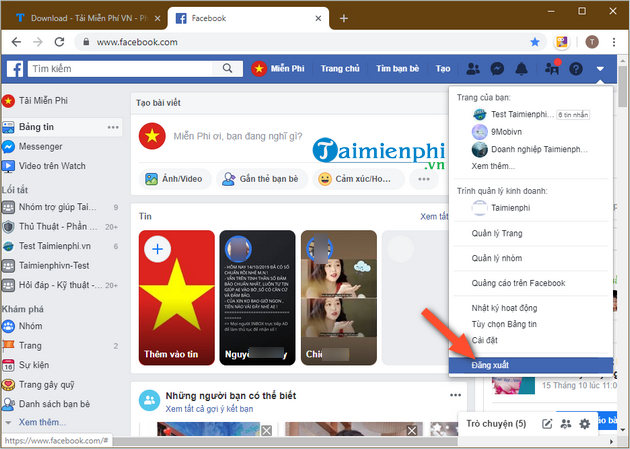
Method 2: Log out of Facebook Messenger remotely on a computer
Step 1: To exit Messenger nick, on your Facebook account, select Drop-down menu and choose Setting
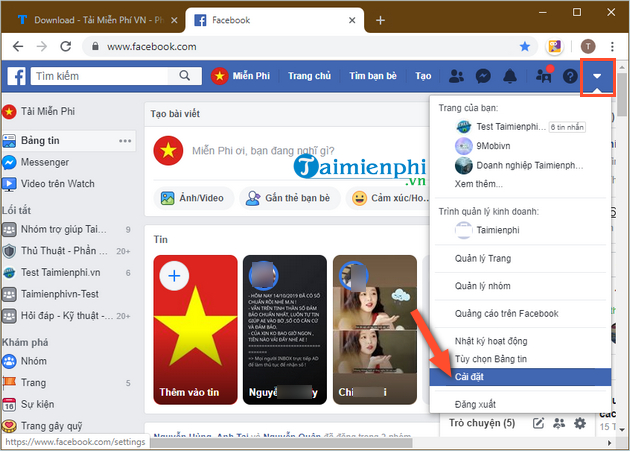
Step 2: Switch to tabs Security and login, then look right to where you’re signed in to select the device and location you’re signed in to. This is the place that will decide where and how you exit your Messenger nick.
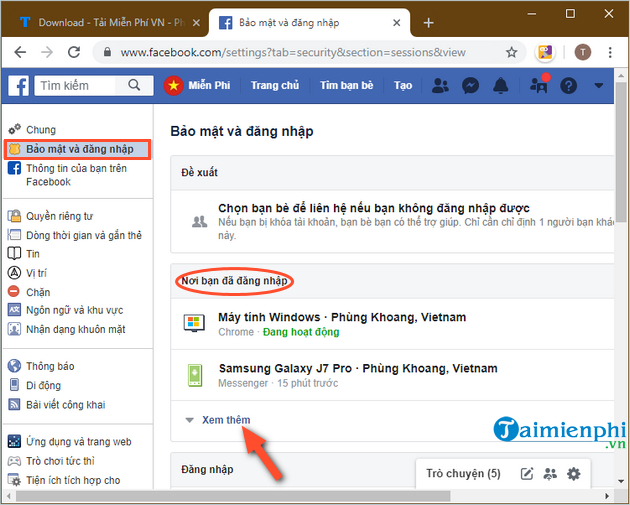
Step 3: Here you scroll down and find the section Facebook for Windows Phone or any device where you are logged in. As shown in the picture is the device Samsung Galaxy Note 8 -> you click 3 dots icon on the right -> Select Log out to exit Facebook Messenger on that device.
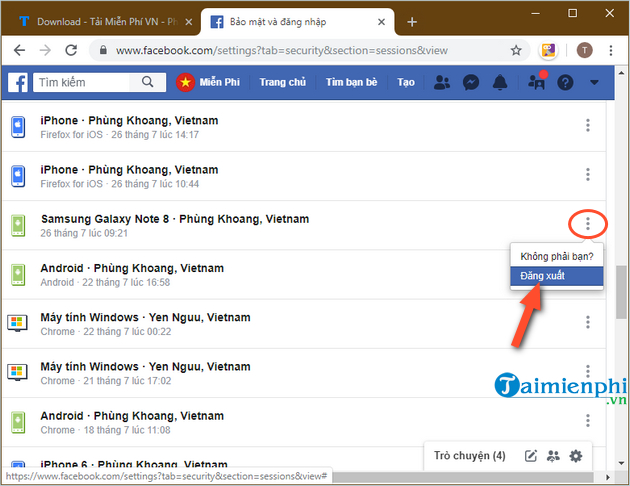
https://thuthuat.taimienphi.vn/dang-xuat-facebook-messenger-tren-android-9168n.aspx
So you have finished signing out of Messenger, exiting your Facebook Messenger account. Also in case you are bothered by someone, please hide your Facebook Messenger nick, if you don’t know how to hide your Facebook Messenger nick, you can find more articles on Taimienphi.vn. And if you want quiet, turn off the Facebook Messenger alarm, chatting with many people also causes a lot of trouble.
Related keywords:
Sign out of Messenger
open facebook messenger, log out facebook messenger,
Source link: Sign out of Messenger, exit Facebook Messenger on iPhone, Android, Windows Phone
– Emergenceingames.com
