Below Emergenceingames.com will guide you in some ways to recover deleted emails in Office 365. Note, with long-deleted emails, the lower the chance of recovery.
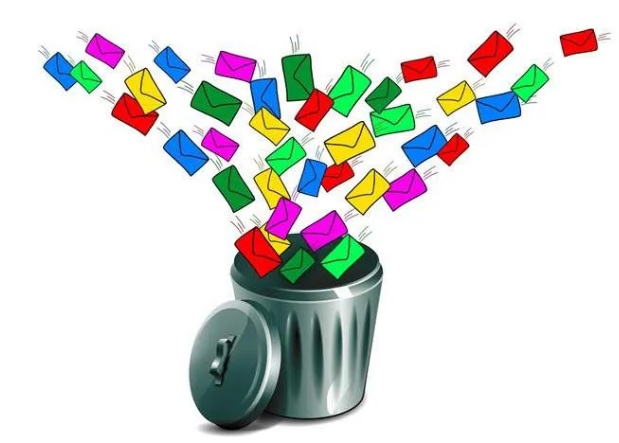
Recover deleted emails in Office 365
Method 1: Recover deleted emails in Deleted Items folder
To recover deleted emails in Office 365, the first step is to check if these deleted emails are in the Deleted Items folder. Sign in to Office 365, then go to the app Mail. Navigate to folder Deleted Items and search to see if the deleted emails are in there.
If yes, right-click the email and use the Move function, select the destination folder (such as the inbox folder) to recover the email.
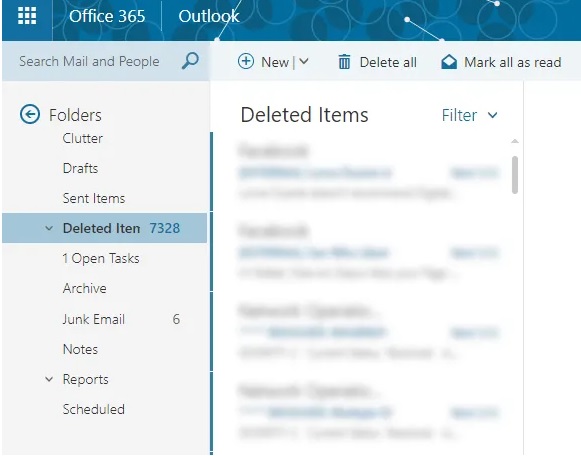
If the email you are looking for is not in there, you can try the Recover Deleted Items option. Right-click the Deleted Items folder, select Recover Deleted Items.
On the screen will display a pop-up window, here showing a list of emails that have been permanently deleted. If you find the email you’re looking for, right-click it and select Recover (restore). In addition, if you want, you can also select multiple emails and restore these emails at the same time.
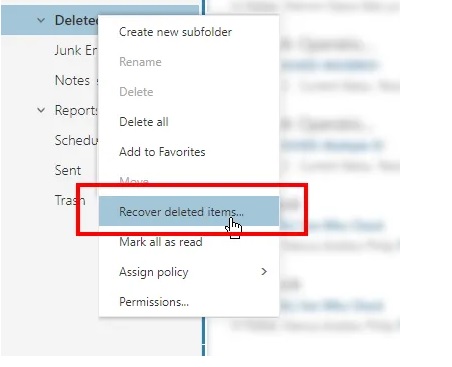
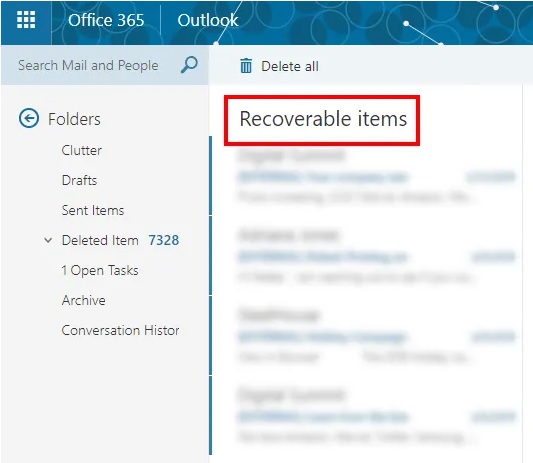
Recovered emails will show up in the inbox folder (Inbox).
Method 2: Recover deleted emails under Admin Office 365
Office 365 Admins have options to recover deleted, lost emails through Exchange Online or the In-Place eDiscovery & Hold option.
Note: This method only works if the emails have not been completely deleted from the mailbox, and are still in the Recoverable Items folder.
If you’re an Admin, you can also recover emails from deleted user accounts, as long as it’s within 30 days of the account being deactivated.
Sign in to Office 365 as Admin. Access Exchange Admin Portal =>Compliance Management =>In-Place eDiscovery & Hold.
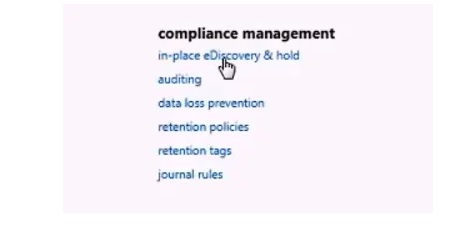
At this point, the Exchange Admin Center window will appear on the screen. Click on the plus icon (+) to allow you to add email search support parameters. You can search email by name, keyword, date and time, email recipient, … .
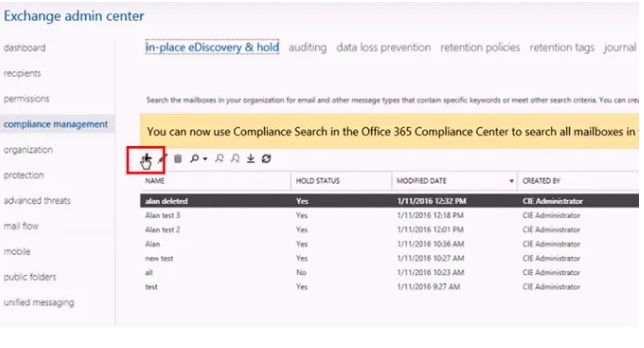
Once done, click finish to start the search for the deleted emails you’re looking for.
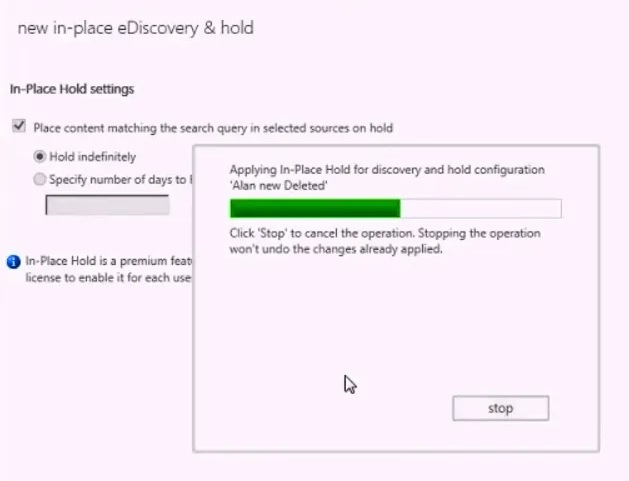
When the process is complete, Office 365 will display the search results on the screen. Check each item to see if it contains the email you are looking for, by clicking Preview Search Results.
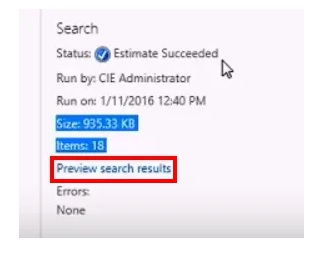
If you find the emails, click Export button and select the destination folder. The item you selected will be exported as a PST file.
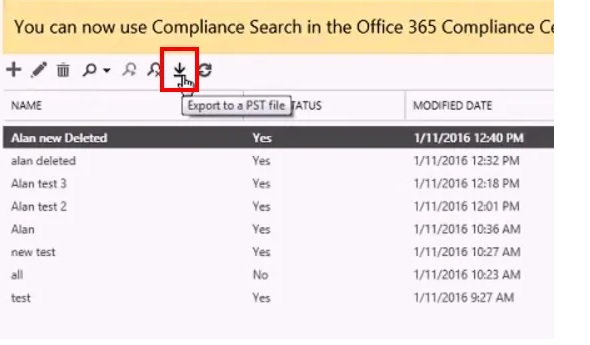
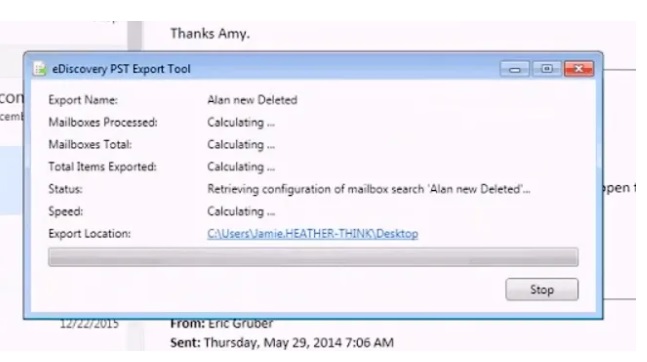
After the export is complete, open the export file to view the contents and recover the deleted emails.
Method 3: Use 3rd party solutions
Basically, the solutions integrated on Office 365 have many limitations, such as a time limit of 14 – 30 days. In addition, emails deleted from the Recoverable Items folder cannot be recovered anymore.
That is why some end users often use 3rd party email recovery solutions. However, if you do apply this solution, you should consider and choose, download programs , software on trusted websites to avoid installing fake software, viruses, … that can harm your computer.
https://thuthuat.Emergenceingames.com/khoi-phuc-cac-email-da-xoa-trong-office-365-46318n.aspx
The above article Emergenceingames.com has just shown you how to recover deleted emails in Office 365. Also if you are using Gmail and you want to recover deleted emails, refer to the article How to recover, retrieve deleted emails in gmail to know how to recover emails.
Related keywords:
Recover deleted emails in Office 365
recover deleted emails, Recover deleted emails in Gmail,
Source link: Recover deleted emails in Office 365
– Emergenceingames.com
