Notes in Microsoft Edge is one of the recent features added in Windows 10 update versions. This addition makes perfect sense as well as makes Microsoft Edge more complete. Notes in Microsoft Edge It is like a specialized software that helps you take notes of everything right in front of you with many utilities and the ability to share easily.

Notes feature in Microsoft Edge is like the recent addition of Extension for Edge, with other browsers it has been around for a long time, but with Microsoft Edge, these are valuable update features that help perfect this browser.
Instructions for using notes in Microsoft Edge
Step 1: To enable the note-taking feature in Microsoft Edge, go to any website and click on the pen icon on Microsoft Edge.
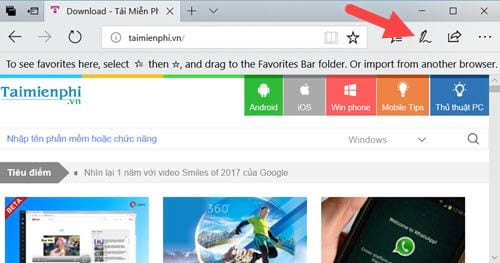
Step 2: You will immediately see a purple interface with 7 tools appear turn from left to right and we will get acquainted with the note-taking tools in this Microsoft Edge.
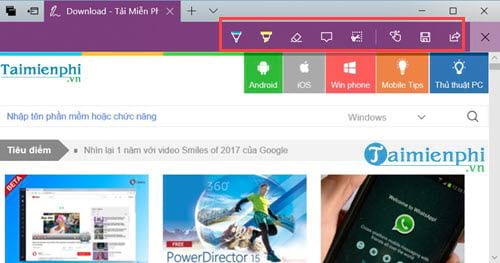
– Ballpoint pens: Allows drawing on any web page on Microsoft Edge, use it to highlight or emphasize the point you want others to notice
– Highlighter: Highlight text, make text stand out in photos
– Eraser: Remove everything marked on the photo
– Add a note: Add a note to the photo
– Clip: Copy any area of your choice
– Touch Writing: Allow to activate the above 4 modes or not
– Save Web Notes: Save it now on Microsoft Edge
– Share Web Notes: Share a note in Microsoft Edge that you just saved.
Step 3: In the drawing section we are allowed to customize the color as well as the thickness or thickness of the brush.
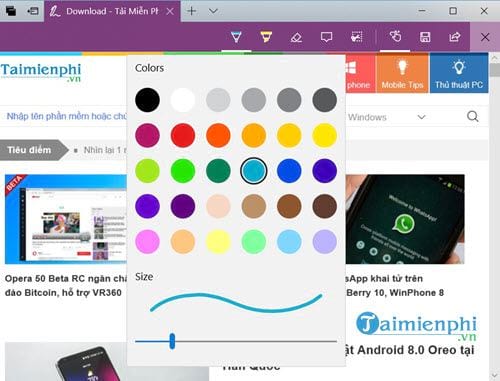
Step 4: With Ballpoint pen you are free to annotate with your drawings.
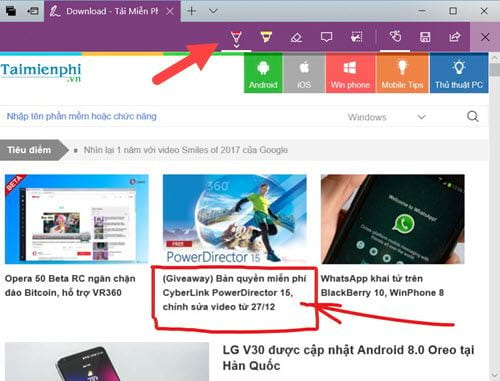
Step 5: With Highlighter familiar is to mark letters you need to pay attention to.
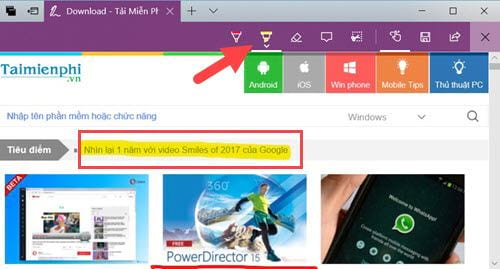
Step 6: And when you want to delete you just click on Eraser to delete by region or Erase all ink to delete all.
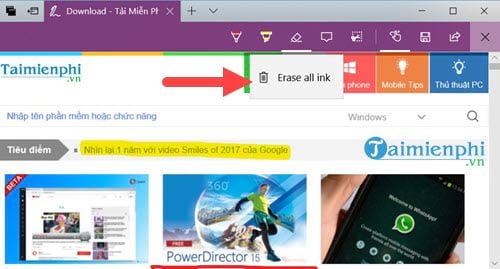
Step 7: Note feature allows you to add a lot of notes to images, paragraphs to make it easier for others to understand.
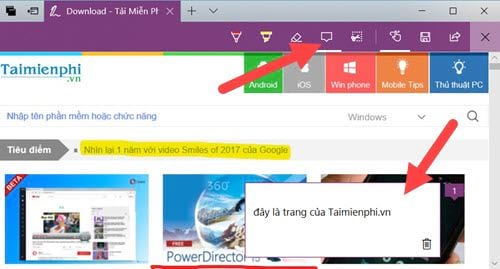
Step 8: Clip allows you to cut any image and copy it directly.
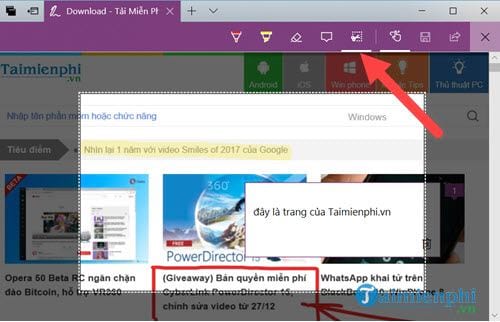
Step 9: Once you’re done, you can save it on Favorites belong to Microsoft Edge.
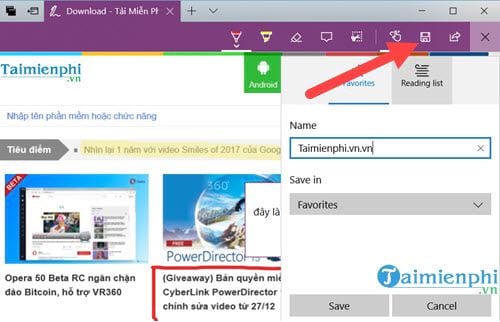
Or share on Skype, your mail. It is a pity that Microsoft Edge does not allow sharing to Facebook.
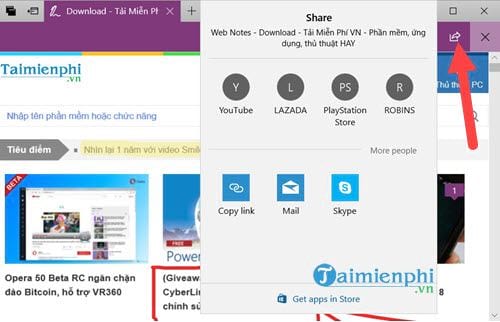
Above is a guide on how to use the note taking feature in Microsoft Edge, one of the good features that few users know about. And this is a completely outstanding feature compared to other browsers.
https://thuthuat.Emergenceingames.com/ghi-chu-trong-microsoft-edge-15718n.aspx
For Microsoft Edge users, don’t forget to learn more shortcuts in Edge, with Edge shortcuts that will help you use this browser more proficiently and easily. Save time using Microsoft Edge.
Author: Nguyen Canh Nam
4.0– 14 evaluate)
Related keywords:
take notes in Microsoft Edge
edge recording, edge recording,
Source link: Notes in Microsoft Edge
– Emergenceingames.com
