Currently, there are quite a few professional photo editing and design software for users to choose from, which can be mentioned as Photoshop, Photoscape or Fotor. The advantage of Photoshop is professionalism with many built-in tools, while Photoscape has the advantage of a simple, user-friendly interface with many built-in professional features, and with Fotor it is similar but aimed at users who love simple photo editing.

A photo can be beautiful, but if you combine many photos into one, it can create a whole new style, attracting more viewers. Have you ever tried merging multiple photos into one on Photoscape. If not, don’t wait because you can even split an image into multiple photos on Photoscape.
Split a photo into multiple photos in PhotoScape
Step 1: First, you need to go to the Splitter feature on the main interface of PhotosCape. You then add the images to the Splitter feature queue.
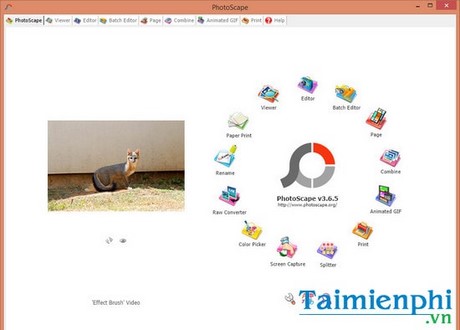
Press the button Add from the window Splitter.
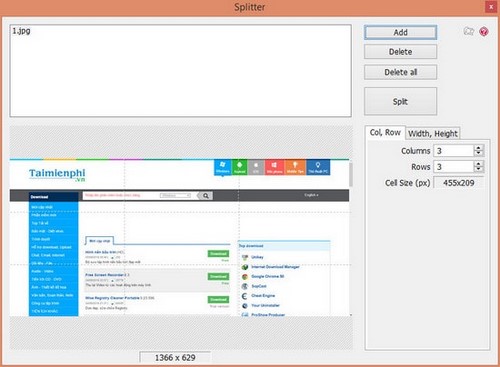
Step 2: Select the image you want to split into different images from the computer >OK
Step 3: Select a photo from the queue. The image will then immediately appear on the image separation page.
Step 4: Press Split after you have set the options related to columns, rows, image height and length.
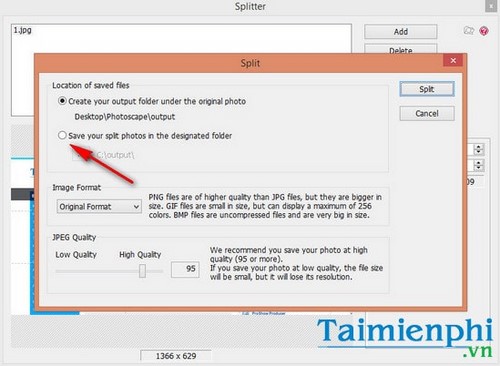
Step 5: Select the folder to store the split images, continue pressing Split to start the image extraction process.
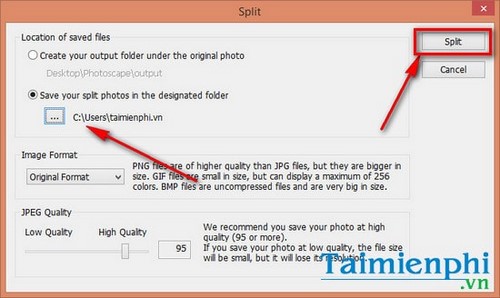
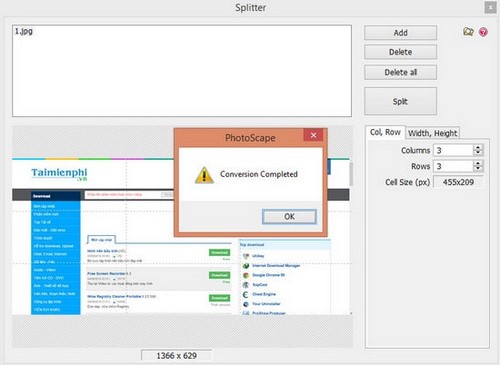
Notification of separation complete
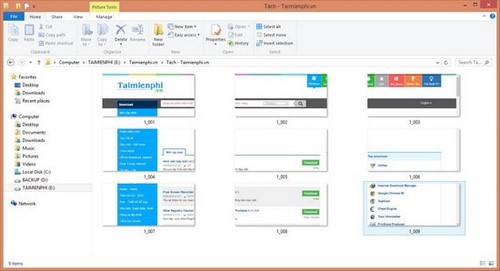
Photo after splitting
Thus, all operations to split an image into multiple images on PhotoScape have been completed. Note that the column, row, image height and length settings are specific and separate numbers. This is also the basis for saving photos according to the user’s wishes.
The Cell Size box will provide detailed pixel size of each image for users to preview. Meanwhile, the Cols x Rows box will detail the 2D space of the images after separation.
In addition to the above features, Photoscape is also a professional tool that helps users create interesting gif images, creating gif images with Photoscape has the advantage of being more compact and does not need to use too many other third-party software. Not to mention, Photoscape also provides an essential feature for professional photo editors, which is creating black and white photos. Job create black and white photos with PhotoScape It’s as simple as it gets in Photoshop, and it’s all built into the software.
https://thuthuat.Emergenceingames.com/huong-dan-tach-mot-anh-thanh-nhieu-anh-trong-photoscape-7676n.aspx
Good luck!
Author: Nguyen Hai Son
4.0– 28 evaluate)
Related keywords:
Tach a young man in photoscape
how to use photoscape, how to use photoscape with you,
Source link: Instructions to split an image into multiple photos in PhotoScape
– Emergenceingames.com



