In addition to Teamviewer, Ultraviewer is also one of the most popular remote control software today. In the process of using the software, errors are inevitable, in which the error of not showing ID is the most common.

Fix the error of not showing ID on UltraViewer
This error occurs so that the user cannot send an ID to the person on the other end, so that he can connect and access the remote computer.
I. The cause of the error of not showing ID on Ultraviewer
There are many causes for the error of not showing ID on Ultraviewer, it may be due to poor network connection, firewall configuration (Firewall) or it may be blocking anti-virus software, … .
II. Instructions to fix the error of not showing ID on Ultraviewer
Method 1: Update to the latest version of Ultraviewer
Sometimes the cause of Ultraviewer error may be because you are using too old software version. Try uninstalling the software, then download the latest version of Ultraviewer to your computer and install it to see if the error still occurs.
Follow the steps below to uninstall Ultraviewer:
– On Windows 10, 8:
Step 1: First enter Apps in the Search box on the Start Menu.
Step 2: On the resulting window, click to open the Apps & features window.
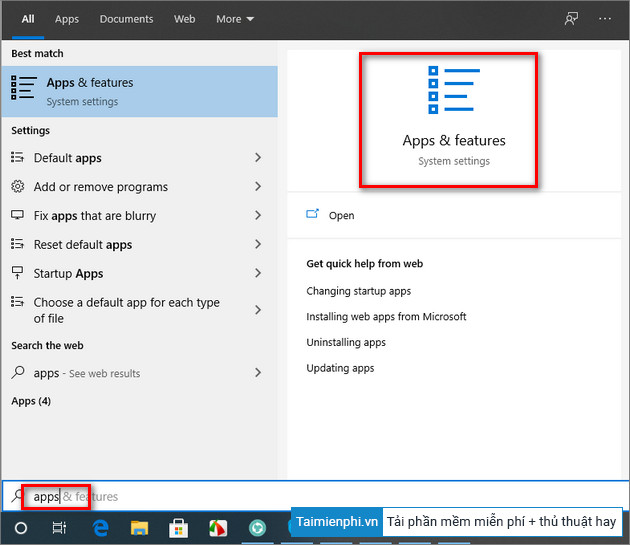
Step 3: On the Apps & features window, in the right pane, find and click Ultraviewerselect Uninstall to uninstall the software.
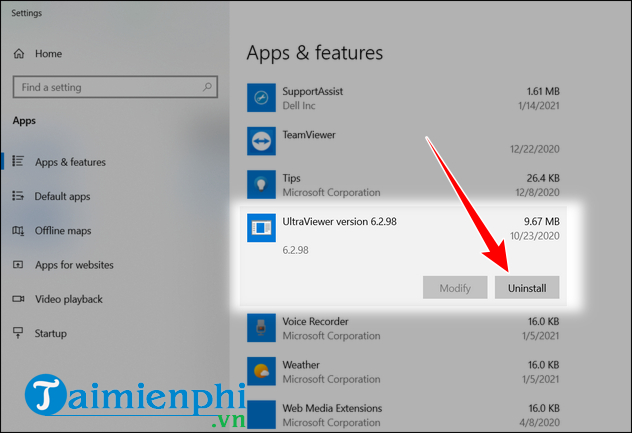
Step 4: Finally, download the latest version of Ultraviewer to your device and install it, check if the error is still there or not.
To download the latest version of Ultraviewer, visit here:
=> Link to download UltraViewer for PC![]()
– On Windows 7:
Step 1: Click select Start buttonselect Control Panel.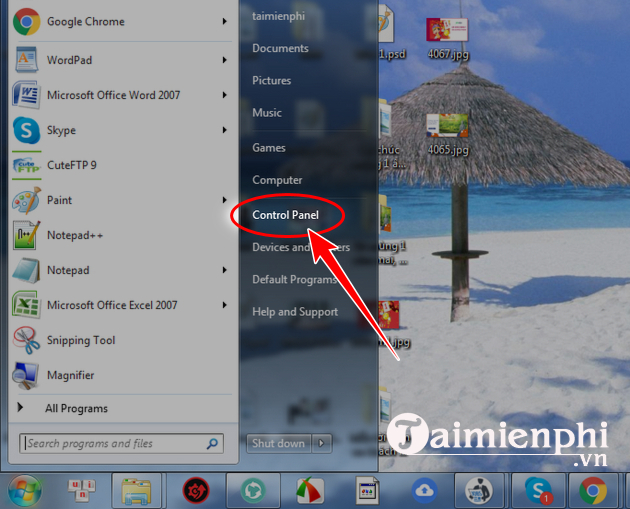
Step 2: On the Control Panel window, find and click Programs.
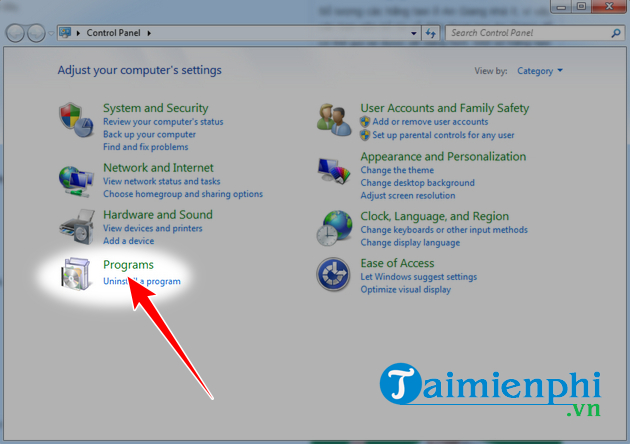

Step 3: Next in Programs and Featuresscroll down to find and select Ultraviewer =>Uninstall to uninstall the application.
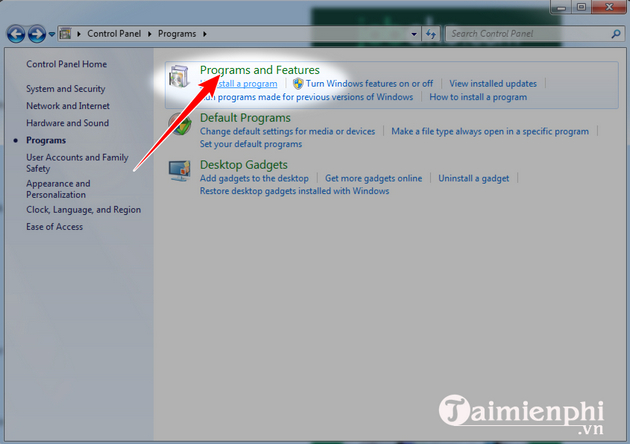
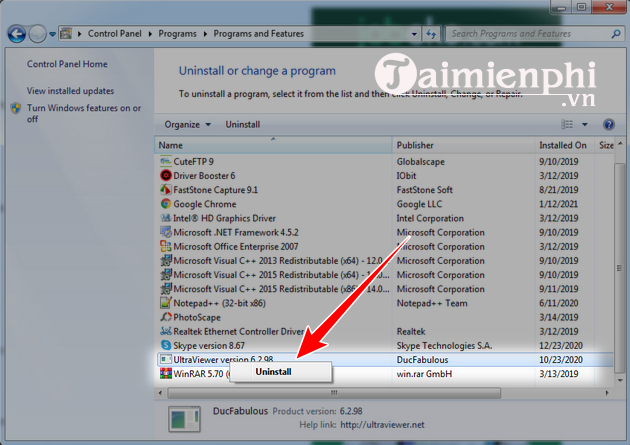
Method 2: Adjust the Ultraviewer port
Another way to fix the error of not showing ID on Ultraviewer is to adjust the software port, select port 2112.
To do this thing:
Step 1: On the window, the main Ultraviewer interface, find and click Settings (settings), select Configuration (configuration).

Step 2: In the section Ports (connector port), select Port 2112 (port 2112).
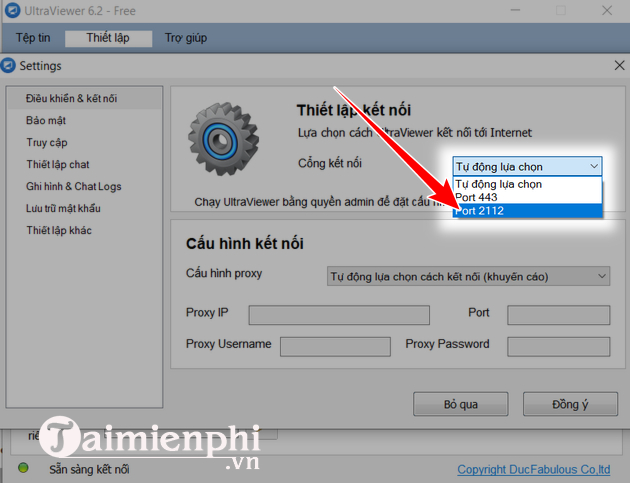
Step 3: Once done, proceed to restart Ultraviewer and check if the ID error is still there.
Method 3: Reset Proxy configuration
In case if applying the above methods but not working, the solution to fix Ultraviewer error is to try resetting the proxy configuration.
Step 1: On the window, the main Ultraviewer interface, find and click Settings (settings), select Configuration (configuration).

Step 2: In the menu next to the option Configure proxy (configure proxy) in Configuration (configuration), you choose the option Connect directly to the internet (direct connection via Internet).
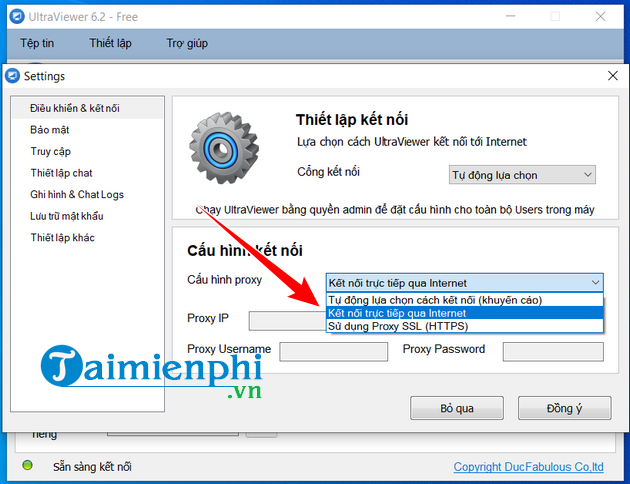
Step 3: Try to check if Ultraviewer has shown the ID or not.
Method 4: Configure security software
Some security software and anti-virus software that you install on your computer can also cause the error of not showing ID on Ultraviewer.
These security software may consider Ultraviewer as a dangerous component and block the network connection and cause the error not to display the ID.
Assuming you have installed AVG Internet Security antivirus software, during Ultraviewer installation, the security software will display a message asking to allow the software to use the Internet connection as shown below.
Click select Allow (allow) to enable the software.
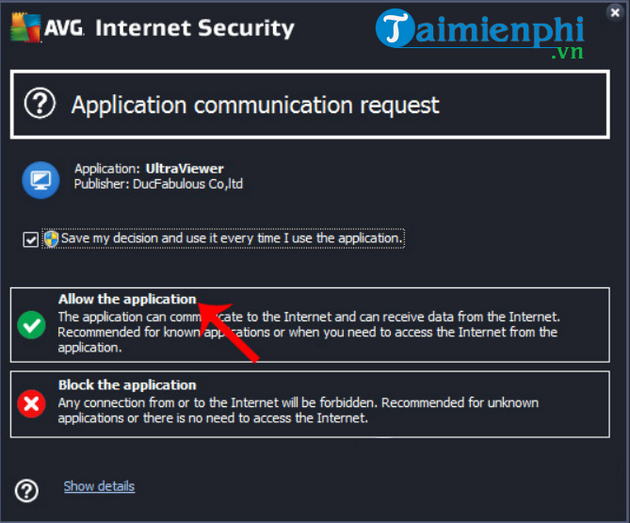
In case if AVG Internet Security does not display the message, you will have to access the software directly.
Similarly, if you install Avira anti-virus software, a message like below will be displayed on the screen. Your task is to click Allow (allow) to allow UltraViewer to connect to the Internet and display the ID.
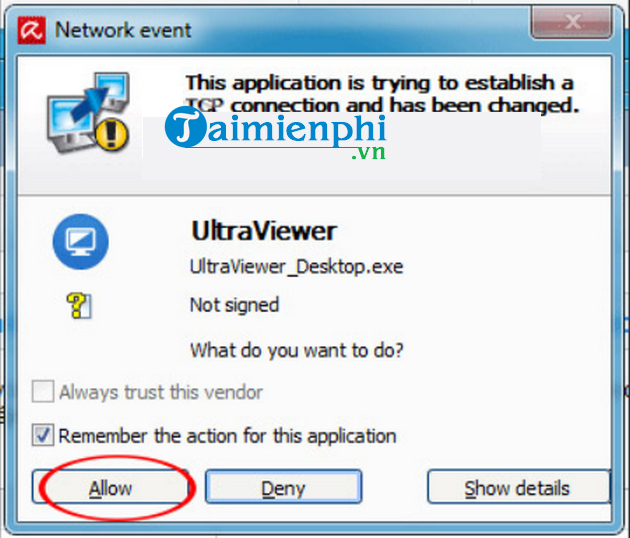
Above, Taimienphi.vn has just shown you how to fix the error of not showing ID on Ultraviewer. In addition, if you have any questions or questions that need to be answered, readers can leave their comments in the comment section below the article.
https://thuthuat.taimienphi.vn/huong-dan-sua-loi-khong-hien-id-tren-ultraviewer-62160n.aspx
In addition, you can also refer to how to fix common Ultraviewer errors when connecting remotely to another computer here.
- See also: How to fix common UltraViewer errors when connecting to remote computers.
- Links: Download Teamviewer
Related keywords:
i don’t show id on ultraviewer
Ultraviewer ID not showing, fix Ultraviewer no id,
Source link: Instructions to fix the error of not showing ID on Ultraviewer
– Emergenceingames.com



