YouTube is the largest online video sharing network in the world, almost anyone using the internet also accesses YouTube to watch videos. So what should you do if you encounter an error that you cannot watch videos on this website? Instructions to fix the error of not being able to watch videos on Youtube below will help you
Using Youtube to listen to music and watch movies has become a habit of most Internet users today. Although Youtube does not support the download video button, you can still download Youtube videos without software to your phone or computer. There are many ways to download Youtube videos without software such as using websites, browser utilities … for you to choose. However, if you can’t watch videos on Youtube, it’s hard to download videos, right? If that’s the case, please see Emergenceingames.com’s guide to fix the error of not being able to watch videos on Youtube right away.
Instructions to fix the error of not being able to watch videos on Youtube:
Update: 9:46 am: Youtube is working normally. Google hasn’t announced the error yet
Update Youtube error on October 17, 2018
Status: Users accessing Facebook do not display any videos, but a blank page, even in the trending section, an error message 500 Internal Server Error appears, opening the Youtube application on the phone also has an error “Error downloading to try again”. So how to fix it?
How to fix: According to our research, currently Youtube is having a global error, users cannot watch any videos, to overcome this situation users still have to wait for Google to fix the error. We will update the latest information to users.
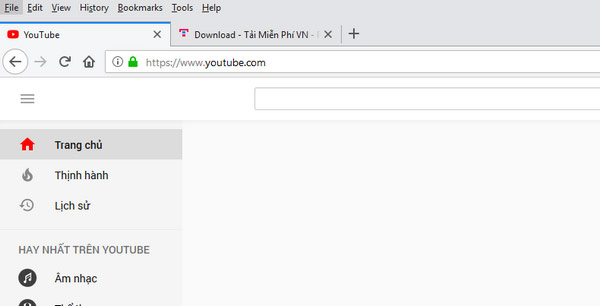
Screenshot of Youtube error on the morning of October 17, 2018
1. Reload the Youtube page.
Most likely due to an interrupted network connection, or a certain error that YouTube videos are temporarily unplayable. Please click spinning arrow icon next to the URL. Or press F5 on the keyboard to reload the Youtube page.
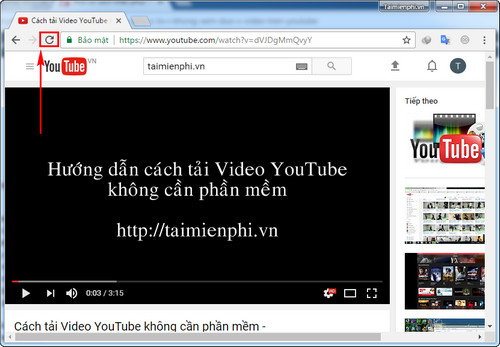
2. Change the date and time again.
Many computers and laptops run out of CMOS batteries, leading to a change in the date and time of the device’s manufacturing date. Times like 2006 ~ 2009 cause the date and time information to be incorrect. With most YouTube videos, if the date and time are wrong, Google will not allow you to watch the video anymore. Need to click on the corner of the screen to review the date and time on the computer.
Press Change date and time settings if change is needed.
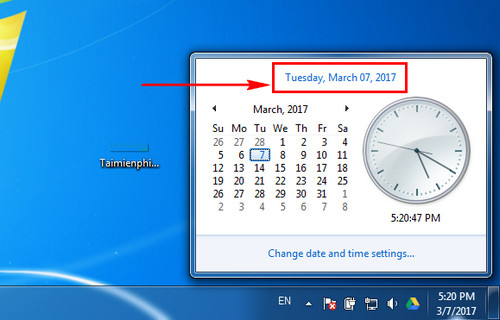
3. Restart the computer.
This is a relatively simple way and is chosen by many users. Please press Windows keyor press Start > Restart to restart laptop, PC.
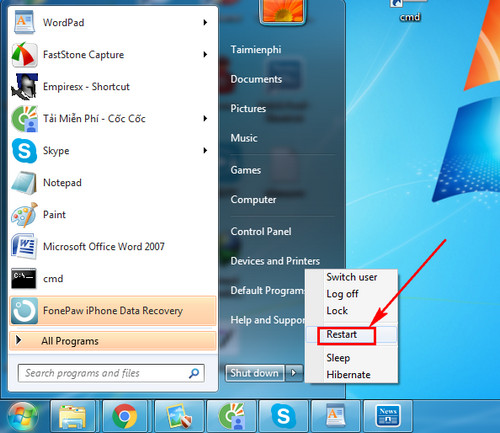
4. Convert Youtube video quality to low.
Most likely because your network connection is too weak, so Youtube videos cannot load in HD quality. Now press Settings icon In the right corner of the Youtube video, select the quality 144p or 240p for easier viewing.
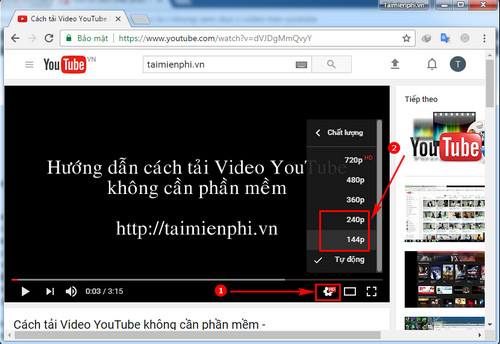
5. Download the latest Flash Player.
Using the low version Flash Player on the browser also leads to not being able to watch Youtube videos. In this case, you just need to download and install the latest version of Flash Player.
Flash Player: Download Flash Player
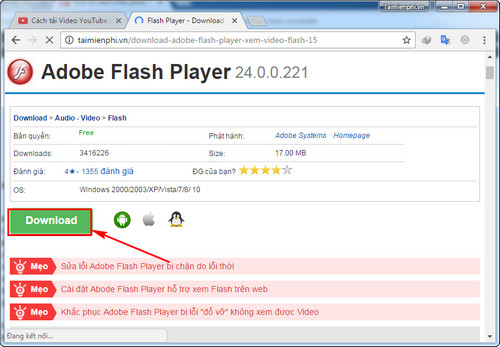
6. Clear browser cache data.
With a browser like Google Chrome or Coc Coc, you go to Settings > Show advanced settings > Clear browsing data.
Checkmark Cached files and images and press Clear browsing data.
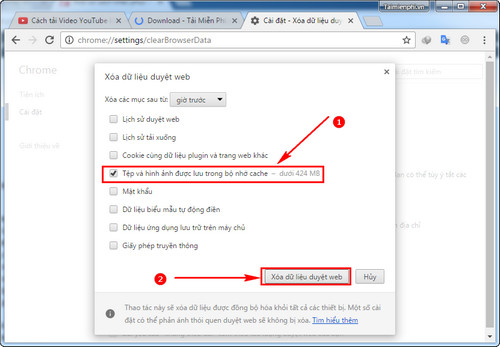
Clear browsing data on Firefox browser:
Step 1: First open Firefox browser on your computer.
Step 2: Next, click 3 dashes icon line up in the top right corner of the screen, select History.
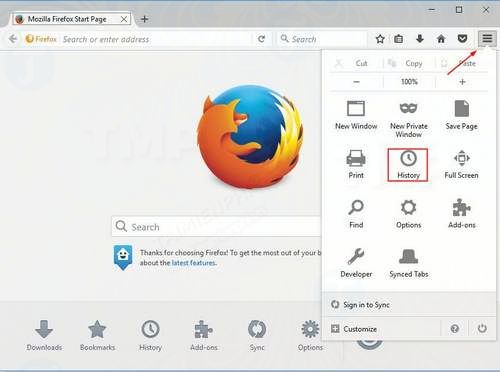
Step 3: Click select Clear Recent History… (clear recent browsing history).
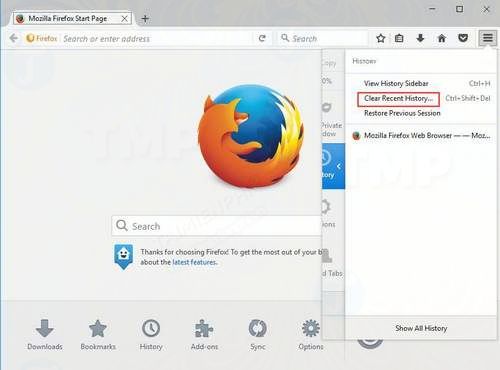
Step 4: On the Clear Recent History window, select the time period for which you want to clear browsing data in the Time range to clear. Expand item Details and tick select Cookies and Cache as shown below, then click the button Clear Now.
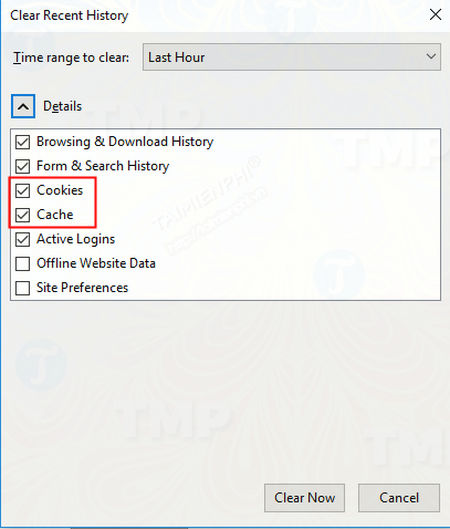
Step 5: Restart the computer and try to see if the error is fixed.
Clear browsing data on IE browser:
Follow the steps below to clear browsing data on IE and fix the error of not being able to watch YouTube videos:
Step 1: Open IE browser.
Step 2: Next click on the cog icon in the top right corner of the screen, select Safety =>Delete browsing history….
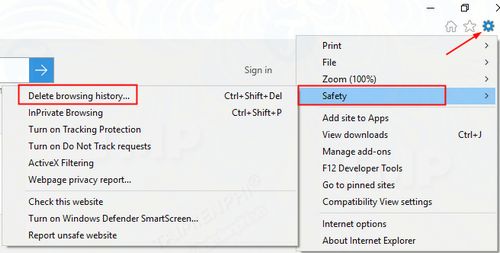
Step 3: On the Delete Browsing History window, tick the items Preserve Favorites website data, Temporary Internet files and website files and Cookies and website data then click the button Delete.
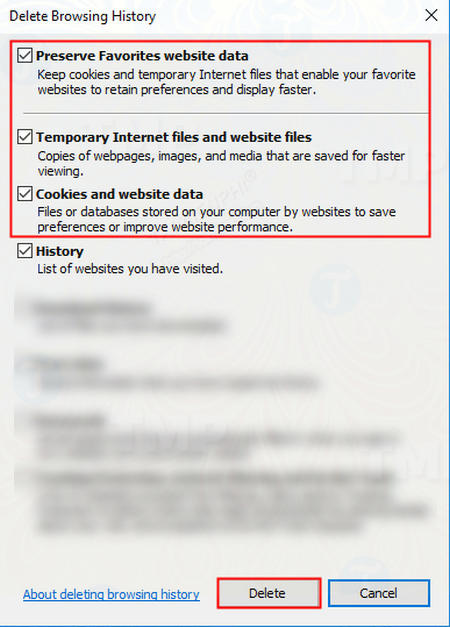
Step 4: Finally restart the Windows computer and check if the error of not being able to watch YouTube videos is still there.
7. Update to the latest browser version
Outdated browser is also one of the causes of the error of not being able to watch videos on Youtube, so the solution here is to try updating to the latest browser version and see if the error persists.
First check the browser version you are using. The next step is to search for the latest browser version and update your browser.
8. Uninstall and reinstall Adobe Flash Player
Some Windows users report that uninstalling and then reinstalling Adobe Flash Player can also fix the error of not being able to watch YouTube videos.
Note: If you don’t have Adobe Flash Player installed, you won’t be able to play and watch any YouTube videos. So make sure you have Adobe Flash Player installed on your computer.
9. Reset network connection
Sometimes the cause of the error of not being able to watch videos on YouTube can be due to the network connection. The solution to fix the error of not being able to watch videos on Youtube is to reset the network connection.
Follow the steps below to reset the network connection and fix the error of not being able to watch YouTube videos:
Step 1: First open Control Panel by entering control panel into the Search box on the Start Menu, on the list of search results click on it to open the Control Panel.
Step 2: On the Control Panel window, under View by click select Large iconsthen find and click Internet Options.
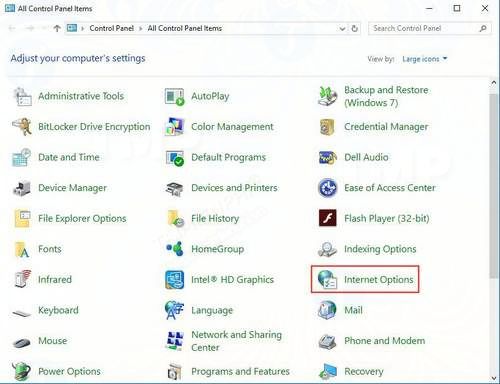
Step 3: On the Internet Properties window, find and click the tab Advancedthen click the button Restore advanced settings roh click select Resetfinally click Apply to apply the change.
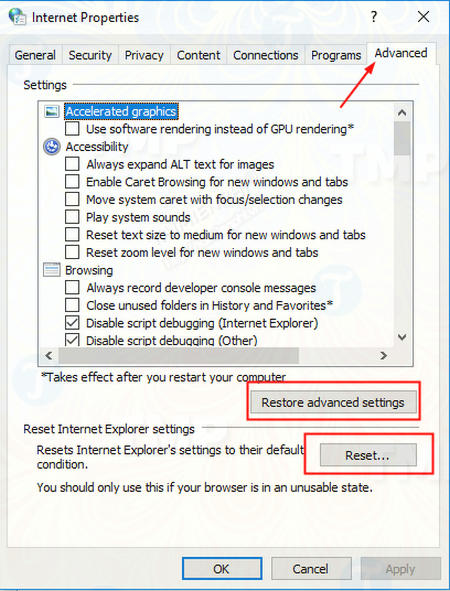
Above are the most effective ways to fix the error of not being able to watch Youtube videos on your computer. In addition, if you are using Facebook and have an error that Facebook cannot watch videos, you can read the article on how to fix it. Facebook error can’t see the video of Emergenceingames.com to find the answer.
https://thuthuat.Emergenceingames.com/huong-dan-khac-phuc-loi-khong-xem-duoc-video-tren-youtube-22276n.aspx
We also would like to provide another interesting feature of Youtube, which is separating music from Youtube. With songs you love on Youtube but want to split into .MP3 files to listen to on your phone, use the trick to extract music from Youtube to have simple audio songs. Music files when extracted from Youtube will reduce significantly in size compared to the size of Youtube videos, easier to copy to the phone.
Related keywords:
It’s okay, I can’t watch videos on youtube
I can’t watch videos on youtube, fix I can’t watch videos on youtube,
Source link: Instructions to fix the error of not being able to watch videos on Youtube
– Emergenceingames.com
