Discord is one of the free chat platforms for gamers with a large user base, about 140 million monthly active users, the plus point of Discord is that it allows users to add bots to the server (server) to customize and add new features.
- See also: How to connect Spotify to Discord

Instructions to add Bot in Discord Sever
1. What is a Discord Bot?
Discord Bots are developed based on different programming languages. These bots are basically like add-ons, designed and used to extend the core functionalities of Discord.
Most bots are designed to run 24/7 on Discord servers, and users can communicate with these bots via text commands. These commands trigger a specific part of the bot’s code that performs an action on the server.
2. Discord Bot Download Site List
If you are a programmer, or have programming-related knowledge, you can completely create your own Discord bot. Or, if you want, you can also visit websites to download available Discord bots, the most popular of which is top.gg, Discord Bot List and Bots on Discord.
What these sites have in common is that they allow users to browse Discord bots by function and popularity.
3. Instructions for adding bots to Discord server
Here are the detailed steps to add bot to Discord server (Discord server):
Step 1: Enable Admin rights
Only Admins can add bots to the Discord server. So before making any changes to the server, make sure you’ve contacted the owner and given Admin permissions.
Go to the Discord homepage and log in to your Discord account. Next select the server you want to add the bot to, then click the drop-down menu (arrow icon next to the server name), select Server Settings (server settings).
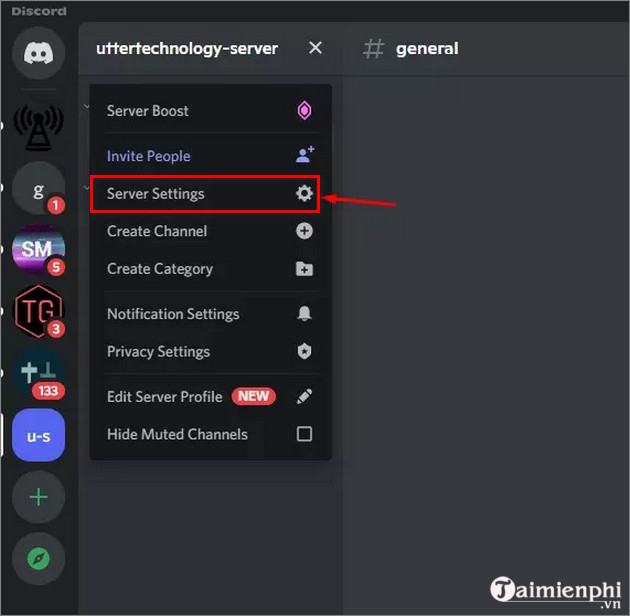
Next find and click Roles in the left frame.
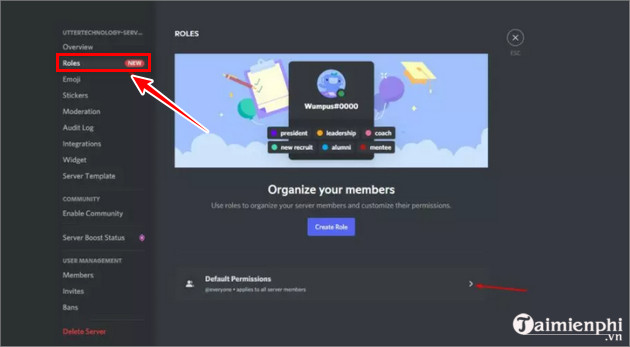
To assign Admin rights to yourself, navigate to the section Advanced Permissionsthen find and activate the slider next to the option Administrator.
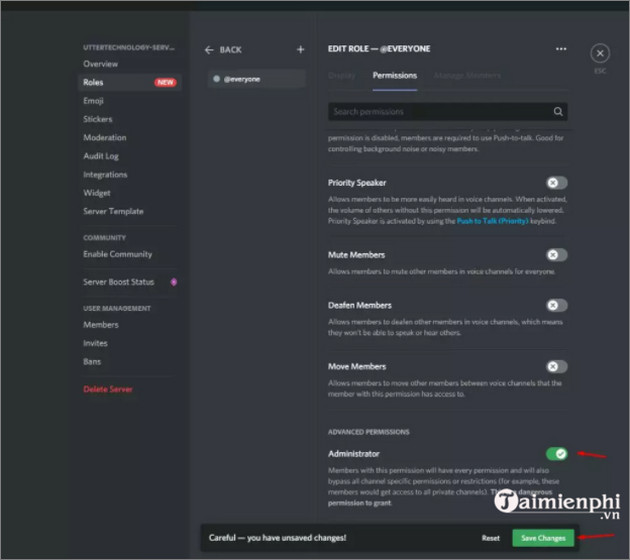
Finally click on Save Changes (save changes) to save the changes.
Step 2: Add bot to Discord server
The next step is to add the bot to your Discord server.
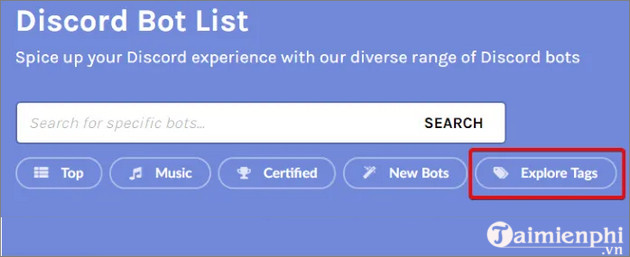
On the site where you download the bot there will be Invite button (invite) or similar button, find and click this button.
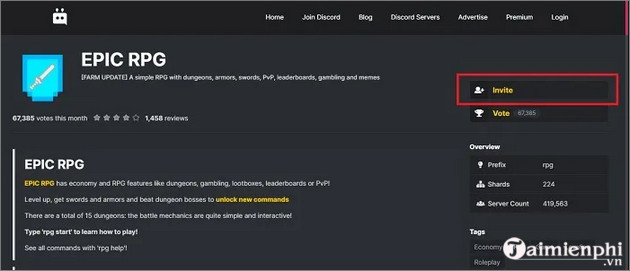
The above will redirect you to the Discord page. Here in the Add to server (add to server), select any server you want to add bot from the menu, then click Continue button (continue) to continue.
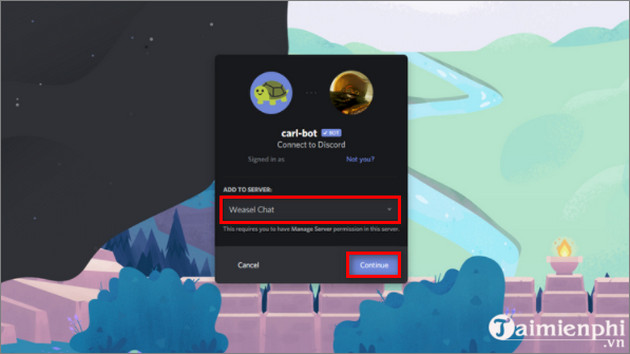
Step 3: Authorize Bot
On the next screen on the screen shows all the permissions that you need to grant the Bot on your Discord server. Advanced bots require more permissions. Here you find and click Authorize (authority).
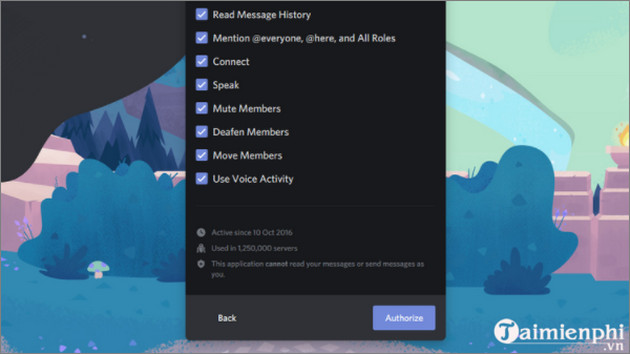
Enter the Capcha code to confirm you are not a bot. Once done, you should see the bot show up in the members list on your Discord server.
Step 4: Assign roles to Bot on Discord server
Most bots will automatically assign a new role on the Discord server with the permissions you previously allowed.
Click on your server name in the top left corner, select Server Settings =>Roles. In the Roles column, the bot’s new role will be displayed.
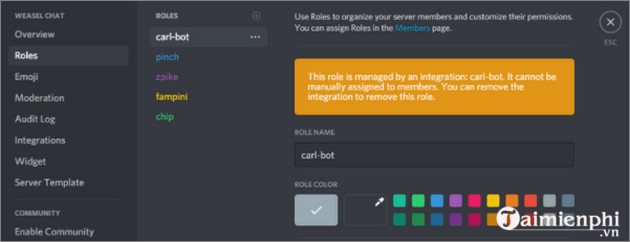
Left click and drag over the other bots to make sure the new bot can manage the older bots on the server.
Step 5: Configure and use the Discord Bot
After successfully adding the bot to the Discord server, in this step you can configure and use the bot.
Some advanced bots like MEE6 and Carl Bot can be easily managed right on the homepage. Users can control bot features, check moderation logs, and customize everything.
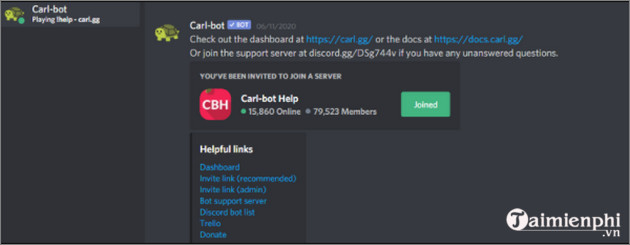
The remaining bots can only be managed and interacted using text commands. Usually, users type !help to show bot support. Depending on the bot you install, this command may vary. Contact the bot developers for support.
https://thuthuat.taimienphi.vn/huong-dan-them-bot-vao-discord-server-65419n.aspx
The above article Taimienphi.vn has just shown you how to add bots to Discord server. In addition, readers can refer to some of the articles already on the page to learn more about how to connect Spotify with Discord, listen to music online.
Related keywords:
how to add bots to discord server
how to add bots to Discord server, Instructions to add bots to discord server,
Source link: Instructions for adding bots to Discord server
– https://emergenceingames.com/



