Installing Sketchup helps users take advantage of one of the top convenient graphic design and editing tools today. Not only has the ability to process and design impressive graphics, Sketchup is also a true 3D design software for all users who want a simple, not too complicated software like AutoCad, CorelDraw when designing technical drawings or 3D designs.

Instructions for installing 3D Sketchup graphic design software
Install SketchUp on your computer
Before going into downloading and installing Sketchup software, you need to refer to information about the configuration that requires pre-installation to be able to run Sketchup smoothly and optimally.
- See also: Configuring a computer to run Sketchup
Step 1: Download Sketchup here:
=> SketchUp download link for Windows![]()
Step 2: The interface to start the Sketchup graphic design software installer. Click select next to continue the Sketchup installer on the computer.
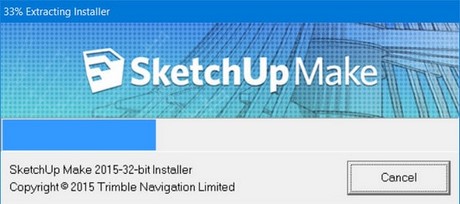
Wait a moment for the SketchUp installer to start.
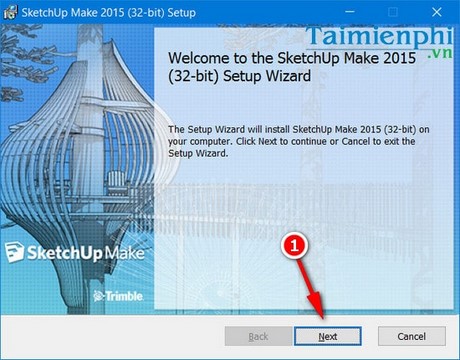
Step 2: Click to select item I accept the terms in theLicense Agreement to accept the developer’s rules. Press next to continue.
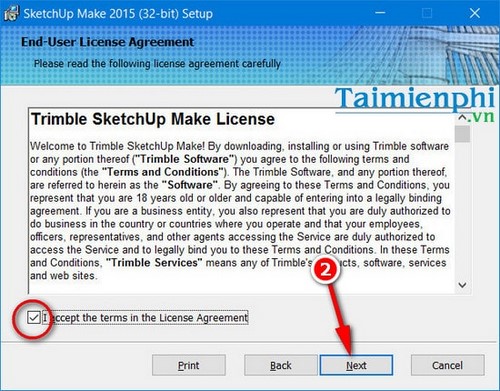
Step 3: Select the folder to store the installer. Default is C drive but you can change the storage item by pressing Change and navigate to the desired drive. Press next to continue.
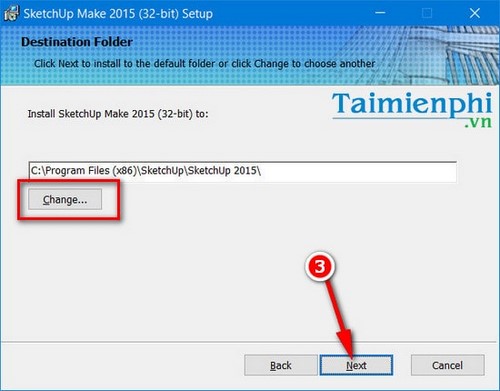
Step 4: This interface allows users to set Sketchup to be the default application to open some file formats such as .skp, .layout or .style easily. Press next to continue.

Step 5: Click select Install to start installing Sketchup on your computer.
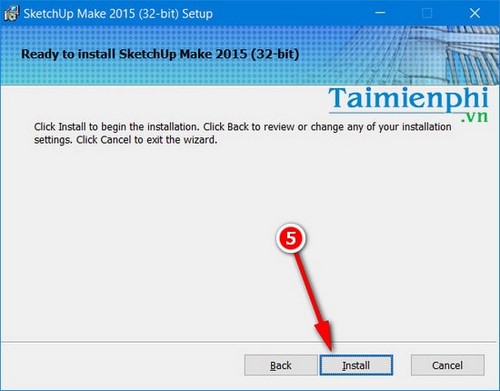
Wait a moment for the installer to complete. If the system requires you to turn off the Adobe SC6 Services Manager service, please tick the box Close the application and attempt to restart them. Press OK to close the application.
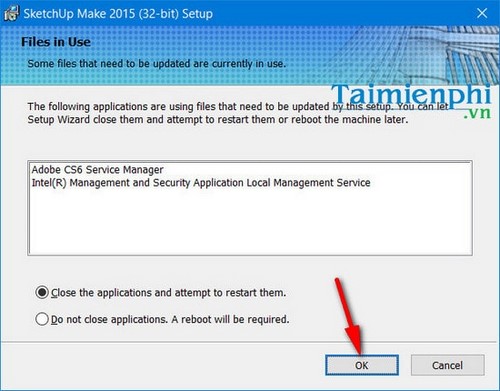
In some cases, a warning may appear as shown in the picture, you just need to press OK Make sure to close all related services and files.
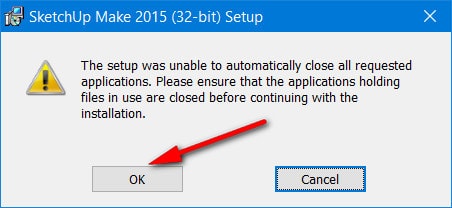
Click OK to confirm.
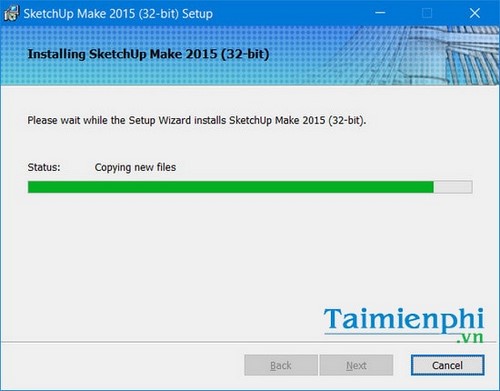
Step 6: The Sketchup installation is complete. You press finish to start Sketchup. After the Sketchup installation is finished, you may need to restart your computer if necessary by pressing Yes or press No to restart later.
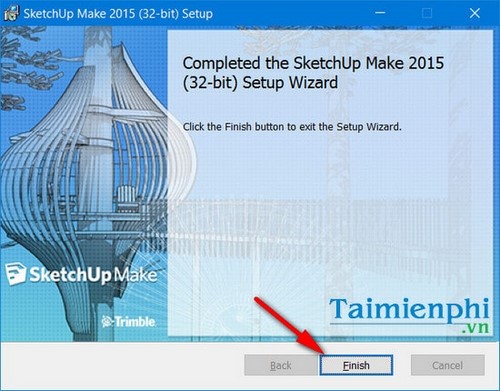
After installing Sketchup on Windows.
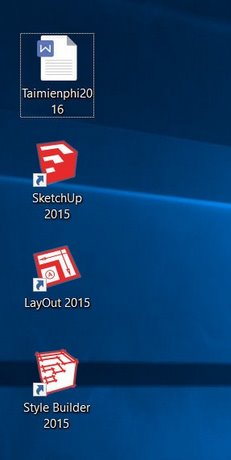
Interface when accessing Sketchup on Windows
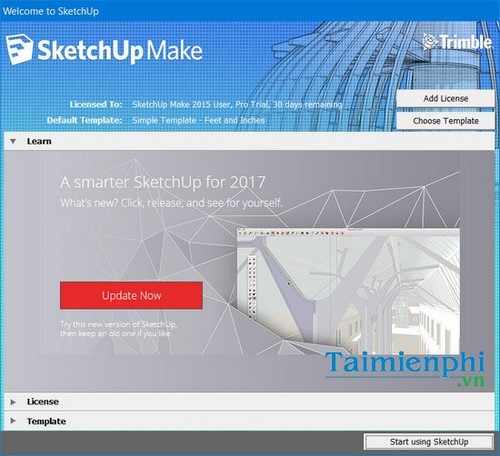
The interface starts up after installing SketchUp on the computer.
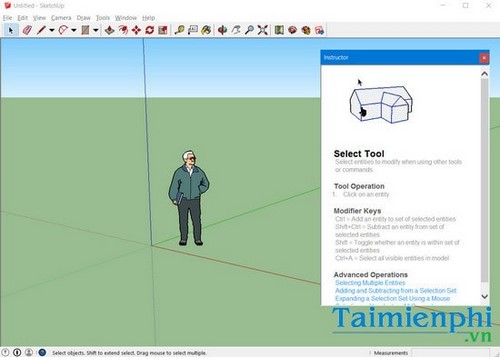
So you have finished installing Sketchup on your computer. For many users, installing Sketchup can be a daunting task, not least because Sketchup requires a lot of installation and disabling services that govern the Sketchup installation process. If you do not understand how to install Sketchup properly, you may not be able to install Sketchup or even install it but cannot use it due to an error.
In addition, Emergenceingames.com also recommends that if you have a need to learn graphic design, you should install a lot of 3D design software, website design software such as AutoCad, CorelDraw or Photoshop to ensure that you can use it in a coordinated manner. Harmonious way in graphic design work in general.
In the next articles, Emergenceingames.com will continue to send you instructions Using Sketchup for professional graphic design. In case you don’t want to use Sketchup anymore, readers can also uninstall Sketchup like normal software.
- See also: Instructions to completely remove SketchUp on the computer
https://thuthuat.Emergenceingames.com/cai-sketchup-tren-may-tinh-12737n.aspx
Good luck!
Related keywords:
install sketchup on computer
install sketchup, install sketchup,
Source link: Install SketchUp on your computer
– Emergenceingames.com
