The Multiple Tools for Facebook utility on Chrome was written to help Facebook users perform easier operations, have a good experience when using Facebook social networks such as opening shields for avatars, statistics of messages, delete friends …. To implement those features, please refer to How to use Multiple Tools on the computer below.

Instructions for using Multiple Tools for Facebook on computers
How to use Multiple Tools
Step 1: You visit the link is below for add utilities, download Multiple Tools. Then you click on “Add to Chrome” (If you’re using Chrome).
Note: Currently, the Multiple tools utility has changed its name to LOC, but the features remain the same. Therefore, when you click on the link, you will see the utility named LOC appear, you can rest assured to add this utility.
– More widgets Multiple Tools for Chrome
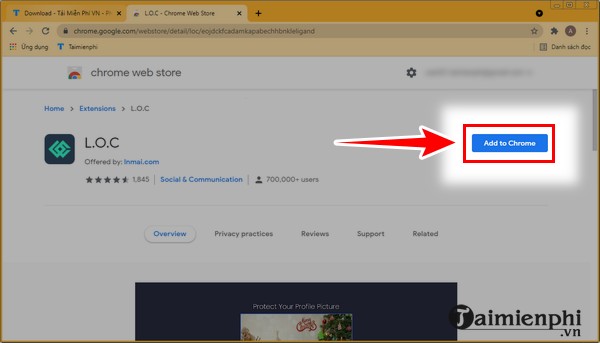
Step 2: You click next”More gadgets“.
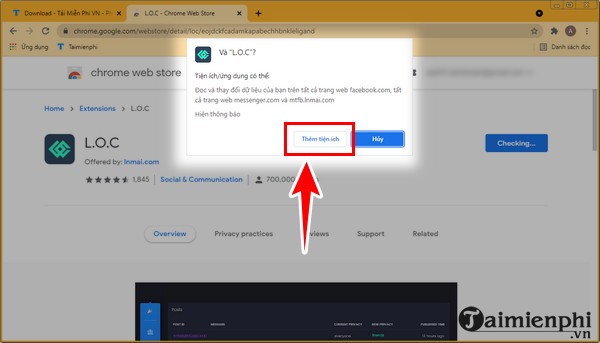
Immediately after that, the Multiple Tools utility displayed. If not, you can look in the upper right cornernear the Google search baryou click on Widgets icon same picture. Then you click on LOC to open the utility.
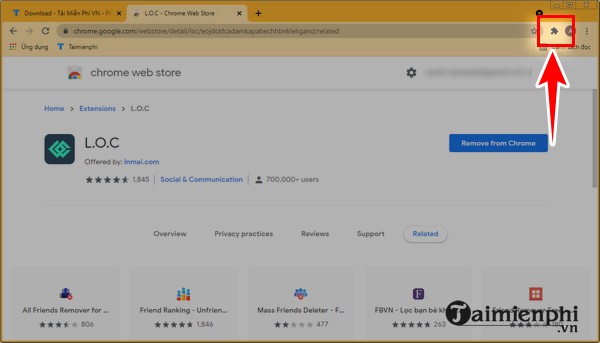
In case Chrome is being minimized, you Look at the top left corner then click on the “X“
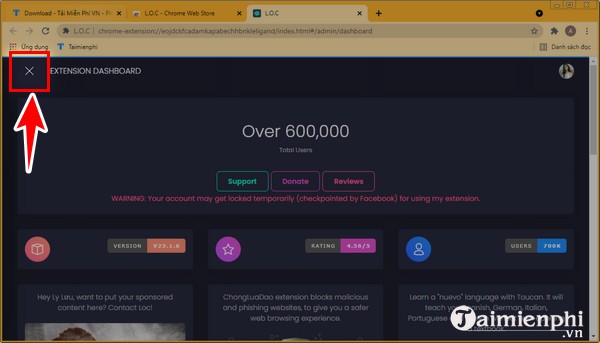
Step 3: You click “Tools“.
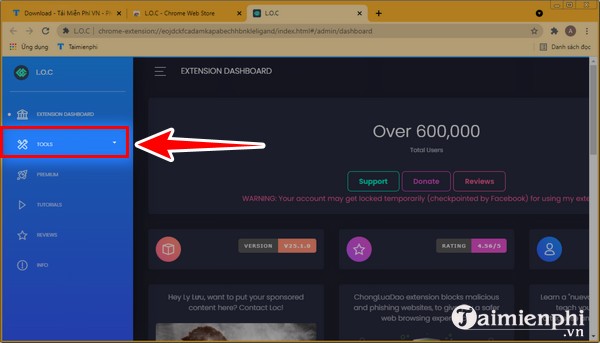
1. Make friends and accept friend requests on Facebook
Friend Requests is a feature of Multiple Tools that allows users to accept and cancel friend requests, and can send friend requests to everyone. However, to use this feature, you have to pay a fee.
Step 1: When accessing Tools of Multiple Tools is done, click on “Friend Requests“.
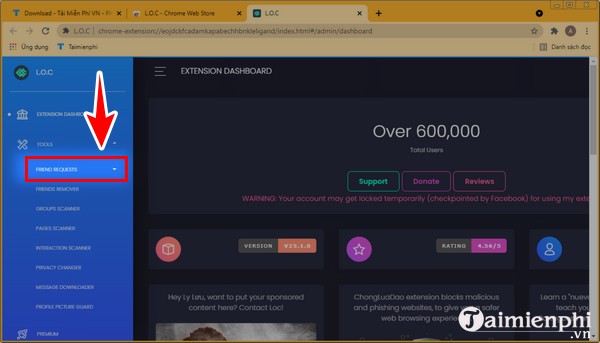
Step 2: At this point, you will have 2 options:
– Incoming: You click here, you will see friend requests. From there, depending on the needs you make friends or not.
– Outgoing: If you want to make friends, click here.
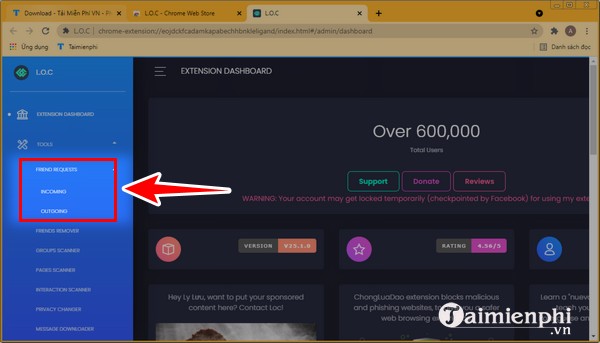
2. Unfriend on Facebook with Multiple Tools
Friend Remover in Multiple Tools has the function of unfriending, displaying a list of your Facebook friends. If you use a paid Pro account, in addition to active friends accounts, this feature also displays inactive accounts.
Step 1: In the Tools section, click “Friends Remover“
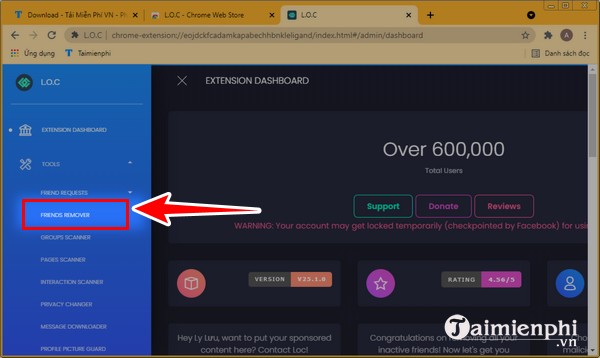
Maybe the utility will display a message as shown below, click “Ok“.
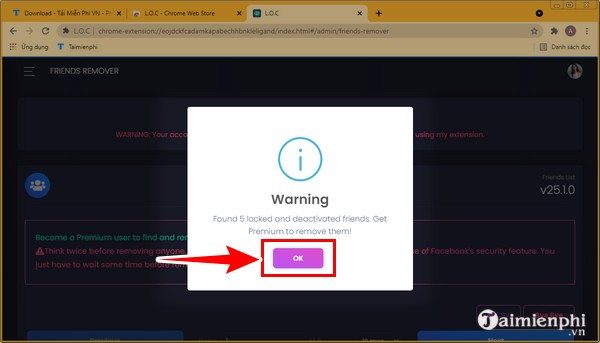
Step 2: You pull up the screen, you select the person you want to cancel by clicking small square on the right side then click ByeBye as shown below.
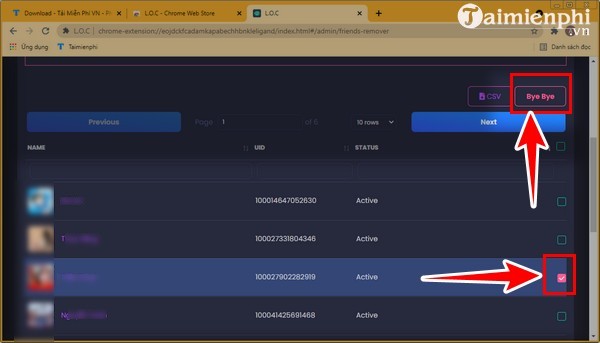
Note: To save time, you can choose a bunch of people you want to cancel and then ByeBye.
Step 3: At this point, you click on “Unfriend” to confirm unfriending.
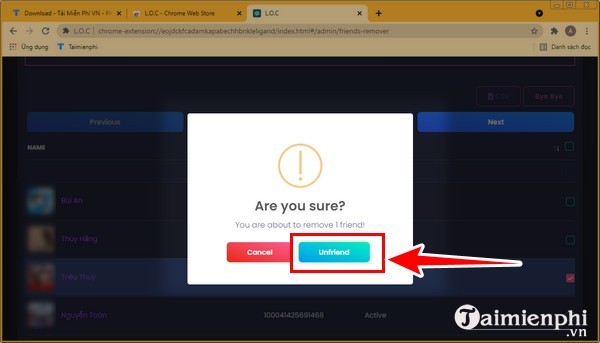
Immediately after, Multiple Tools will display the message Unfriending done.
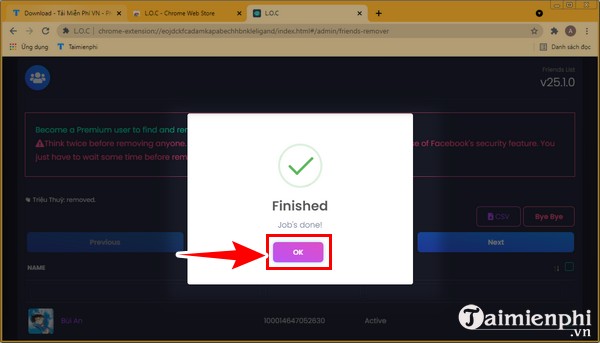
3. See Facebook groups join and leave groups
Groups Scanner on Multiple Tools displays a list of Facebook groups that your account belongs to. Besides, you can consider leaving some Facebook groups.
Step 1: You click “Groups Scanner“
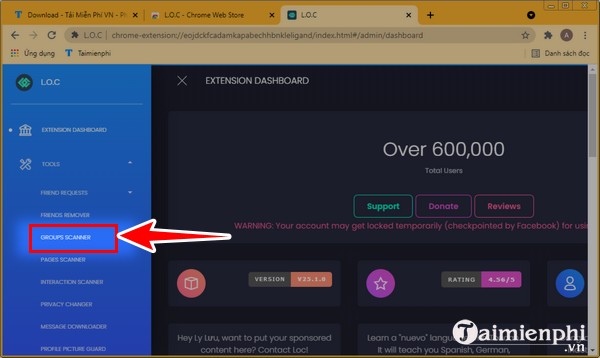
Step 2: You click “Search“.
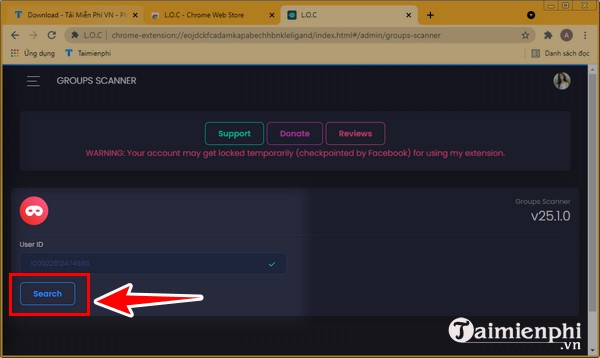
Step 3: A list of Facebook groups that you join will be displayed. You choose by how to click on the small square on the right hand side.
Note: Similar to Friends Remover, Groups Scanner allows you to select multiple groups at once to leave
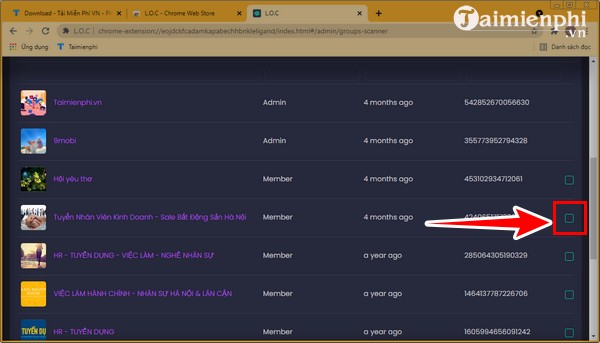
Step 4: You click “Leave” to leave the group.
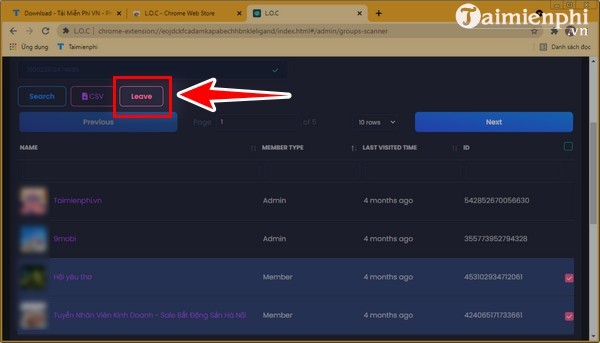
Then, you follow the request of the Multiple Tool and you can leave the group quickly.
4. Find Fanpage you liked, cancel like Fanpage
In addition to the feature of listing the Fanpages that you have liked, Pages Scanner also allows you to unlike Fanpage quickly and easily. How to do this feature is very simple, you can refer.
Step 1: You click “Pages Scanner“.
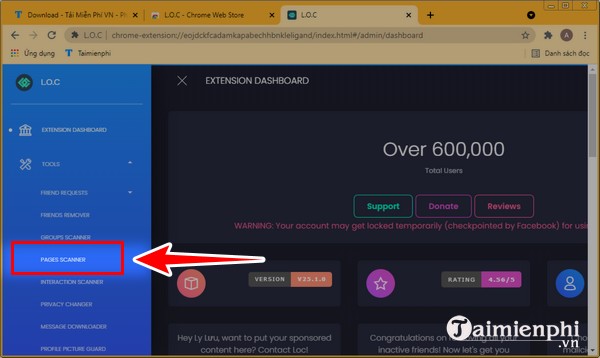
Step 2: You click on “Search” to find Liked Fanpage.
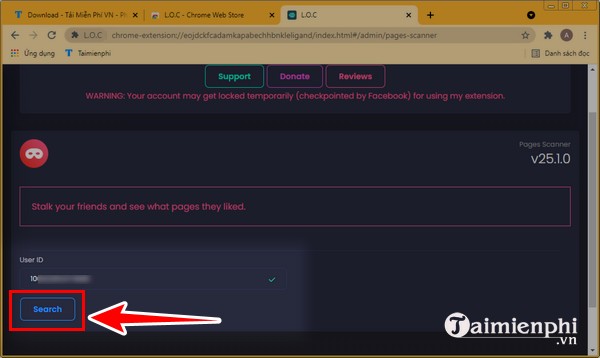
Step 3: Fanpage appears, click in the box next to Fanpage that you want to cancel like (You can choose multiple fanpages at the same time to cancel). Next, click on “Unlike“,
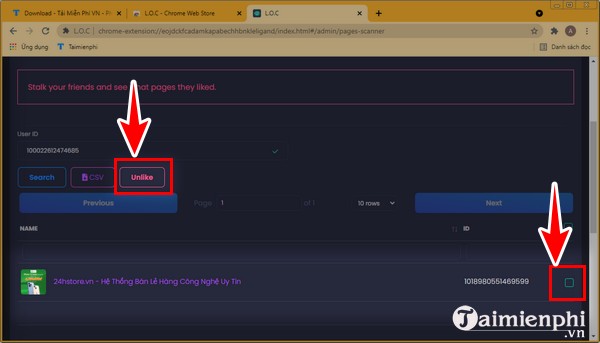
5. Check interaction on Facebook
Interaction Scanner on Multiple Tools helps you to check the interaction for the article easily. To use this feature, please refer to the following instructions:
You click “Interaction Scanner“
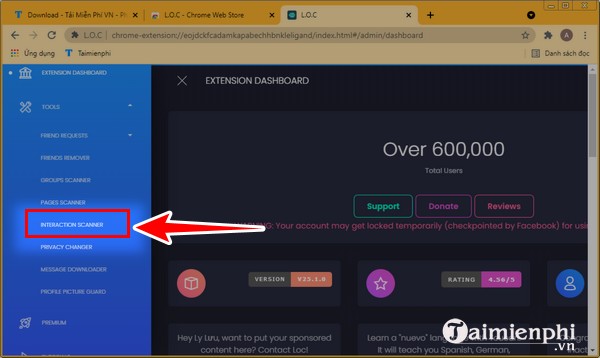
At this point, the list of people who do not interact with your post displays with statistics as shown:
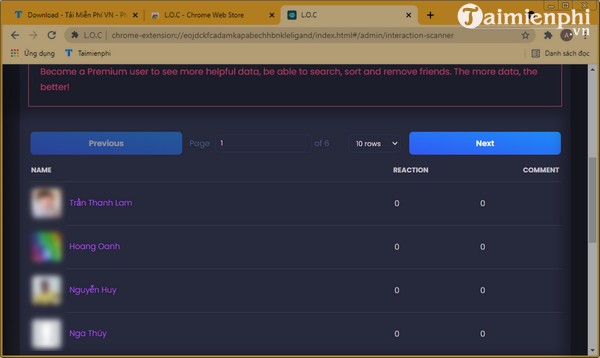
6. Download Facebook messages to your computer using Multiple Tools
Message Downloader is the function that allows you to effectively download Facebook messages, store messages. Besides, how to see who texts the most on Facebook using this feature. You can refer to the article How to download Facebook messages to your computer using Multiple Tools for easy implementation.
- See also: How to download Facebook messages with Multiple Tools
7. Reset Facebook privacy
Privacy Changer helps you to know which mode Facebook posts are in such as only me, public or friends mode. Besides, it also allows to change the appropriate mode according to the needs.
Step 1: You click “Privacy Changer“
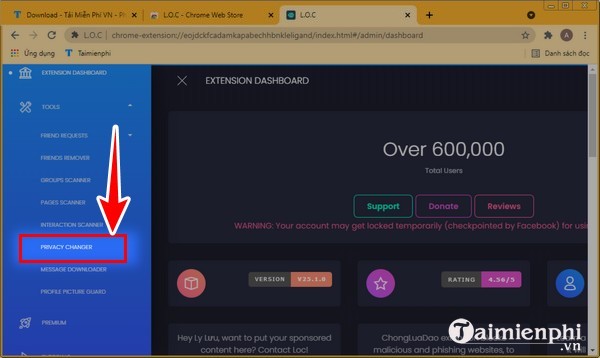
Step 2: You click on the box “Only Me” (Or Public, Friends) depending on your previous Facebook settings. Then the modes Only Me, Public, Friends appeared, you choose the right mode. Then you click “Submit Change” is to be.
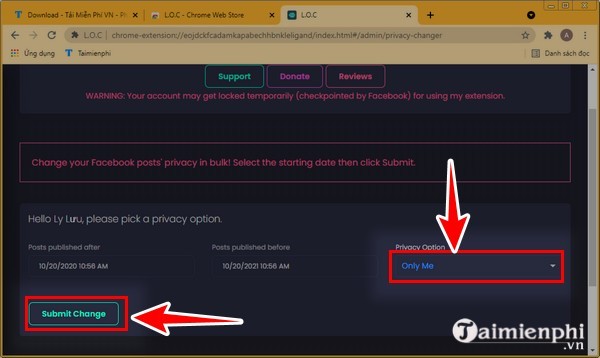
8. Protect your Facebook profile picture with Multiple Tools for Facebook
This Profile Picture Guard allows you to create a shield for your Facebook avatar, effectively protecting your avatar. If you are using an old version of Facebook, you can only do this feature.
Doing: You click Profile Picture Guard then press Shield up is to be.
Specifically, the article Taimienphi.vn shared, you can refer to to apply quickly.
- See also: How to protect Facebook profile picture with Multiple Tools
https://thuthuat.taimienphi.vn/cach-su-dung-multiple-tools-65315n.aspx
Hopefully with this sharing on how to use Multiple Tools for Facebook, you have gained useful knowledge, used Multiple Tools most effectively, managed Facebook well, increased security, implemented how to delete incompatible friends. Work on facebook mass quickly. And if you want to do it on your computer, you can do the same.
Related keywords:
How to use Multiple Tools for Facebook
how to use Multiple Tools on pc, how to use Multiple Tools for Facebook,
Source link: How to use Multiple Tools, LOC on the computer
– Emergenceingames.com



