Instagram has just added a new feature called Stories from August 2. From now on, you will no longer need to carefully select content before posting. Stories allow you to post multiple images and videos during the day, and after 24 hours, these images will automatically disappear.
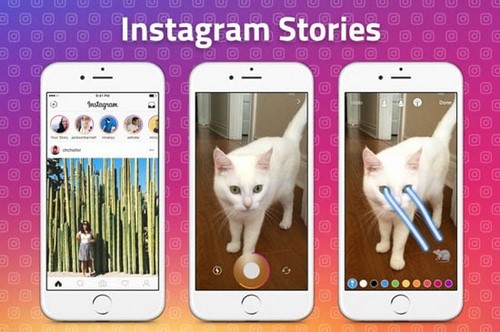
Instructions on How to use Instagram Stories, the storytelling feature on Instagram
Surely anyone who uses Snapchat will find it familiar because it is very similar to the My Story feature of this application. The only difference is that Instagram Stories have less effect. This article will guide you How to use Instagram Storiesthe new feature of Instagram.
1. How to Create Stories on Instagram
If your device does not own Instagram, you can download it here:
– Download Instagram for Android
– Download Instagram for iPhone
The images and videos uploaded in the Stories section will be linked together to form a photo library. To create Stories, do the following:
Step 1: Open Instagram, click the plus button in the top left corner of the Home screen, or swipe left to open Stories.
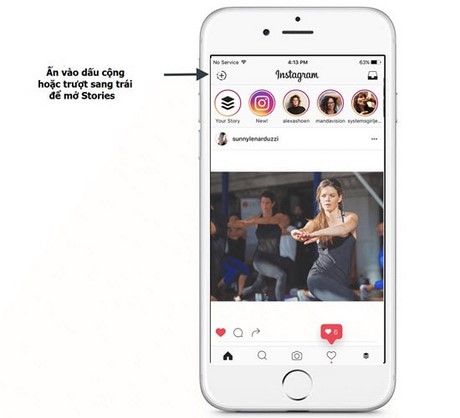
Step 2: Take photos by pressing and record videos by holding the circle button at the bottom of the screen.
Step 3: Add text or draw pictures to the created photo/video. There are 3 types of pens for you to choose from. The third type will create strokes like neon lights. Click Done to save and click Tick to add the newly created content to Stories.
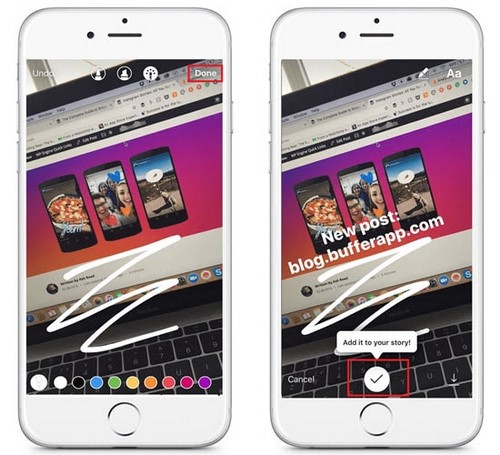
If you want to add other images/videos to Stories to create a slideshow, repeat the above 3 steps.
2. Some instructions on how to use Instagram Stories
2.1. Add photos/videos from your phone’s gallery
If you don’t want to take photos and videos with Instagram, you can add them from your phone’s gallery.
Step 1: Open Instagram, click the plus sign at the top left to create Stories.
Step 2: In the Instagram camera screen, scroll down, you will see the most recent photos/videos in your phone. Select image/video and post as usual. You can only use the images/videos saved in the gallery within the last 24 hours, so act fast.
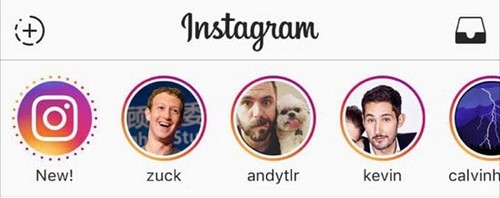
How to use Instagram Stories for inexperienced people
The images and videos you choose to create Stories will only be visible for 24 hours. When you finish creating Stories, your avatar will appear at the top in the Feed section and be surrounded by a circle for followers to know and see the story.
2.2. Delete Stories
If you accidentally post something you don’t want to Stories, you can delete them easily. Click the 3 dots icon in the bottom right corner of the image or video, select Delete.
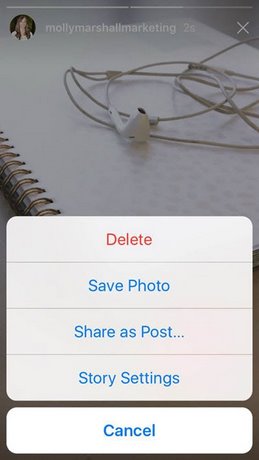
2.3. Add filter (effect) image
Currently, the filter of Stories is quite simple compared to Snapchat. After taking a photo or recording a video, swipe across the screen to add effects. There are 7 effects to choose from but more will definitely be added in the future.
2.4. Change font color
If you find black text too boring, change your text color by clicking the Aa icon in the top right corner. Swipe left to see more colors and choose from.
2.5. Fill the whole image with background color
Sometimes you just need to post an image with a background color and text and drawings. Take any photo with Stories, click on the brush icon in the top right corner.
Select the desired background color, and hold your hand over the image until the color fills the image. Use this pen tool for endless customization and creativity with your photos.
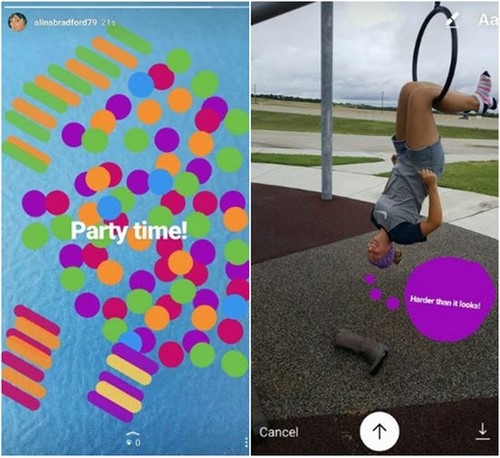
How to use Instagram Stories from A – Z
2.6. Tag (tag) your friends in Stories
To tag someone in your story, when adding text to the Story, just type @ Instagram username. This tag will link your Story to that person’s profile. You can tag up to 10 people.
The person tagged will receive a notification from Instagram Direct, which is a great way to let your friends know about your Stories. If the person tagged doesn’t follow you, there will be a notification in the message section.
2.7. Move between Stories
When you’re viewing a friend’s Stories, you can swipe left to see the next Story, swipe right to view the previous Story, and click an image to skip it.
2.8. Mute (mute) a person’s Stories
There will be times when you don’t want to receive news from someone. To turn off Stories from them, hold down the person’s Story icon when it appears in the Stories list. A window will appear allowing you to mute the person’s stories.
This will not remove the Story completely from the list, but just move it to the bottom and this Story will not open automatically. When you want to unlock them, do the same again and select Unmute.
2.9. How to hide Stories
You can choose who can and cannot see your Stories. For example, when you don’t want your parents to know about your boyfriend. Go to your profile, select the gear icon (iOS) or the three-dot icon (Android) in the upper right of the screen. Select Story Settings and click Hide My Story From.
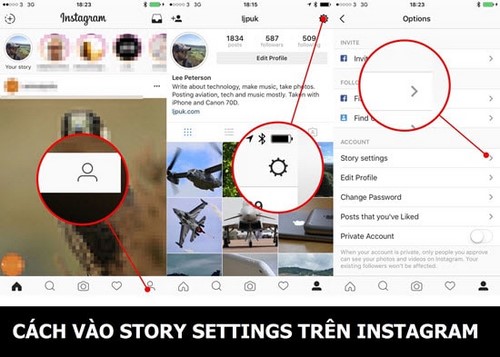
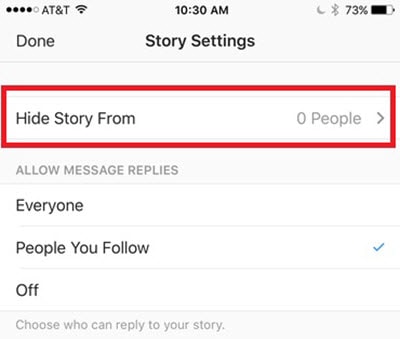
Select the person who cannot and press Done. That person will still be able to see your profile and posts, but won’t see Stories.
2.10. Check who is viewing your Story
Want to know who is viewing your Story? Open your Story and slide up. The bottom section will show the views and people who viewed the Story. Only you can see this information.
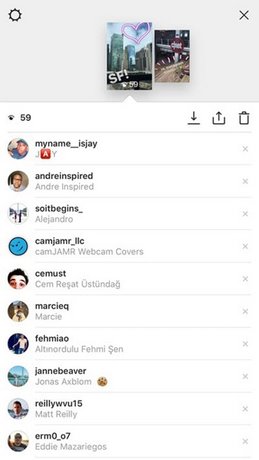
If someone is viewing your Story and you don’t want them to see it anymore, just click the three-dotted button next to their name and select Hide Story From [username].
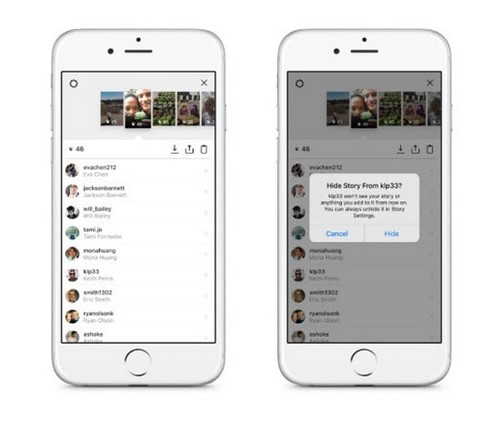
You can message instead of commenting: You can send direct messages to your friends from their Stories. In the lower left corner of the screen, you will see the text Send Message. Click it, enter the message text and press Send. This feature only works when the person allows comments.
2.11. Block comments
You can also block others from commenting on your Story. Go to your profile page, select the gear icon (iOS) or the three-dot icon (Android) in the upper right of the screen. In Story Settingsthere are 3 options
– Everyone: everyone can comment
– People You Follow only people you follow can comment
– Off: no one can comment.
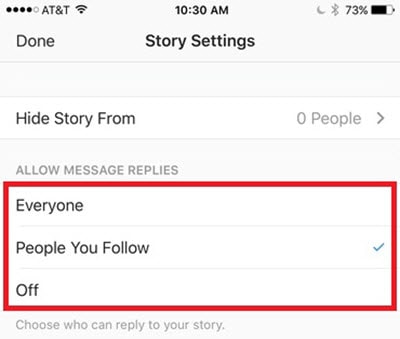
2.12. Save your Stories
If you want to keep a story of yours and don’t want it to disappear after 24 hours, you can download it to your phone. Open Your Story (press your avatar) and click the three dots in the bottom right. Select Save Photo.
To set Stories to automatically save to your phone’s gallery, go to your profile, select the gear icon (iOS) or the three-dot icon (Android) in the upper right of the screen, select Story Settings. In the Camera section, turn on the mode Always Save Photos and Videos.
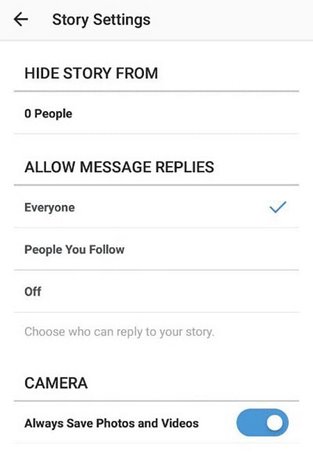
Alternatively, tap the gear icon in the Story screen and slide the bar Always Save Photos and Videos to enable automatic saving of Stories to the phone gallery.
2.13. Post Stories on your personal page
If you want to keep an Instagram Story, post it on your profile. Open Your Story, and click the three dots in the bottom right corner of the story you want to publish. Select Share as Post. You can add effects, comments, locations … like normal post and then click Share.
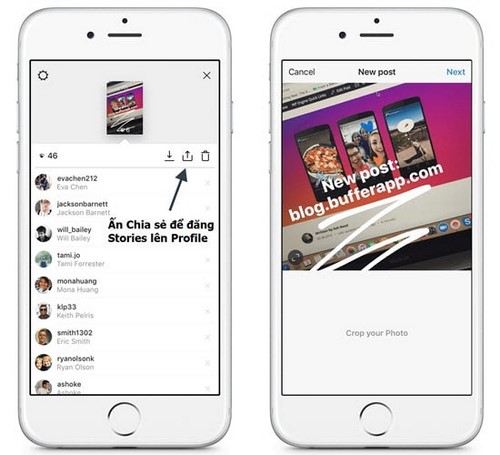
Note: When posted in this format, the images and videos will not be lost after 24 hours and anyone with permission to view your profile can see these content.
https://thuthuat.taimienphi.vn/cach-dung-instagram-stories-tinh-nang-ke-chuyen-tren-instagram-12647n.aspx
Above, Taimienphi.vn showed how to use Instagram Stories including creating a Story and tips for using Instagram with this interesting new feature, this usage applies to both Instagram for Android and also on devices. run iOS again. This is a new feature that helps Instagram compete directly with Snapchat, for those who have installed Instagram on Windows 10 currently do not have this feature, perhaps you will have to wait more in the upcoming versions. Taimienphi.vn will continue to update in the following updates for Instagram’s Stories feature.
Related keywords:
how to use instagram stories
use instagram stories, Huong dan instagram stories,
Source link: How to use Instagram Stories, the storytelling feature on Instagram
– Emergenceingames.com
