TeamViewer is the most commonly used remote computer control software over the Internet in the world. The software can help you manage and control your computer even when you’re not sitting at it. However, when you no longer need to use Teamviewer, uninstalling is necessary because the software can occupy memory as well as security when TeamViewer is a remote control software. The following article will show you how uninstall TeamViewer on the computer.
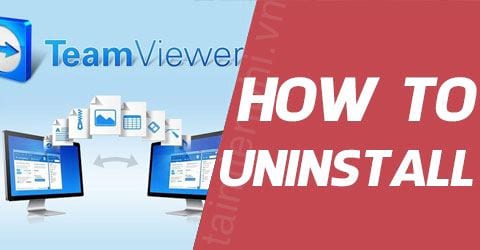
How to uninstall TeamViewer on the computer
Uninstall Teamviewer using Control Panel
The following article will use Windows 7 as an example, you can do the same with other versions of Windows like Windows 8.1 and Windows 10.
Step 1: You type in the search bar on the Start Menu “uninstall“, a list appears, you choose the item Uninstall a program to open the uninstall interface of in Control Panel
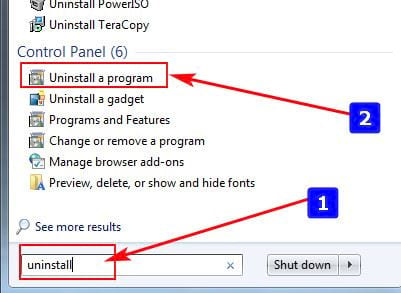
Step 2: You find TeamViewer in the list of software that appears and double click Click to open the TeamViewer uninstall dialog
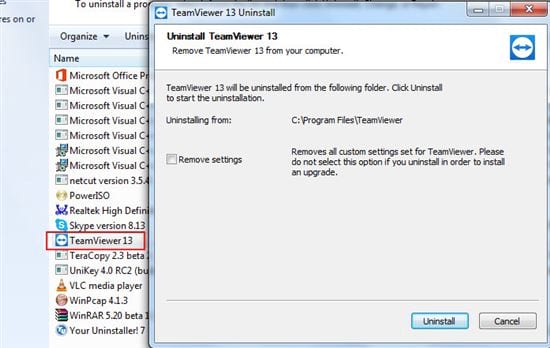
Step 3: You select the check box Remove Settings to delete all relevant components of the software. Then click on Uninstall to start uninstalling Teamviewer
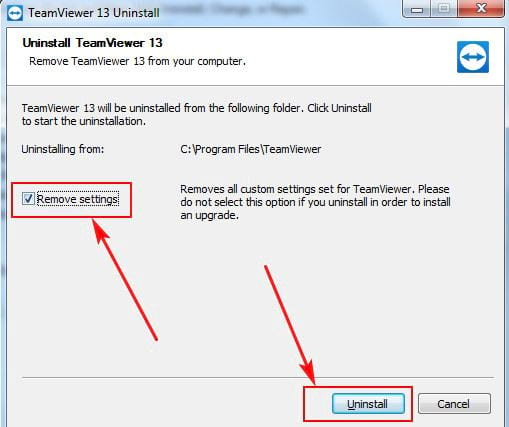
Step 4: After the uninstallation is complete, click on Close to finish.
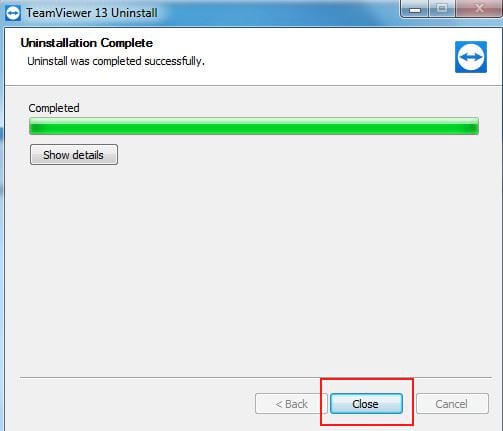
Uninstall with Perfect Uninstaller software
Perfect Uninstaller is a software to uninstall, remove unused software from your computer, help your computer work more stable and smoother.
You can download Perfect Uninstaller software to your computer here: Perfect Uninstaller
Step 1: After downloading and installing Perfect Uninstaller successfully, you start the software, the interface of the software is very simple and easy to use.
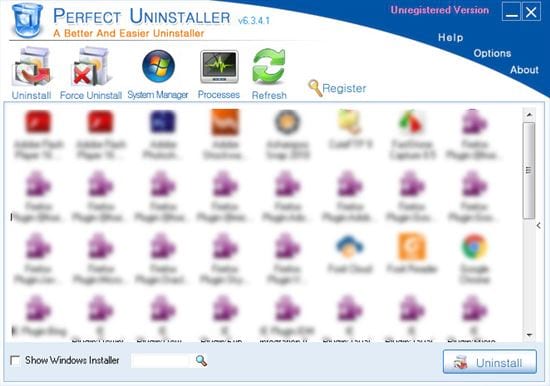
Step 2: You find the TeamViewer icon in Perfect Uninstaller, double click or you can select and click the . button Uninstall on the upper toolbar
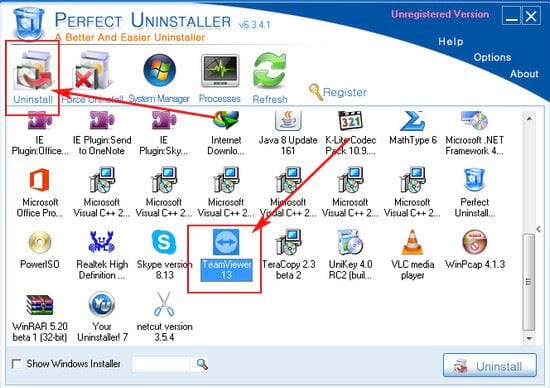
Step 3: You click on next to continue
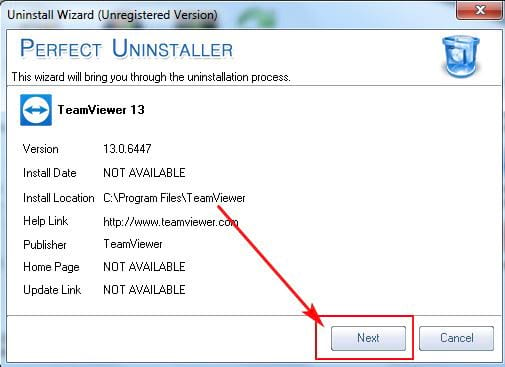
Step 4: The software describes 3 steps to uninstall: normal uninstall, Registry scan to remove residual junk files and scan driver components to remove junk files. You click next to continue
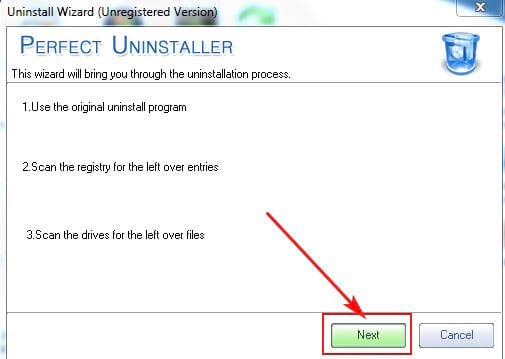
Step 5: You select the check box Remove Settings to delete all relevant components of the software. Then click on Uninstall to start uninstalling Teamviewer
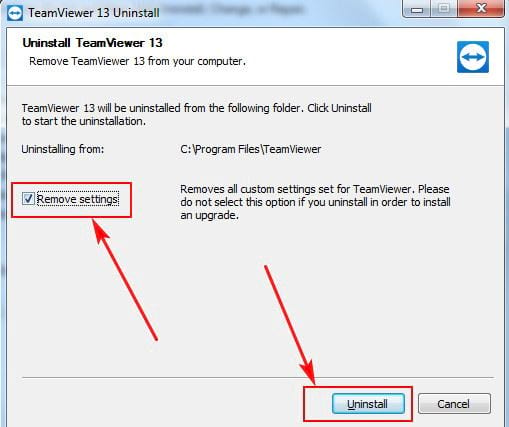
Step 6: After the uninstall process is complete, click Close to finish.
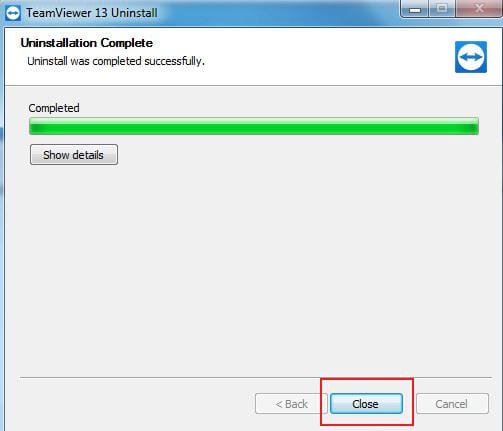
Step 7: You go back to the Perfect Uninstaller software, click Yes to continue
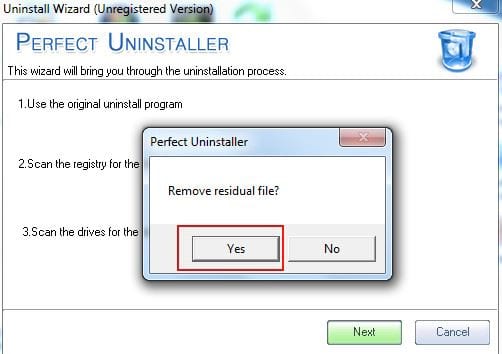
Step 8: The software is deleting, please wait a moment. If you want to skip this step, click Skip
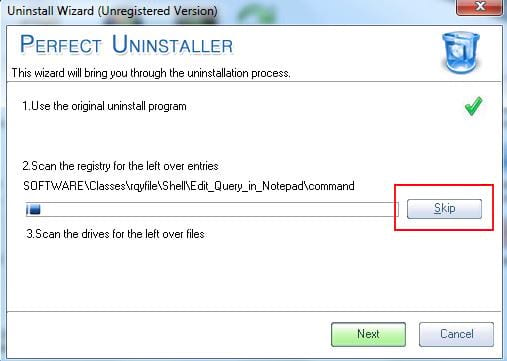
Step 9: Click next to continue
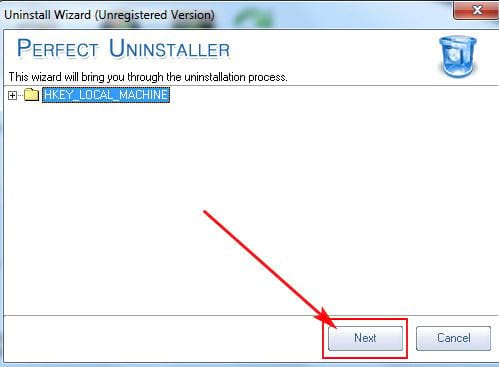
Step 10: You continue to click next to confirm deletion of the remaining files in the Registry
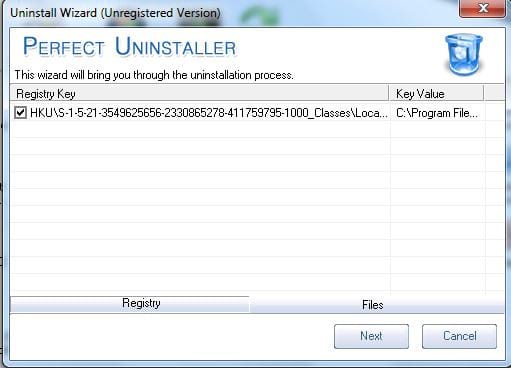
https://thuthuat.Emergenceingames.com/cach-go-cai-dat-teamviewer-tren-may-tinh-31285n.aspx
Above is a guide on How to uninstall TeamViewer on your computer in case you no longer need to use TeamViewer. Good luck
Related keywords:
How to uninstall TeamViewer on the computer
uninstall teamviewer using control panel, uninstall teamviewer using Perfect Uninstaller,
Source link: How to uninstall TeamViewer on the computer
– Emergenceingames.com



