To make GIFs then you can use existing videos, then use a conversion tool to turn those videos into the desired GIF images, or you can use a software that helps to record the computer screen and then manipulate it. Just do a few more steps and you’ll have a GIF you like. So how to do it specifically? turn your computer screen into a GIF?

Use online or offline software to record your screen and convert it to GIF
How to turn your computer screen into a GIF
To quickly turn everything on your screen into a GIF, use one of the five recommended software:
1. Screen GIF
– Get the app Screen GIF here: Download Screen GIF
Screen GIF The application is quite small and light but equally powerful, allowing users to create GIFs right on the screen by recording actions on the desktop.
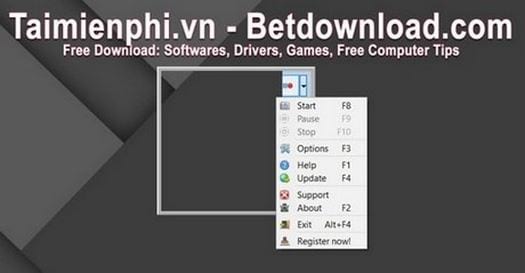
Screen GIF when used is also very easy to use, and the operations to perform recording and create GIF images are also quite easy for users.
To create an animation to record your computer screen, read the detailed instructions create animation with Screen GIF here.
2. GifCam
– Get the app GifCam here: Download GifCam
GifCam is a screen capture application, record images of activities on the computer screen and save as an animated GIF file.
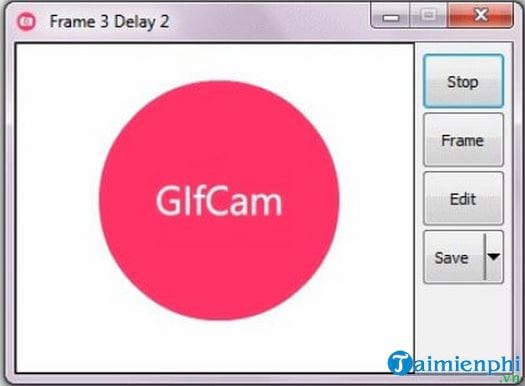
GifCam makes it easy for users to create simple and equally interesting animated GIFs. This tool works like a camera located above all windows so users can move and customize the size of the application to capture images of desired areas.
So that you can create animation from Video with GifCam quickly, review Emergenceingames.com’s instructions for how to create.
3. GIPHY Capture
– Get the app GIPHY Capture for MAC here: Download GIPHY Capture
With GIPHY Capture This is probably a pretty popular application that helps you quickly create GIFs on your Mac. This application is available on the Mac App Store for users to easily download and use, or you can download it from the download link of Emergenceingames.com above.
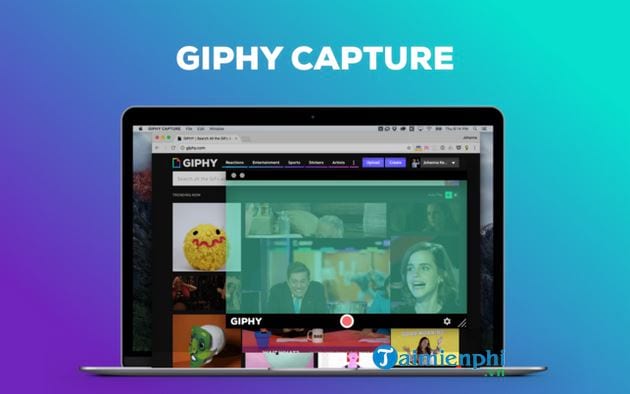
Using this application is also quite simple and easy, helping you to convert everything that is happening on the screen into a GIF image very quickly. Using this software, simply press the . button Start to start and press Stop to complete.
You should note that GIPHY Capture can record GIFs up to 30 seconds, and can seamlessly upload them to Facebook, Twitter or Facebook’s Messenger. You can also email them or text them to family, friends, and colleagues quite easily.
With each recorded GIF file, you can use many different tools to edit this image in your own way without any problems related to copyright.
If you want to experience and have dreamlike GIFs, download and use this application now!
4. Movavi Screen Recorder
– Get the app Movavi Screen Recorder here: Download Movavi Screen Recorder
Movavi Screen Recorder is the app that works like a professional GIF recorder! Using this application is one of the best ways for you to create GIF images, then share with other users or you can even keep for your personal use.

Use Movavi Screen Recorder You can easily record videos and quickly create a desired GIF on the web (webinar), live videos, even movies.
To use, users just need to press the Start button to start recording video, then convert the recorded video clip into GIF images from the screen very quickly. The final step is to save your product in SuperSpeed mode.
5. Makeagif
– Refer to how Create animation with Makeagif here
With this 5th way, you can use the online application Makeagif to quickly create a desired GIF image.
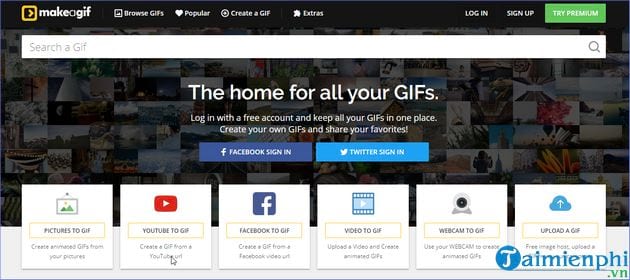
This online application currently supports a lot of functions to create different gif images from photos, videos, YouTube videos, webcams or from an existing gif image. With Makeagif you can edit the parameters of time, audio along with subtitles in the image, if any, very easily with very simple operations. For the more advanced users using the paid version, you also get access to a lot of other interesting, useful, and advanced editing features.
Basically, besides the paid version, if you want to use Free, this online application is also worth choosing and using, helping to quickly have beautiful GIF images.
https://thuthuat.Emergenceingames.com/chuyen-man-hinh-may-tinh-thanh-anh-gif-46340n.aspx
So that’s it Turn your computer screen into a GIF, you have 5 tools to help you record and convert everything that happens on the screen into GIF images! In order to get quality GIF images, recording and video recording is quite important, so if the video image quality is not good, your GIF image will of course be affected. Therefore, you should pay attention to the selection Screen recording software quality so you always have the best video products for your GIF products.
Related keywords:
GIF
convert video screen GIF, convert video screen GIF,
Source link: How to turn your computer screen into a GIF
– Emergenceingames.com



