It will be very annoying if you receive constant notifications from Instagram from mobile devices. Just like Facebook, it’s important to turn off Instagram notifications, to avoid distractions from user interactions on Instagram. So how to turn off Instagram notifications on Android and iOS devices here. The answer lies below.
In addition to Facebook’s dominance on social networks, Instagram also has its own place on mobile and web platforms and is known as a social network specializing in photos.

How to turn off Instagram notifications on your phone
– Download Instagram for Android
– Download Instagram for iPhone
Instagram has a lot of users, each Instagram account shows the number of followers and who is following you. Suppose if you have up to 1000 people or more that follow you, every time you turn on 3G, WiFi up to hundreds of incoming messages, your notification is constantly notified or even in the browser. So how to turn off Instagram notifications. This is a problem that many Instagram users wonder.
Instructions to turn off Instagram on the phone
How to turn off Instagram on Android, Samsung, Oppo, HTC, LG, Lenovo phones…
Method 1: Turn off directly on the Instagram application for Android.
Step 1: With this way, you log into Instagram on your Android phone, select the icon Profile in the right corner of the screen and then click on 3 dots select Notification Push (Push Notification)
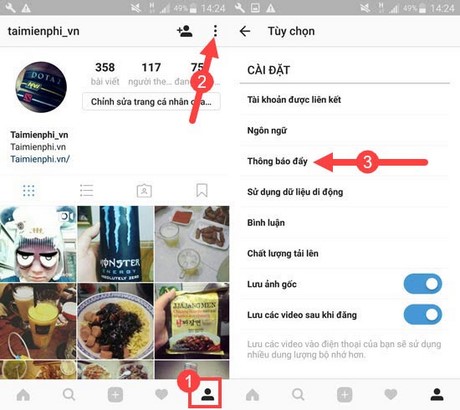
Step 2: In the push notification, there is an illustrative example, to turn off Instagram notifications, select Off in each corresponding item.
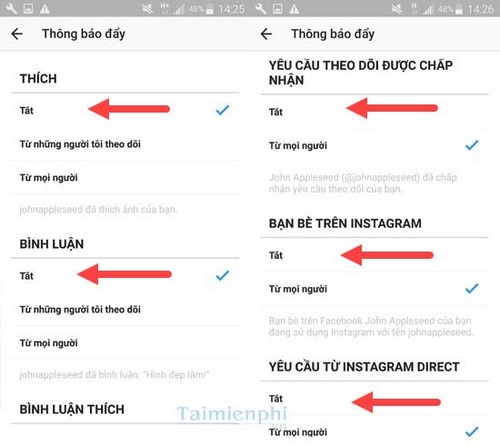
Method 2: Turn off in Android system
This way will help you manage not only Instagram but also many other applications, please note in the article that it uses Androdi 6.0.1 operating system, so those with lower versions will have a little difference.
Step 1: Into the Settings (Settings) select Applications (Application),
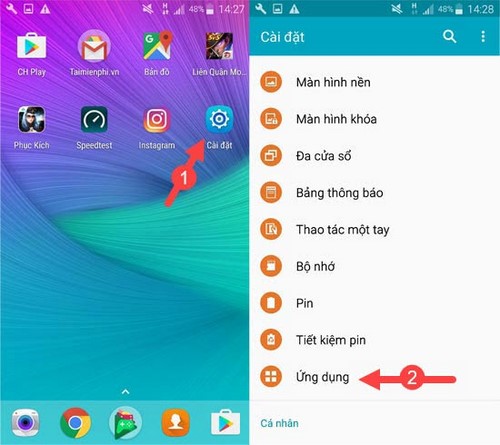
Step 2: In the application section choose next Manager Applications (Application Manager) and find the application Instagram to enter the setting to turn off Instagram notifications.
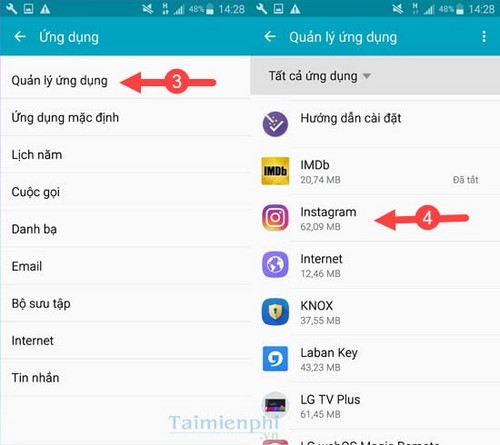
Step 3: In the Instagram app select Notification (Notification) and close the notification.
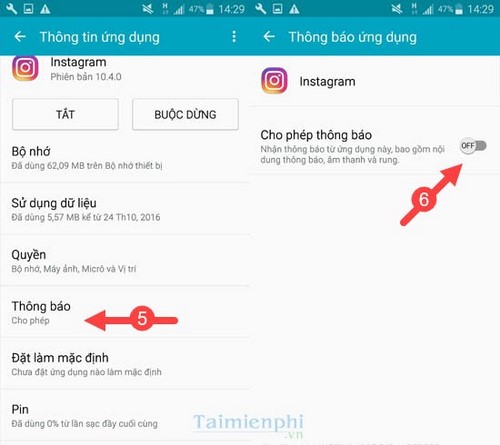
How to turn off Instagram on iOS like iPhone, iPad
Method 1: Turn off directly in the Instagram app for iPhone.
Step 1: Select icon Profile then continue on Settings gear shaped. In the options section there will be settings Notification Push (Push notifications).
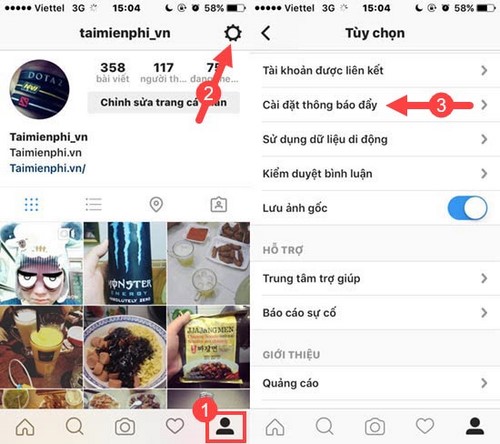
Step 2: Similar to Method 1 for Android, you can turn off anything you want in this to stop receiving Instagram notifications.

Method 2: Turn off in iPhone, iPad settings
The iOS operating system has an application management system, the notifications are very intuitive and convenient, you can use this way to quickly turn off the applications that do not want to receive notifications.
Step 1: Into the Settings (Settings) select Notifications (Control Center) to proceed with setting off Instagram notifications.
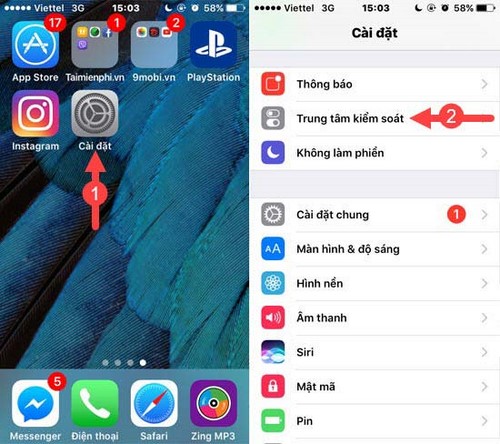
Step 2: In this notification, find the app Instagram and turn off mode allow notifications done.
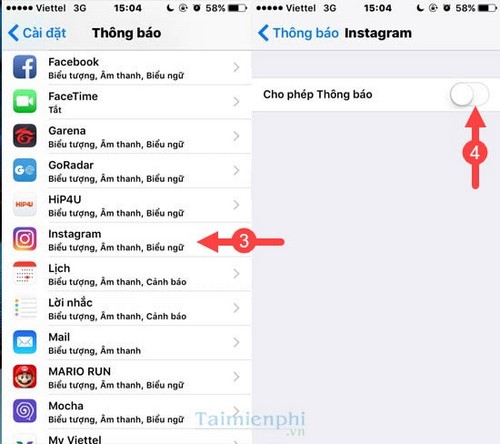
Above are two ways to help you turn off Instagram notifications on your phone for both Android and iOS operating systems. With these Instagram notifications off will help you be more proactive in managing notifications and of course you can apply to other applications on the device as well.
https://thuthuat.Emergenceingames.com/cach-tat-thong-bao-instagram-tren-dien-thoai-15756n.aspx
In the process of using phones, especially Smartphone devices, when the iPhone does not charge, you are too worried, please refer to how to fix the iPhone not charging error that Emergenceingames.com has instructed to have the best solution.
Related keywords:
Instagram cover
facebook cover instagram, tat notification instagram,
Source link: How to turn off Instagram notifications on iPhone, Samsung, Oppo, LG, HTC phones
– Emergenceingames.com
