Photoshop is a very famous tool in the field of integrating, editing photos, … And the operation of separating people from photos is also handled by the tool quite professionally, helping you to have beautiful, impressive and different photos. strange.
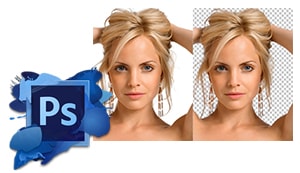
Instructions to separate people from photos with Photoshop
Prepare:
– Download and install Photoshop on your computer here:
– Full installation version Photoshop
– Used version, no need to install: Photoshop Portable
– A photo needs to separate the person from the background image.
– For photos with hair, to separate all the hair, refer to the article Split hair in Photoshop
Step 1: Open the photo you need to separate in Photoshop.
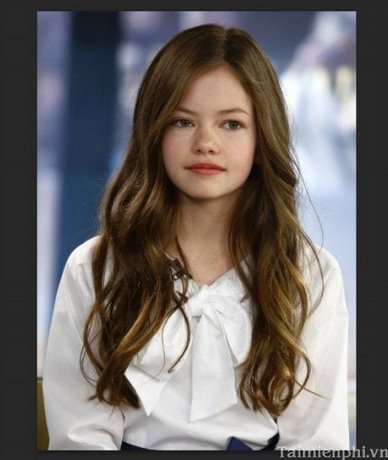
Step 2: Next, use the tool Quick Selection Tool (W) to create a selection around the person to be split in the image.


Step 3: Press right mouse Click on the photo and select Refine Edge.
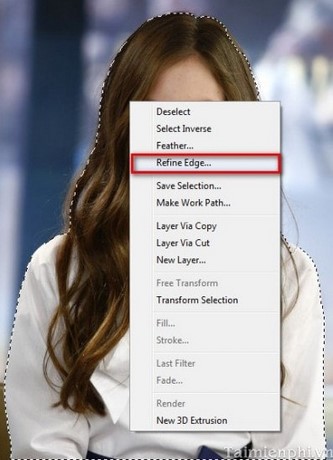
Step 4: When dialog Refine Edge appears, you set as shown in the picture.
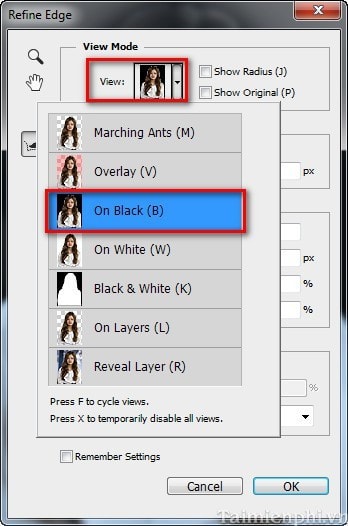
Continue to adjust the parameters as shown below
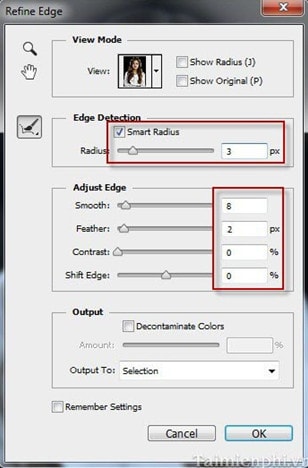
Step 5: This is the most important step. We will use the tool Refine Radius Tool(E) Paint around the object to get missing details like hair.
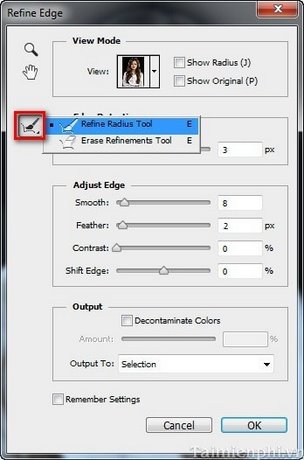
Besides, you can also use the tool Erase Refinements Tool(E) to delete redundant selections.
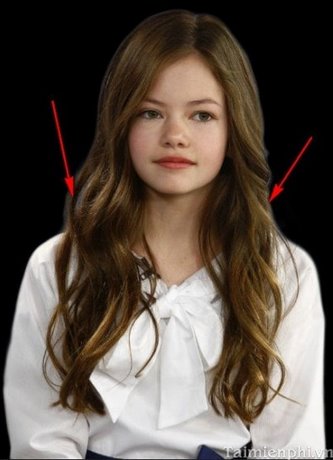
Step 6: Section Output in the dialog box Refine Edge, set as shown in the picture then press OK to output the results.
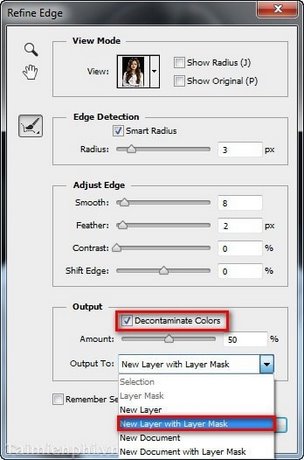
We get the following:

Insert another background to make the photo look better.

https://thuthuat.Emergenceingames.com/tach-nguoi-ra-khoi-anh-bang-photoshop-1917n.aspx
We’ve just worked with you to perform the manipulation of separating people from background images in Photoshop, so you can create unique and impressive photos that are unique to you. In addition, you can refer to the articles Tattoo in Photoshop so that you don’t have to get a real tattoo and it still hurts a lot, you can still get the best tattoo pictures. In addition, for those of you who are unfortunate enough to shoot backlit, refer to how Backlight correction in Photoshop to better balance the light
Related keywords:
separate people from pictures
separate person from background, crop person out of photo,
Source link: How to separate people from background images in Photoshop
– Emergenceingames.com
