Timer to post on FanPages Facebook is a very popular feature for those who are managing Facebook FanPages. Even personal Facebook has a timer to post Facebook status, how to use it Timer to post Facebook status Personalization is quite similar to the posting timer on Facebook FanPages and if you are familiar with this feature, using the Facebook FanPages posting timer is not difficult. Otherwise, the following guide will also help you.

How to schedule posts on Facebook FanPages
Instructions on how to schedule posts on Facebook FanPages
1. Timer to post on Facebook FanPages on PC
Step 1: To schedule posts on Facebook FanPages we must be manager of a FanPage Some Facebook. Please go there and then proceed to post as usual, if you do not have a fanpage, please refer to how Create a Facebook Fan Page here.

Step 2: However, you do not click on post immediately but choose choose arrow shape > choose next Schedule.
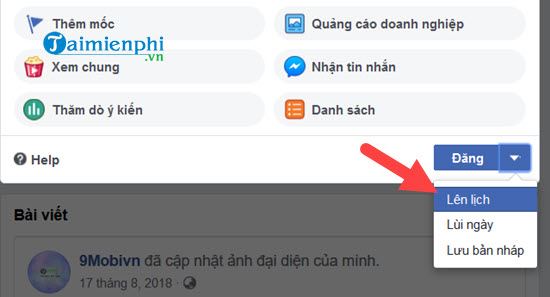
Step 3: Then choose Choose a time to schedule a post on Facebook FanPages, note that neither past time nor your current time.
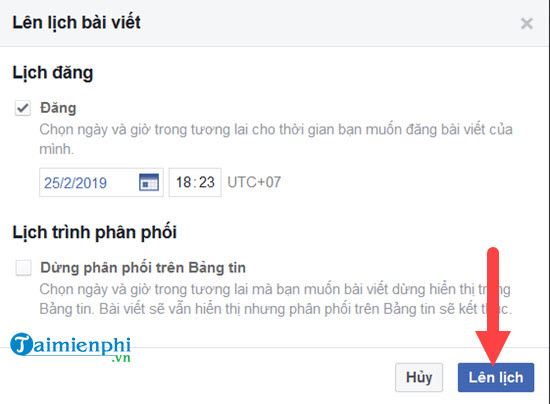
Step 4: After setting the timer to post on Facebook FanPages, you will come back to Facebook FanPages schedule post listif you want to edit something, go back in by clicking go see the post.
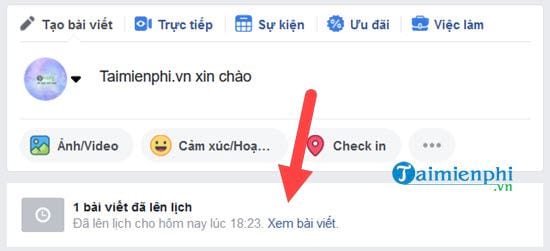
Step 5: Here you can get a list of all the posts that are scheduled to be posted on Facebook FanPages.
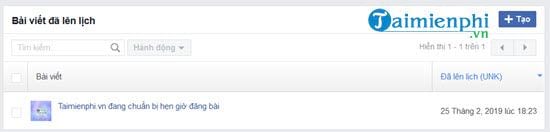
Step 6: If you want, you can change them such as posting now, rescheduling, canceling the posting schedule, postponing or deleting the posting timer on Facebook FanPages.
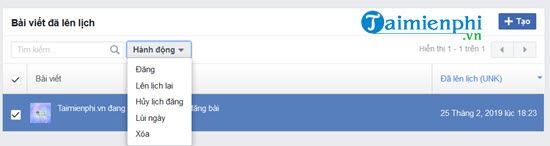
Step 7: If it is to correct the posting timer on Facebook FanPages, it must be done 6 – 10 minutes compared to the previous time.
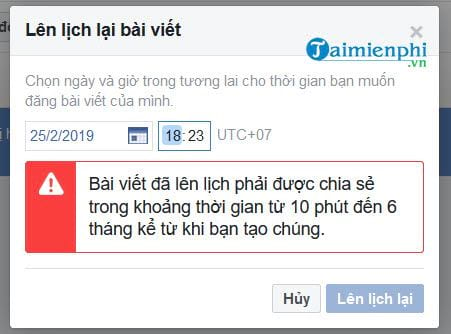 .
.
2. Timer to post on Facebook FanPages on mobile phone
– Load Facebook for iPhone here.
– Load Facebook for Android here.
Step 1: To schedule posts on Facebook FanPages on your phone, go to FanPages Facebook to manage and choose to post as usual, but here after entering the content, please click next. On the next page please select How would you like to post this content?
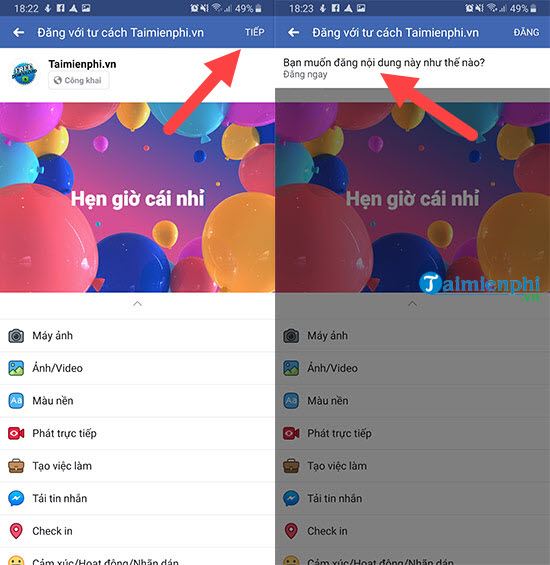
Step 2: Here you choose a posting schedule > and choose the date and time to post on Facebook FanPages as instructed above.
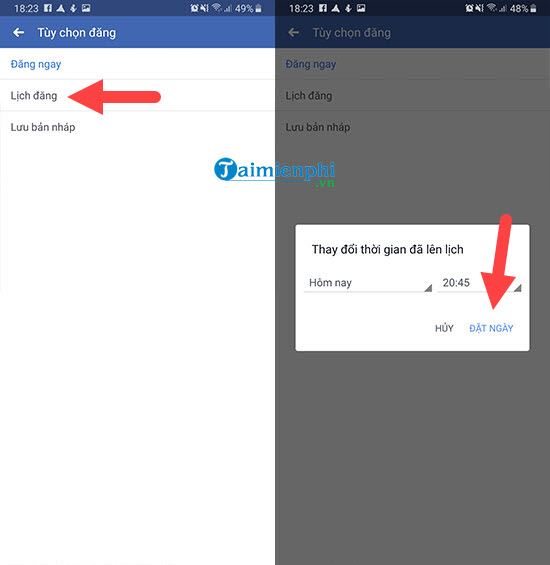
Step 3: After scheduling a post on Facebook FanPages, please click Schedule to complete the setup, you can see the post you just scheduled to post on Facebook FanPages in the scheduled posts section.
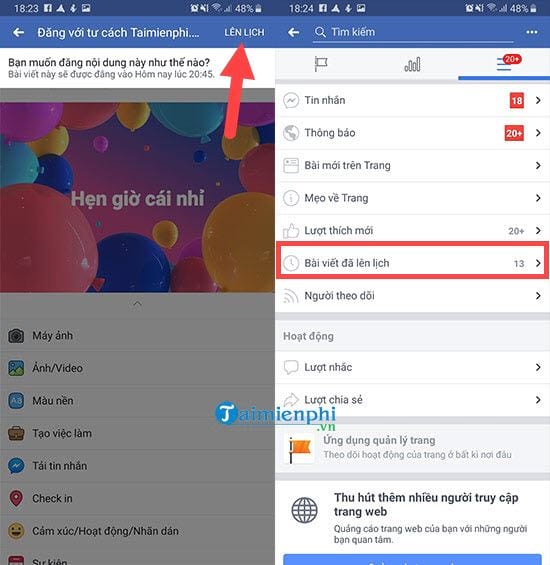
Step 4: The list of posts appears, here we have the right to post immediately, reschedule, save and delete the timer post on Facebook FanPages if desired.
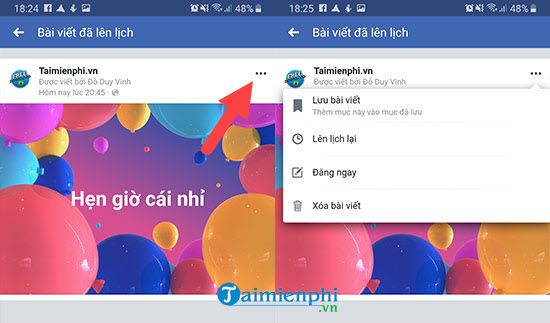
https://thuthuat.Emergenceingames.com/huong-dan-cach-hen-gio-dang-bai-tren-fanpages-facebook-44125n.aspx
Oh so we’ve just learned how to schedule posts on Facebook FanPages. How do you see it, so simple, right? That’s what Emergenceingames.com wants to guide you no matter how difficult it is, but through Emergenceingames.com’s tutorial, it’s simple, and even scheduling posts on Facebook FanPages is not an exception. . Timing posts on Facebook FanPages, also known as scheduling status updates on Facebook FanPages, is a routine job with companies today. There are even companies that only hire people to schedule appointments Update Status on FanPages Facebook only. Thereby we also see the popularity of Facebook today as well as its importance.
Related keywords:
when are you on facebook fanpage. fighting on Facebook
how to register on Facebook fanpage,
Source link: How to schedule posts on Facebook FanPages
– Emergenceingames.com
