How to Autocad file recovery, get back the drawing file? Will the system or program fail to lose files?

How to recover Autocad Files?
- See also: The most standard AutoCad 2020 download link
How to recover Autocad files?
Method 1: Use Drawing Recovery Manager to recover files
To recover deleted or lost Autocad drawings or files, the solution is to use backup files and the Drawing Recovery Manager utility in Autocad.
Step 1: Rename backup file or autosave file
If you accidentally delete the drawing file (.dwg) in Autocad or because the system or program crashes causing the file to be lost, first access the item Save and rename the file XXXX.bak or XXXX.ac$ Fort XXXX .dwg.
To know where to save the backup file and the autosave file you enter options in AutoCAD and click Options. Next click select Files tab and expand the item Automatic Save File Locationcopy backup file path and autosave.
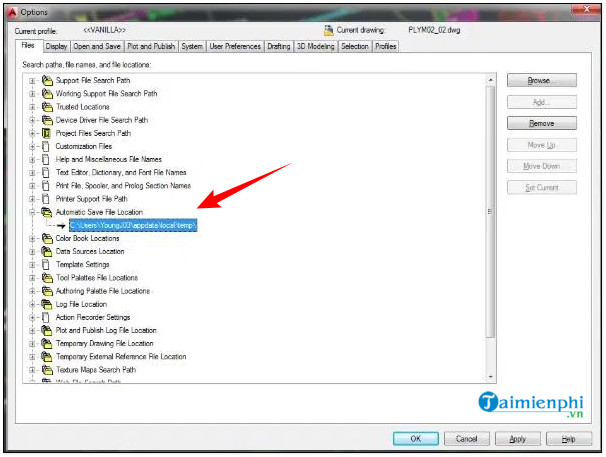
Open and rename the backup file in Autocad. In case if the backup files are not available or cannot be opened after renaming, refer to the next step to fix the error.
Step 2: Use Drawing Recovery Manager utility
In case if Autocad fails or system crashes, the first time you open the program, it will automatically open Drawing Recovery Manager. If Autocad does not open the restorer, follow the steps below:
First click on the icon letter A located in the top left corner =>Drawing Utilities =>Drawing Recovery Manager.
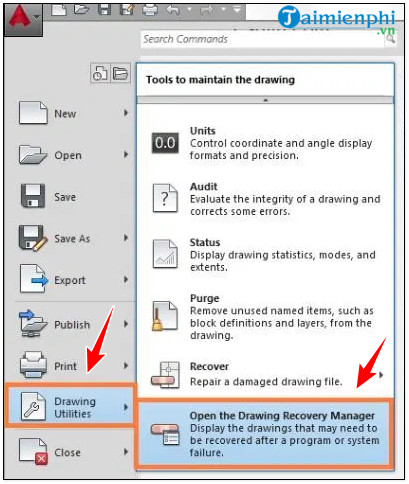
Next, double click on the brush icon located in the . section Backup Files To see all available backup files, find and double click to open any file you want.
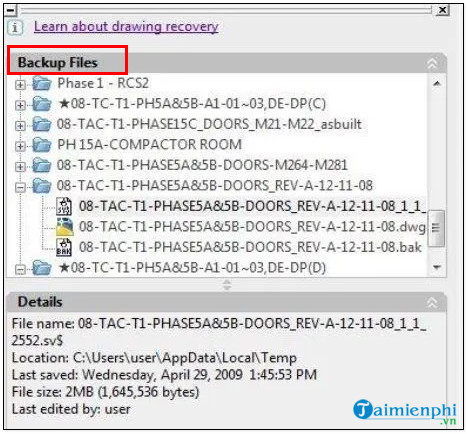
In case if the drawing file is damaged, the restorer will automatically repair the file (if possible).
Method 2: Use 3rd party software
In case if the above methods are not available, another solution is to use 3rd party data recovery software such as Recuva to recover and retrieve Autocad files.
To download Recuva to your device and install it, visit here.
=> Link to download Recuva for Windows![]()
Or if you want to use software equipped with more advanced options, you can choose Stellar Data Recovery Professional. Unlike Recuva and other data recovery software, Stellar Data Recovery supports both uncommon file formats such as AutoCAD backup files (.bak) and autosave files (.sv$).
Download Stellar Data Recovery to your device and install it here.
=> Link to download Stellar Data Recovery for PC![]()
The above article Emergenceingames.com has just shown you some ways to restore Autocad files. Hopefully with these small tips will help you get your drawing files back. In addition, readers can refer to some existing articles on Emergenceingames.com to learn how to download and install AuoCad 2021.
https://thuthuat.Emergenceingames.com/cach-khoi-phuc-file-autocad-60103n.aspx
- See also: The most standard AutoCad 2021 download link
Related keywords:
how to recover autocad files
recover lost Autocad files, How to get back lost Autocad files,
Source link: How to restore Autocad files, get drawings back
– Emergenceingames.com
