Tired of posting on Instagram from your phone? Don’t know how to post on Instagram from your PC or Mac? Don’t worry, the following article will help you Post photos to Instagram from a computer without the need to perform complicated algorithms as before.

How to post photos on Instagram using a computer
1. How to post photos to Instagram from a computer using a web browser
If you use the web browser Chrome, Firefox, Coccoc,…, on your computer, you can post photos to Instagram by following the instructions below;
Step 1: Go to the Instagram.com website from a web browser on your computer and log in to your account
If you do not know how to log in to Instagram, you can refer to Instagram loginlogin multiple Instagram accounts in this article.
Step 2: In the Instagram home page interface, click the ” sign” button.+” next to the compass icon in the navigation bar
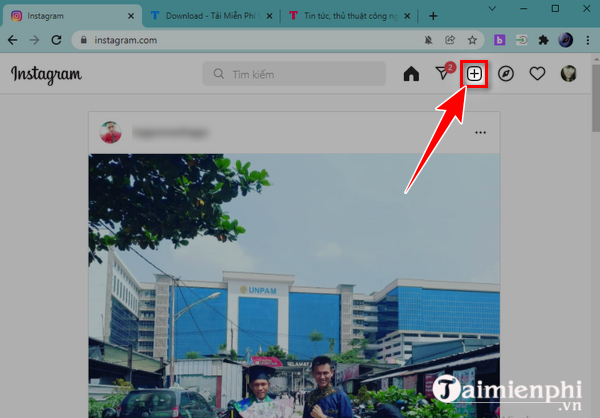
Step 3: Next, you drag and drop photos, or videos from your computer into the new post creation frame.
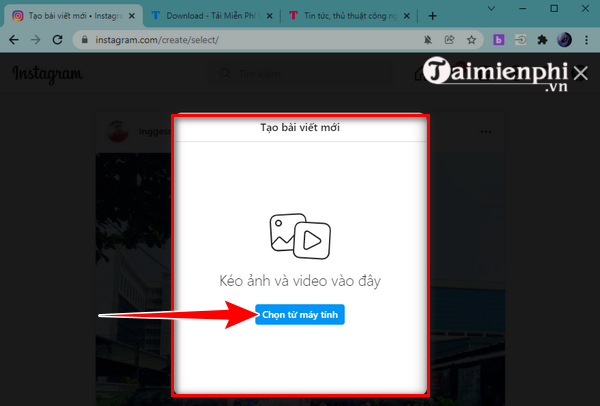
In addition, you can also press “select from computer” to select photos to post on Instagram.

Step 4: With the selected image, you can press the options to resize the image, enlarge the image or change the image in the options below the image to adjust the image size. Then you press “next” to move to the next step
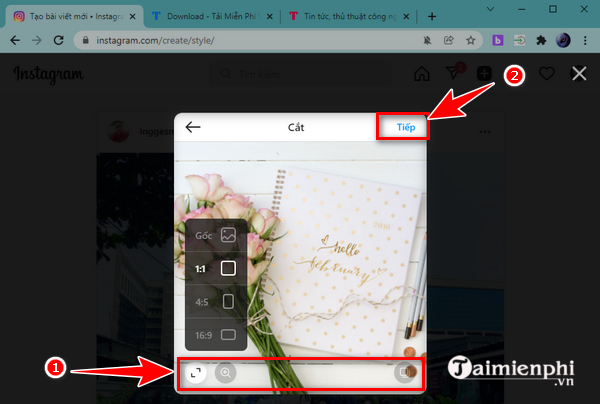
Step 5: In the menu bar next to the image, you can use the filters available in Instagram or switch to the “tab”adjusted” to change the brightness, contrast, saturation, temperature, opacity, border opacity of the uploaded image. After completing the editing steps on the image, press “next“.

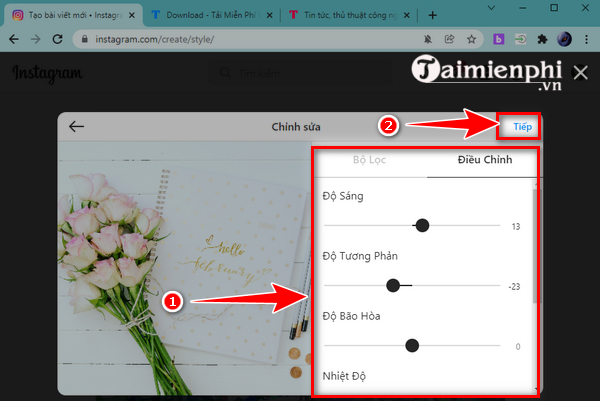
Step 6: Enter photo description, add location,… for Instagram post and press “To share“
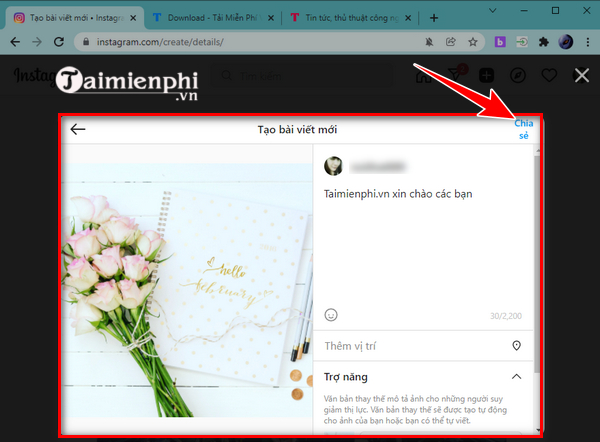
Step 7: Your post, image has been successfully shared to Instagram.
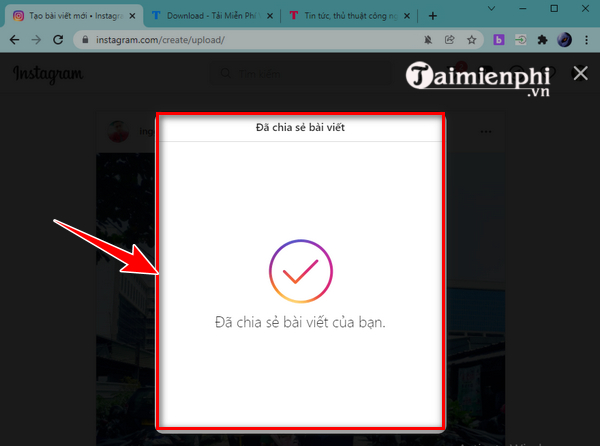
2. How to post photos to Instagram from computer using Instagram PC Windows 10 or later
Instagram has a version of the application for Windows computers, for Macs you can use the web interface with similar features.
Step 1: Download Instagram PC on your computer
To post photos to Instagram from Instagram PC, you need to make sure you have the Instagram PC app downloaded and installed on your computer
– Load Instagram for Windows 10
Next, you need to launch the Instagram application on your computer, enter your email, password, press “login” to login Instagram account
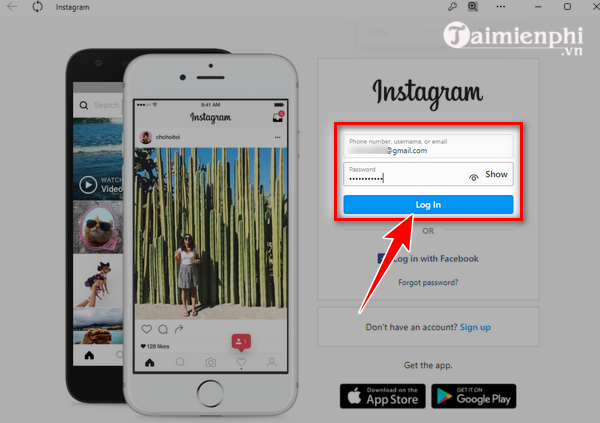
Step 2: Click on the (+) icon on the application interface, follow the steps in 2, 3, 4, 5, 6, 7 in method 1 to post Instagram photos from your computer
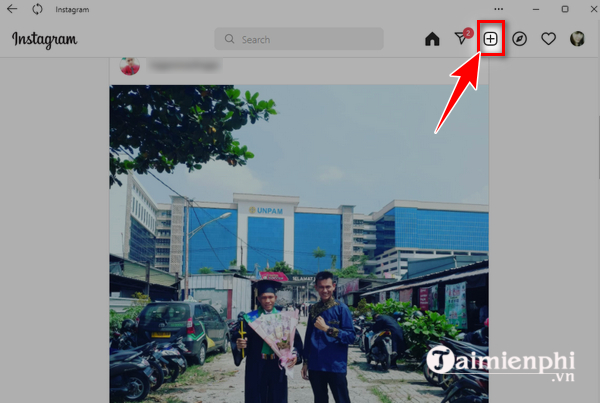
In addition to the ways to post photos to Instagram from your computer above, you can also use some photo posting options from third-party applications such as:
– Using the Creator Studio console:
– Use third-party social media management tools like Hootsuite, HubSpot
https://thuthuat.taimienphi.vn/cach-dang-anh-len-instagram-tu-may-tinh-67381n.aspx
Above, Taimienphi.vn shared with you how to post photos to Instagram from your computer, making it easy for you to post photos without having to worry about transferring photos to mobile devices or using complicated photo posting tricks. computer as before.
Related keywords:
how to show english on instagram
How to post photos to Instagram using a computer, How to post multiple photos to Instagram using a computer,
Source link: How to post photos to Instagram from a computer 2022
– Emergenceingames.com
