The steps to set up and play multiplayer in Minecraft are pretty straightforward, depending on the platform you use. Minecraft gives players 4 options to connect with other players, each with its own advantages and disadvantages. Before diving into the steps, make sure you and the other players are playing the same version of Minecraft: Java or Bedrock.

How to play multiplayer mode in Minecraft
- See more: How to play Minecraft well
How to play multiplayer mode in Minecraft
Method 1: LAN setup
To set up a multiplayer server in Minecraft, the easiest way is to set up a LAN. Only when all players are connected to the same network, can they view and join your server.
On Minecraft: Java version
If you are playing Minecraft: Java version, follow the steps below to set up your LAN:
Step 1: Open Minecraft game and select Single Player.
If you do not have Minecraft installed, you can access here to download the game and install it.
=> Link download Minecraft for Windows
Step 2:After the game has finished loading, press Esc key to open the menu.
Step 3: Here find and select the option Open to LAN .
Step 4: Select the game mode you want to create.
Step 5: Choose Start LAN World.
Step 6: If players want to join the server choose the option Multiplayer on the main window.
As long as they are connected to the same network, other players can view and connect to the game server you have created.
On the version Minecraft Bedrock
The steps to set up LAN on Minecraft Bedrock version (on PC, Xbox, iOS and Android) are a lot simpler:
Step 1: First open the game and press select option Play , then create or edit your game server by clicking the pen icon.
Step 2: Choose an option Multiplayer and enable options Visible to LAN.
Step 3:Finally, reopen the server you just created.
Players can join your server by clicking on the Play menu => Friends and searching for games in the respective LAN.
Method 2: Create an online server
If you want to control the players from different aspects, the ideal solution is to create your own server.
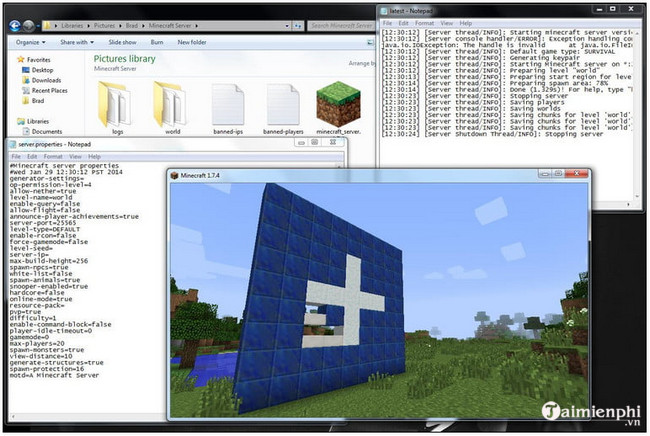
– Create online server on Java version:
To create your own server, game server, first visit the Minecraft homepage to download and install the file server.
After the server has been created (it could be created by you or another player), to join, you click the button Multiplayer =>Add Server and enter the appropriate IP address.
This way you can also join other game servers, as long as you have the server’s IP address.
– On Bedrock version:
There are 3 servers that support Bedrock version, including: Mineplex, InPVP and Lifeboat.
Navigate to Servers tab and choose any server you want to play.
To add an external server, select the option Add Server and enter the server information. Unfortunately, this feature does not support consoles.
Method 3: Use Minecraft Realms
Developed by Mojang, Realms offers players a variety of servers to explore and enable the creation of their own game servers. Note, Minecraft Realms only allows creating servers up to 10 players.
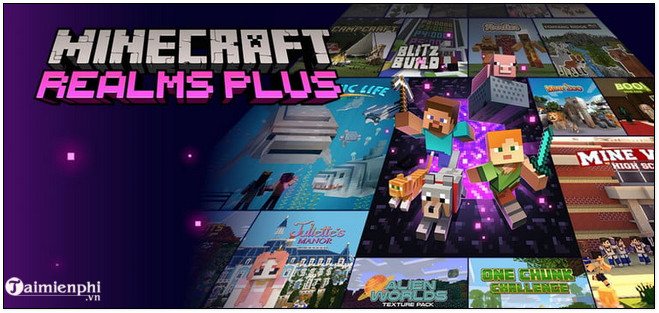
Follow the steps below for both Java and Bedrock versions:
First, create a Realm to connect your friends. Just click the button Play =>Create on Realms and configure settings.
In this next step you proceed to invite players to join. Return to the main menu, then click the button Play again, select the edit icon and then click Members tab.
You can now send invitations to join any player. After accepting the invitation, other players can join the Realm you just created by clicking Realms =>server game corresponding.
Method 4: Split-screen mode
Split-screen mode is only supported on console devices, just connect enough consoles (up to 4 devices), the game interface will automatically split the screen corresponding to the number of people participating in the game.
The above article Taimienphi.vn just instructed you on some ways to play multiplayer mode in Minecraft. Also, readers can refer to some of the articles already on Taimienphi.vn to learn more about how to join a server, a multiplayer server in Minecraft PE.
- See also: How to join a multiplayer server in Minecraft PE
https://thuthuat.taimienphi.vn/cach-choi-che-do-nhieu-nguoi-trong-minecraft-60831n.aspx
Related keywords:
how to play multiplayer mode in Minecraft
, create Minecraft game server, multiplayer mode in Minecraft,
Source link: How to play multiplayer mode in Minecraft
– https://emergenceingames.com/
