Mute web browser tabs allows users to mute annoying videos or sounds when visiting certain websites. Refer to the following article by Emergenceingames.com to learn how to mute each tab on Chrome, Safari and Firefox browsers.

How to mute each tab on Chrome, Safari and Firefox browsers
Chrome browser
To mute each tab on Chrome browser, just click on the speaker icon displayed on the tab that is playing the sound. At this point, the screen will display a slashed speaker icon and the tab will be muted.
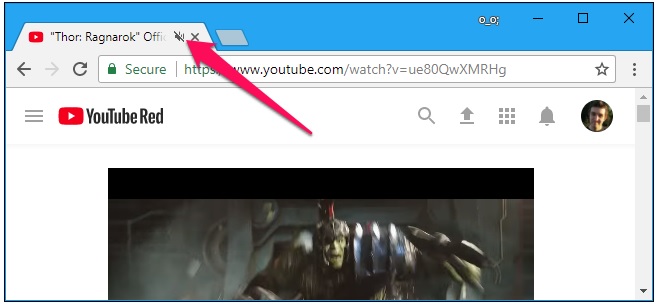
Or alternatively, right click on the tab, select Mute Site. This will mute all tabs on the website that you will open in the future.
Firefox Browser
To mute individual tabs on Firefox browser, right-click the tab you want to mute, select Mute Tab. Like on Chrome, the screen will display a slashed speaker icon on the browser tab.
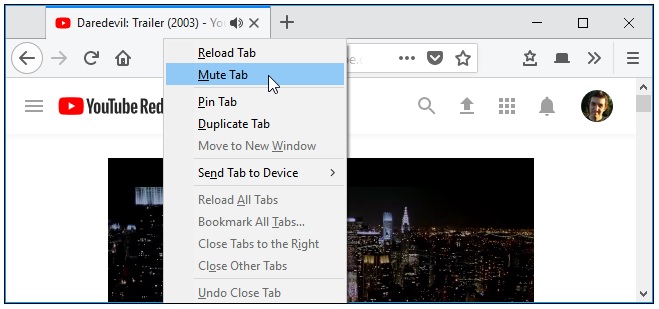
Also to see which tabs are playing, just look at the speaker icon. If you want you can mute a tab before being disturbed, just left-click the speaker icon to turn it on and off.
Safari Browser
There are many ways to mute individual tabs on the Safari browser. If the current tab plays a sound, the browser address bar will show a speaker icon, just toggle the speaker icon to toggle to enable and mute the sound of each tab.
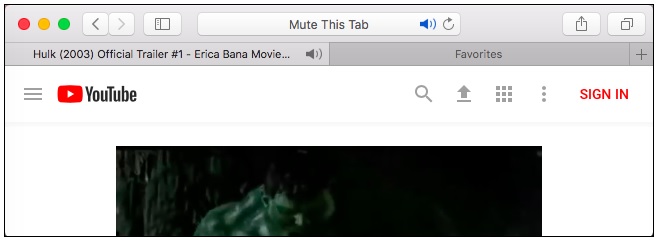
Alternatively you can right-click on any tab, select Mute Tab or left-click the speaker icon displayed in the right corner of the tab.
Microsoft Edge browser
Microsoft’s Edge browser also displays a speaker icon on a browser tab when that tab plays a sound. Unfortunately, there is no way to mute all tabs inside the Edge browser yet.
To mute each tab on Edge, just right-click the speaker icon located in the notification tray at the bottom right corner of the screen, select Open Volume Mixer.
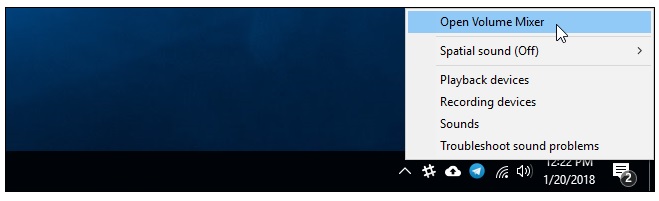
On the Volume Mixer window, scroll to the right and find the Edge browser tab playing the sound. The different browser tabs will show up here individually. Just click on the speaker icon located below the website name to mute it.
To re-enable the tab sound, just close and reopen the browser tab, or follow the same steps above and click the speaker icon again.
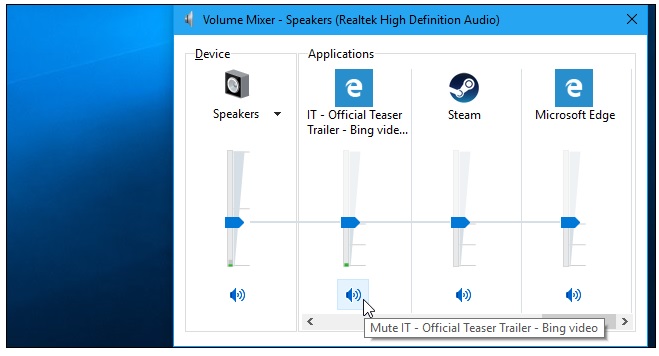
Currently this is the only way to mute the PC as well as mute each tab on the Edge browser.
In addition, if you use Coc Coc, if you want to mute it, please refer to the method Turn off the sound on Coc Coc here.
https://thuthuat.Emergenceingames.com/cach-tat-tieng-tung-tab-tren-trinh-duyet-chrome-safari-va-firefox-44205n.aspx
The above article Emergenceingames.com has just shown you how to mute each tab on your web browser Chrome, Safari and Firefox. In addition, if you have any questions or questions that need to be answered, readers can leave their comments in the comment section below the article.
Related keywords:
How to mute each tab on Chrome browser
Safari and Firefox, mute each browser tab,
Source link: How to mute each tab on Chrome, Safari and Firefox browsers
– Emergenceingames.com
