BlueSoleil is a full-featured application that allows you to access all your bluetooth devices that you don’t use often because you can’t connect them to your computer. Thanks to this application you will be able to detect and connect to any Bluetooth devices around your computer (you will, of course, need a Bluetooth Adapter attached to your computer). Anything from phones, Headsets, Digital Cameras, it won’t take up to 5 seconds to connect it.

Main features of BlueSoleil
– Helps detect and connect Bluetooth devices around the computer
– Personal Network (PAN)
– Configure wireless telephony (CTP)
– Tool to integrate phone as profile
– Compact, simple, easy to use
– Compatible with all operating systems of Windows, Linux and Windows CE
How to install BlueSoleil
Application information:
– Operating system: Windows, Linux and Windows CE
– Capacity: 140.7 MB
– License: Free of charge
– Language: English, Japanese, Korean, French,…
– Configuration required: CPU: 600MHz; Ram: 128Mb, Screen: 800*600
You can download BlueSoleil to your computer by following the link below: Download BlueSoleil
Step 1: After you download it you will get a file called bluesoleil_1004961.zipright click on the file and select Extract here to extract.
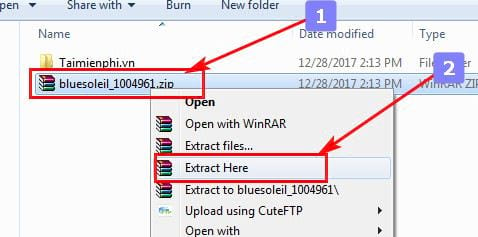
Step 2: After decompressing, you access the folder and run the file setup.exe to start the installation of BlueSoleil
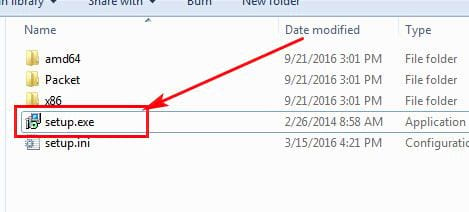
Step 3: You will be able to choose the language to install, the default is English (UK-US), you guys click Ok to continue
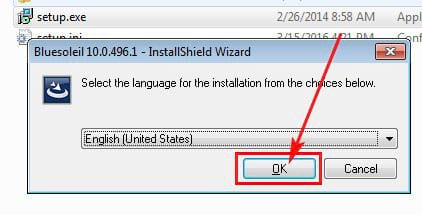
Step 4: The installation process is about to start, please wait a moment
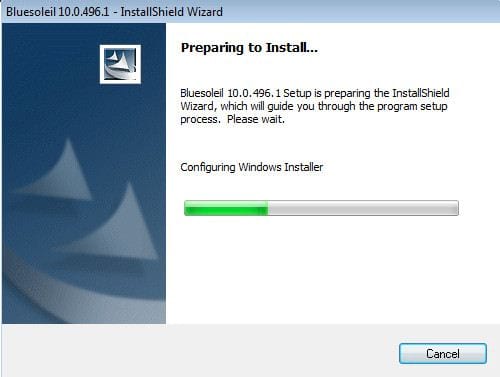
Step 5: Click next to continue
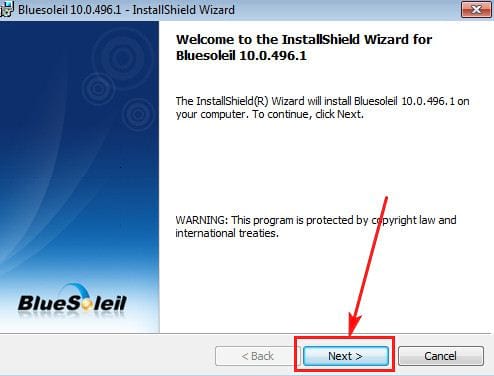
Step 6: You accumulate I accept the term in the license agreement to agree to the software terms of use
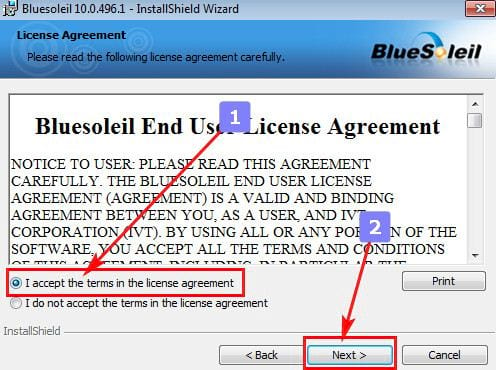
Step 7: Installing more data management applications for mobile phones BlueSoleil cPhone. If you do not want to install this application, you can uncheck the Install BlueSoleil cPhone. Finally click next to continue
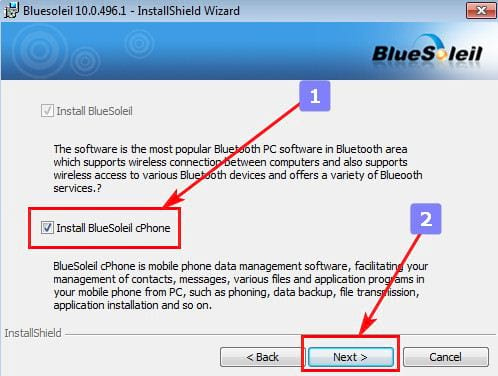
Step 8: You can choose the application installation area instead of installing it in the default Progame Files folder by clicking Change. If you do not want to change, you can directly click next to continue
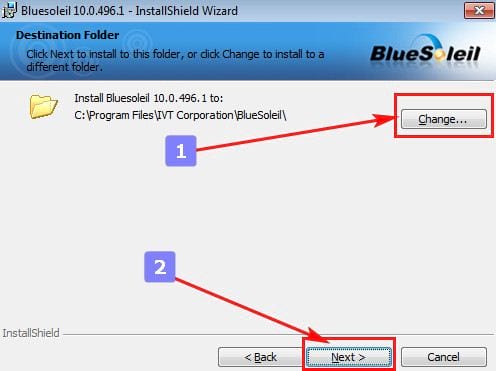
Step 9: You review the settings again and then click Install to start the installation
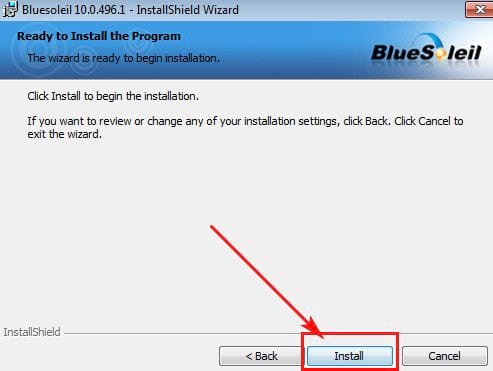
Step 10: The system starts the process of installing BlueSoeil on the computer. Please wait a moment for the application to be successfully installed. If you want to stop the installation you can click Cancel
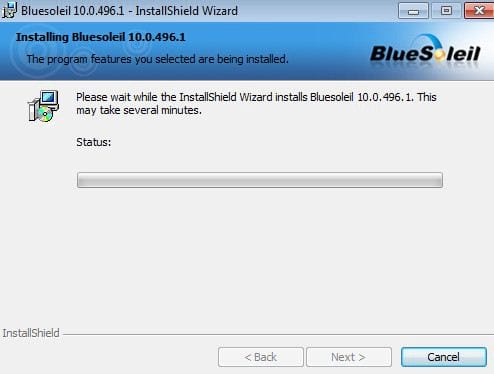
Step 11: When you’re done, click finish to finish
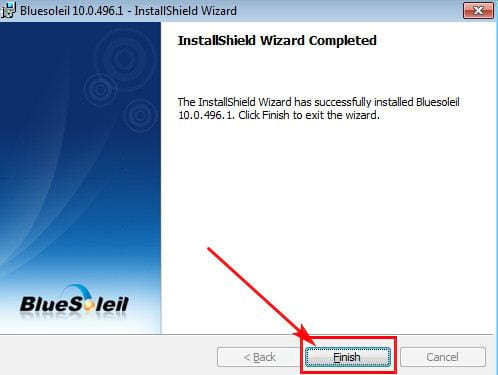
Step 12: The system will need to restart the computer to update the software on the computer, click Yes if you want to restart now or No to restart later.
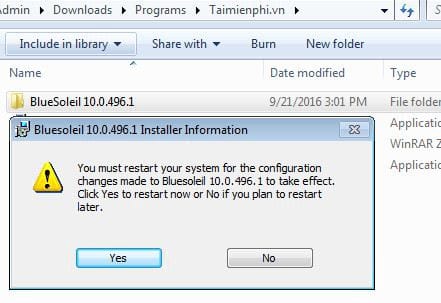
So you have successfully installed BlueSoleil. Hopefully from now on you can comfortably connect the Bluetooth devices you want to your computer. Good luck.
https://thuthuat.Emergenceingames.com/cach-cai-dat-bluesoleil-29756n.aspx
In addition, the Bluetooth error not working on the laptop appears quite a lot with users, but you can rest assured, there are many ways to fix the Bluetooth error not working that Taimienphi has shared to help you fix this error in the simplest way.
Author: Nguyen Canh Nam
4.2– 16 evaluate)
Related keywords:
How to install BlueSoleil
install BlueSoleil, guide to install BlueSoleil,
Source link: How to install BlueSoleil
– Emergenceingames.com



