Update: Currently, Emergenceingames.com finds that the most common error of users is that 2 people can’t connect to each other using Teamviewer because they are using 2 different versions. The way to fix the error is to update to the latest version together.
=> Download the latest version here: Download Teamviewer
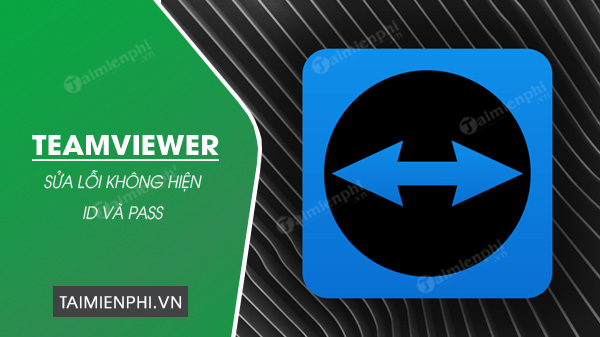
Fix the error that teamviewer does not show ID, Pass
It is not uncommon for Teamviewer to encounter errors but with errors Teamviewer does not show ID and Pass then we really need to know the cause and how to fix it because it causes discomfort for the sufferer and is also related to other software like Teamviewer with the same features.
Error image:
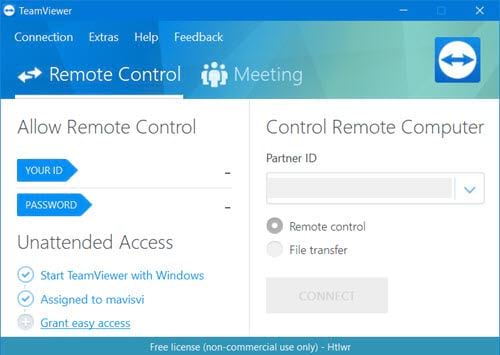
To talk about the error of Teamviewer not showing ID and Pass, it is possible that your computer has blocked Teamviewer or blocked a certain process of Teamviewer. If that case is light, then just uninstall and reinstall Teamviewer and you’re done, otherwise, not only uninstalling and installing Teamviewer, it will take you more time than that.
Instructions to fix Teamviewer error not showing ID and Pass
1. Get rid of static IP for your computer
Static IP is not necessarily the case that leads to the error that Teamviewer does not show ID and Pass, but many people reflect that the above error is also common with machines with Static IP, so you should try with the simplest way. To fix the problem of Teamviewer is to turn off the calculated IP and set it to Dynamic IP mode.
Step 1: Open Start Menu up then type Control Panel and access the results found.
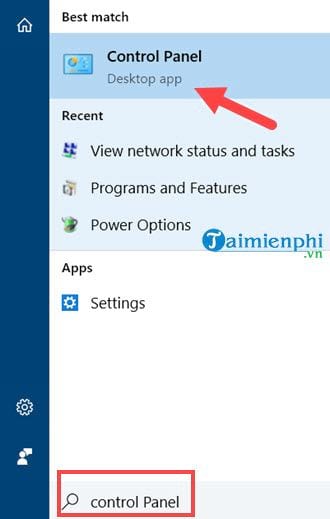
Step 2: In Control Panel continue to section View network status and tasks in the item Network and Internet.
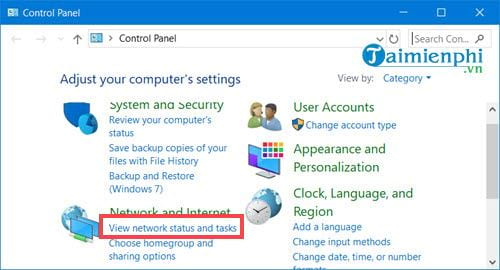
Step 3: Here you go to WiFi or LAN if you are plugged in.
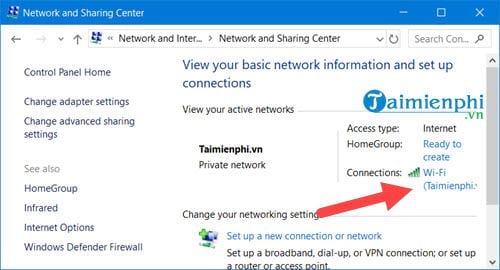
Step 4: Next go on Properties.
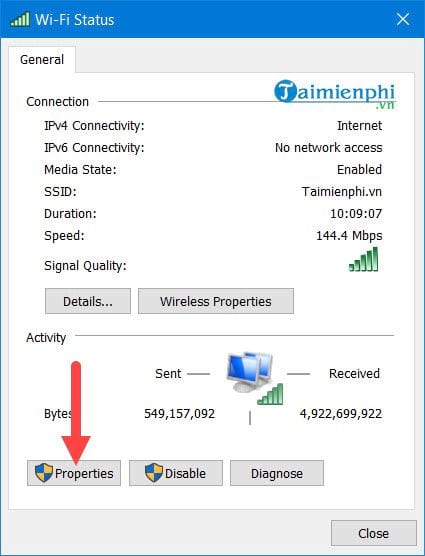
There is a part in this Internet Protocol Version 4 and please double click here to edit the IP address.
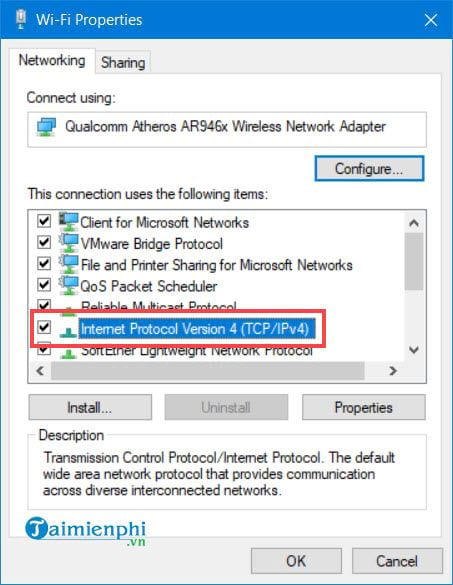
Step 5: Here you just need to select Obtain an IP address automaticallythen press OK and exit this whole section so you have set up dynamic IP. Now reopen Teamviewer to see if Teamviewer does not show ID and Pass error.
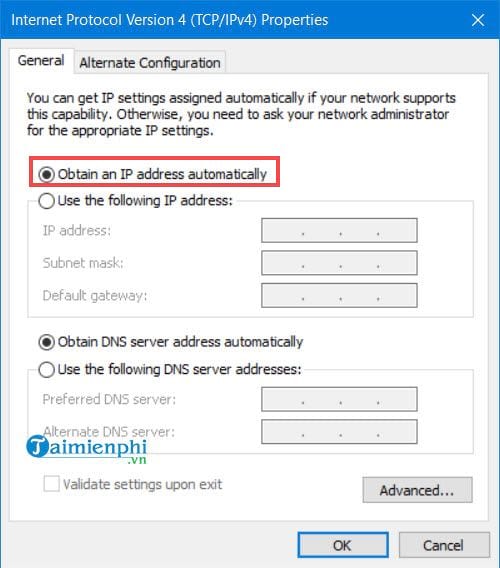
2. Turn off the firewall
The firewall is responsible for protecting your computer from strange intrusions and if you are leaving the firewall, it is possible that the error that Teamviewer does not show ID and Pass is also the cause here. To turn off the trick to your computer, follow these steps:
Step 1: Open Start Menu type up Firewall and access to Windows Defender Firewall.
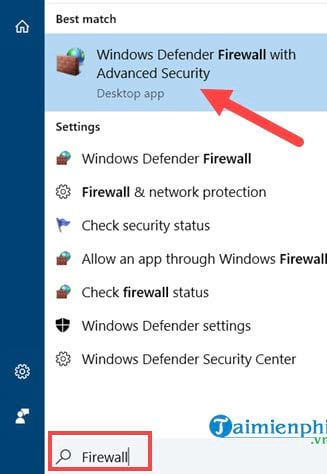
Step 2: Here you choose turn Windows Defender Firewall on or off.
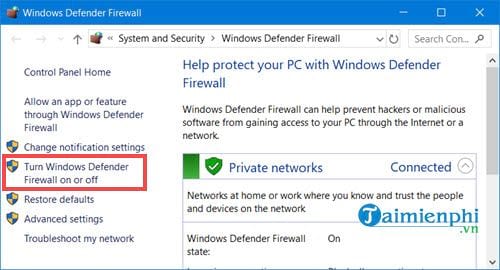
And here you press all the Turn off then confirm OK That’s it, turning off the firewall has been completed and you should try again to see if Teamviewer still has an error that Teamviewer does not show ID and Pass.
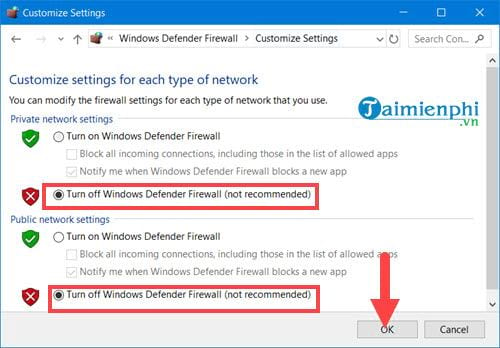
3. Antivirus software
Anti-virus software is always a problem for many utilities and software because it keeps your computer too safe and strange connections will be disabled by default, however if you are If you need to use Teamviewer, you can temporarily turn it off so that you can connect to other computers. Moreover, anti-virus software causes the computer to be sluggish when used. Therefore, if your computer is not healthy, you should remove the anti-virus software and use the default Windows antivirus.
4. Teamviewer file error
A simple cause that is not always encountered is a corrupted Teamviewer file. A faulty or damaged Teamviewer component can also be the cause of the error that Teamviewer does not show ID and Pass and in this case you just need to remove Teamviewer and then proceed to install the latest version of Teamviewer.
With the 4 reasons that we have mentioned above, you can try in turn to fix the error that Teamviewer does not show ID and Pass, in addition, the above methods do not affect your computer much, so you can rest assured. focus and apply.
https://thuthuat.Emergenceingames.com/sua-loi-teamviewer-khong-hien-id-va-pass-33019n.aspx
After the ID and Pass are displayed, the Teamviewer connection will return to normal. Don’t forget to change your Teamviewer password regularly to keep your computer secure. More than that, change Teamviewer password Also released by the manufacturer, it is recommended that users do it often because there is no better security than being careful.
Related keywords:
teamviewer doesn’t show id and password
the teamviewer type doesn’t show the id, the teamviewr type doesn’t show up,
Source link: How to fix Teamviewer not showing ID and Pass error?
– Emergenceingames.com



