In addition to free photo editing software such as GIMP, Paint.NET, Photo Pos Po …, the photo editing application YouCam Perfect also chosen by many. With just a few steps to edit photos with the YouCam Perfect application on Android and iOS phones, you can create your own photos, turning ordinary photos into beautiful and artistic photos.

Detailed instructions on how to edit photos with YouCam Perfect
How to edit photos with the YouCam Perfect app on iOS, Android
If you have not downloaded and installed YouCam Perfect on your phone, you can access the link below to download the YouCam Perfect application to your device:
– Download link YouCam Perfect for Android
– Download link YouCam Perfect for iPhone
How to do photo editing on YouCam Perfect
– Step 1:Open the YouCam Perfect app on the phone. If you open the app for the first time then you look at upper right cornerclick “Skip” (Figure 1). After switching the interface, you look at upper left corneryou click arrow icon (Figure 2).
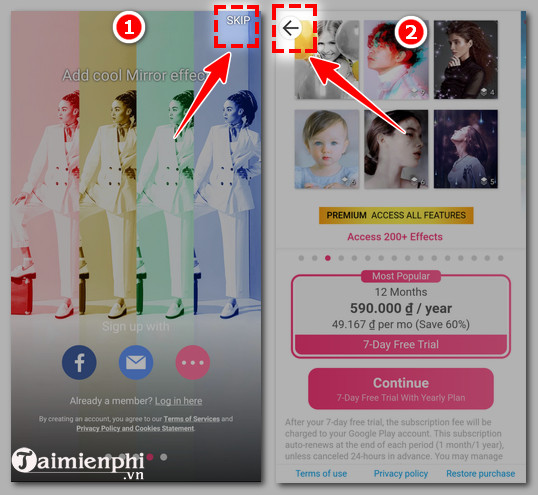
– Step 2: You choose “Photo Edit” if you want to edit photos in the photo library (Figure 3). Then you click “Ok” to move forward (Figure 4).
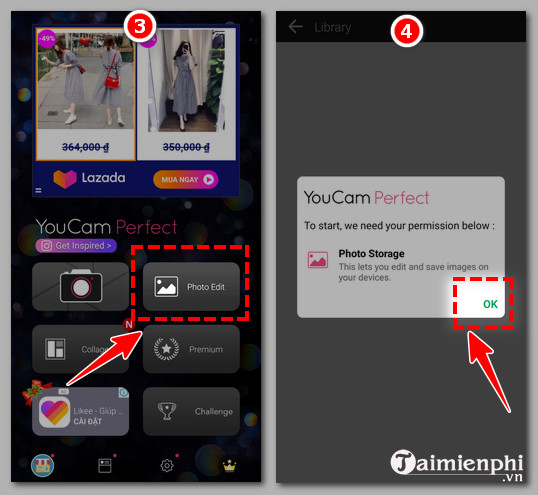
– Step 3: You choose “Allow” to allow YouCam Perfect to access your photos (Figure 5). You want In which section do you edit the photo? in the photo library you click on item there. For example, Emergenceingames.com wants to edit photos in Camera, then Emergenceingames.com clicks on “Camera” (Figure 6).
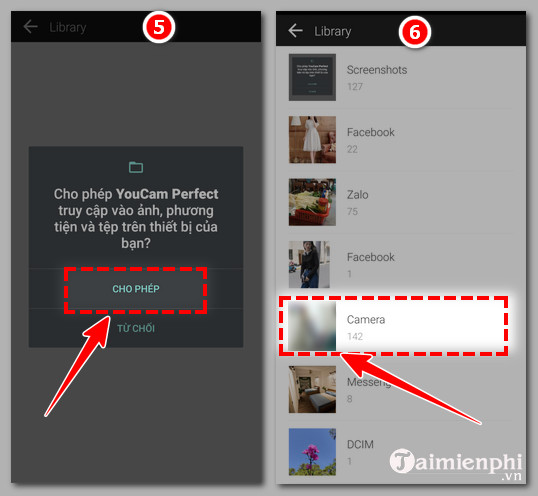
– Step 4: You swipe the screen and Click the photo you want to edit (Figure 7). Then you look to the bottom of the interface to do choose photo editing tools (Figure 8)
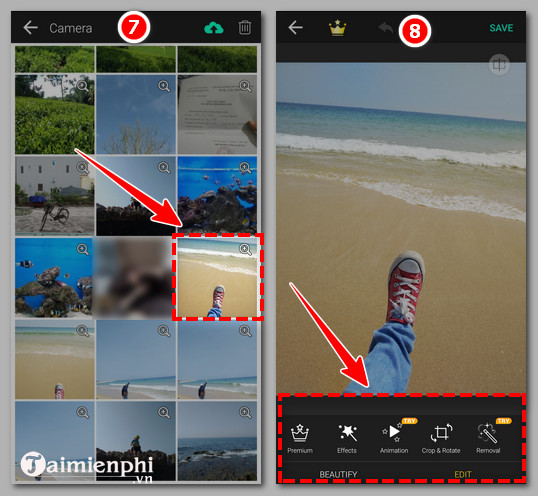
– Effects: Color effects, different levels of intensity help you choose the right color effect for the image.
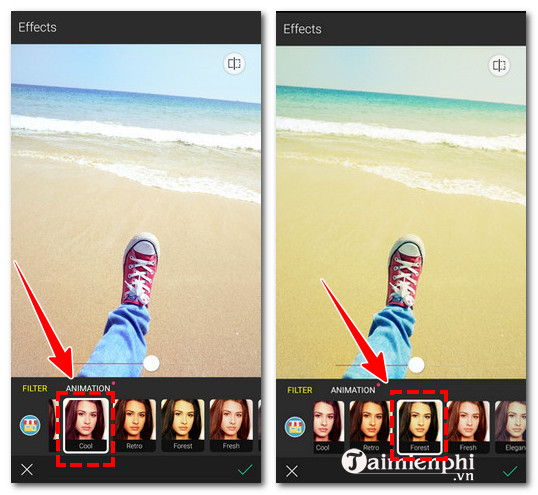
– Animation: Animation effects for images.
– Crop & Rotate: Crop and rotate the photo.
– Removal: Remove the selected area.
– Adjust: Adjust the brightness, darkness for the photo.
– Mirror: Reflection effect for photos. Can duplicate, multiply many times for the original photo according to your option.
– Template: Template frames for your photos.
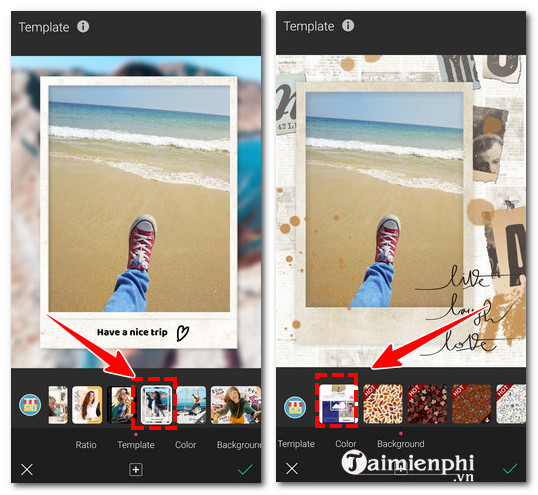
– HDR: Similar to Adjust, increase the brightness of the image.
– InstaFit: Choose the size of the image like 3.4, 2.3 …
– Frames: Make frames for photos.
– Backgroud: Wallpaper for photos.
– Text: Select this tool, you can write text on the image easily.
– Stickers: Add stickers to the image.
– Add Photo: Add new photo to photo.
– Blur: Gives a hazy effect to the photo.
– Vignette: Image blur effect.
– Clone: The effect duplicates the selected area for the image.
– Overlays: Overlay for the photo.
– Scene: The effect creates a context for the photo.
– Makeup: Makeup effects, suitable for face retouching photos.
– Step 4: When you’re done editing, you look at bottom rightselect Mark (Figure 9). Then you look upper right cornerselect “Save” (Figure 10).
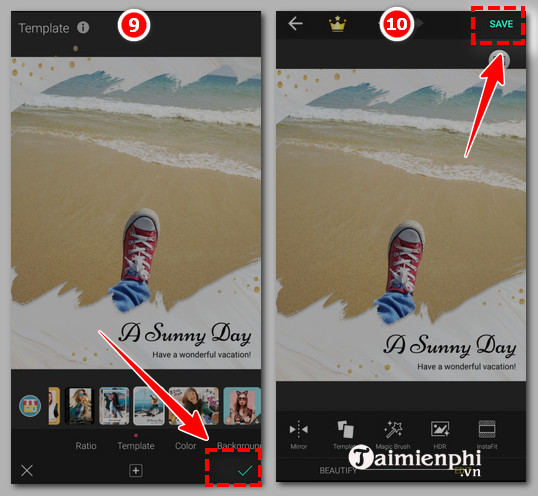
– Step 5: You see top right corner, click on the word “X” to turn off ads (Figure 11). Then, YouCam Perfect will display the message “Your photo was saved” (Figure 12) you have finished saving the image.
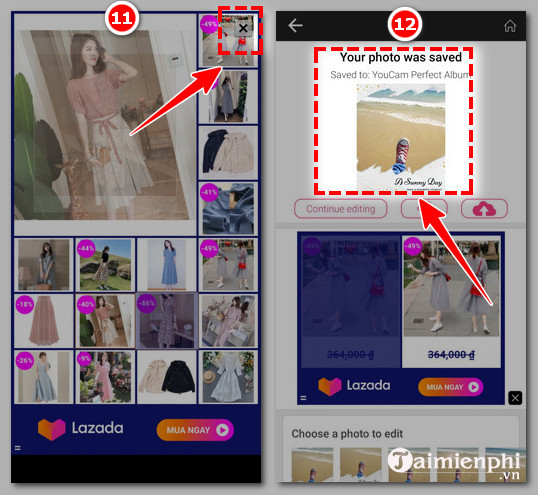
https://thuthuat.Emergenceingames.com/cach-chinh-sua-anh-bang-ung-dung-youcam-perfect-61261n.aspx
Now, with the way to edit photos with YouCam Perfect application, you do not need to spend a lot of money on professional photographers or spend time using Photoshop, but you still get beautiful, impressive and sharp photos as you like. friend. In addition, there are many other photo editing applications that you can refer to.
- See also: Best photo editing apps
Related keywords:
YouCam Perfect
edit photos with YouCam Perfect, edit images with YouCam Perfect,
Source link: How to edit photos with the YouCam Perfect application
– Emergenceingames.com
