Before going into detail on the steps to download and install AutoCAD 2018 on your computer, here are some minimum system requirements for the software to work properly.
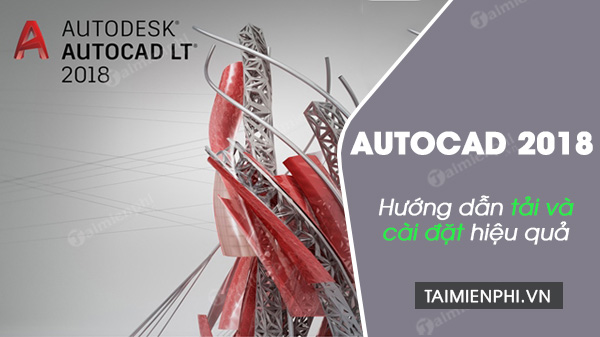
Instructions for downloading and installing AutoCad 2018
1. System Requirements
– Requires a video card with a resolution of 1360 x 768, using True Color and DirectX 9 screen technology or higher, at least 8GB of hard drive space, at least 8GB of RAM.
– Operating system: Windows 7 SP1 (32-bit and 64-bit), Windows 8.1 (32-bit and 64-bit), Windows 10 (64-bit only).
– CPU: 32-bit processor: 1 gigahertz (GHz) or 32-bit (x86) or higher. Or 64-bit processor: 1 gigahertz (GHz) or 64-bit (x64) or higher.
– Another important note is that you must have an Autodesk account.
2. How to download and install AutoCAD 2018
Method 1: Download and install AutoCAD 2018 on the web
Follow the steps below to download and install AutoCAD 2018 on your computer:
Step 1: First open any browser and go to management.autodesk.com. Sign in to your Autodesk account. If you do not have an account, you can sign up for Autodesk here before proceeding to the next step.
- See also: Create an Autodesk account.
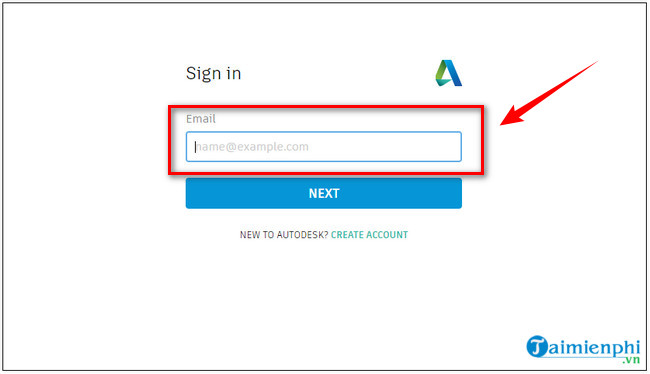
Step 2: On the next window, find and click the AutoCAD version you want to download, click Download button (Setting):
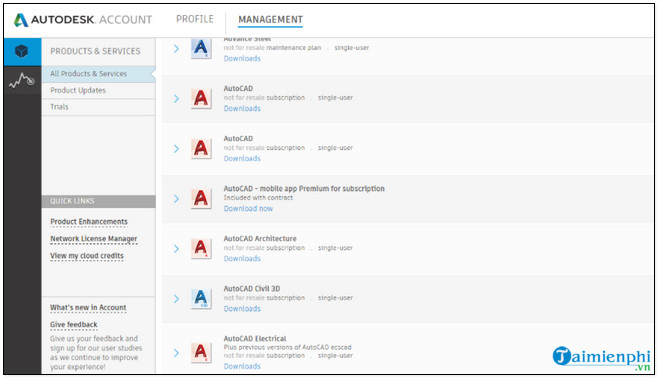
Step 3: At this time, the screen will display the window as below:
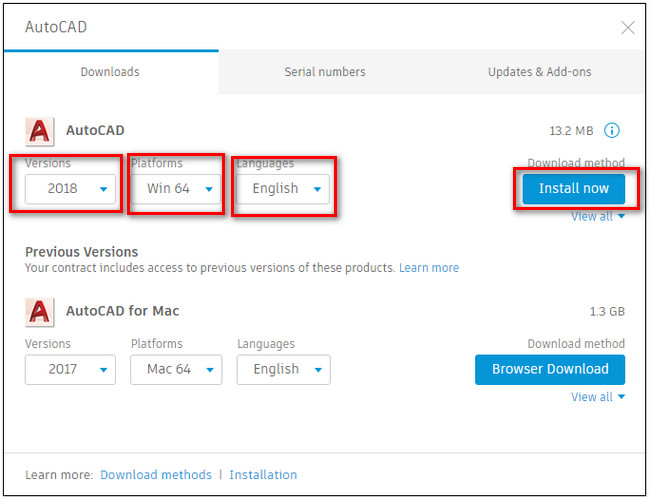
Step 4: In the section Verions (version), select option 2018, same item Platforms (platform) select the version of the operating system you are using and select the language in the Languages (language). Once done, click Install Now (install now) to start the process.
Step 5: If you choose the option Browser Download (browser download), you must wait until the download is complete and extract the downloaded files to start the AutoCAD 2018 installation.
Method 2: Through Autodesk application
If you have the Autodesk application installed on your computer, you can also download and install AutoCAD 2018 through this application.
First open the Autodesk application that you have installed on your computer and log in to the application account.
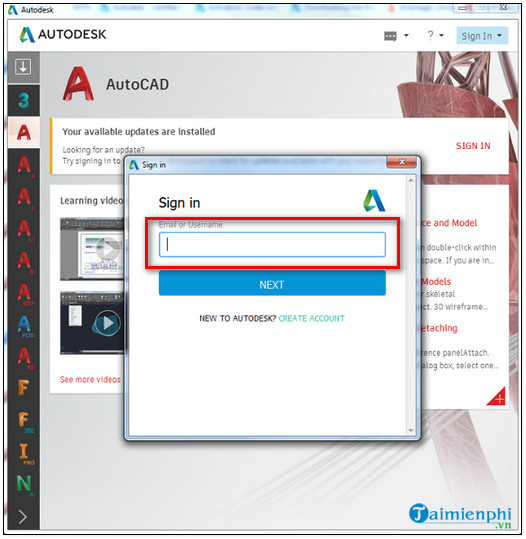
At this point, a window will appear on the screen, including products and software that you can download and install in the left pane. Click on any software and the screen will display a window as shown below. Check the box next to the option Terms and Conditions (terms and conditions) then click Install (install) to start the installation process.
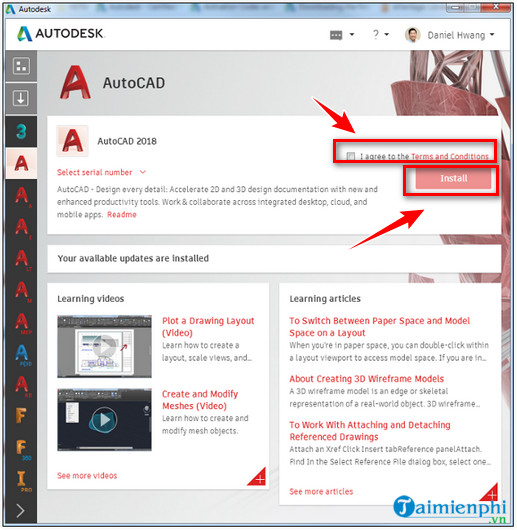
Link to download Autocad 2018:
=> Link to download AutoCAD 2018 for PC![]()
https://thuthuat.Emergenceingames.com/cach-tai-va-cai-dat-autocad-2018-61739n.aspx
The above article Emergenceingames.com has just shown you how to download and install AutoCAD 2018. Along with that version AutoCAD 2019 is also available, if you do not know how to install, readers can visit here to learn more.
Related keywords:
how to install and install autocad 2018
How to install AutoCAD, Download Autocad 2018 and how to install,
Source link: How to download and install AutoCAD 2018
– Emergenceingames.com
