For security reasons, you need to change the Wifi Router admin password, the modem password. However, you do not know how to do it, and the following article is a solution to help you know how to change Wifi Router password, modem password.
In the process of using the internet every day for work, study or entertainment, most users always have the need to change their Wifi password regularly to avoid outsiders knowing the password and using the network. “Decreases the speed of internet access. But the popularity of Wifi is not proportional to enough knowledge for people to know how to change the Wifi password or install, configure or simply change the Wifi Router admin password, the modem password.

On the market today, there are quite a few models of Modem, Wifi Router and this article Taimienphi will guide you how to change Wifi Router password, modem password some famous codes of TP Link, with other models will be We update in the following article.
How to change Wifi Router password, modem password
1. For models TD-8810/TD-8811/TD-8840/TD-8841
Step 1: To change the Wifi Router password, the modem password first open any web browser and enter the LAN IP address of the ADSL Router. 192.168.1.1 or tplinklogin.net then press Enter.
Step 2: A small dialog box appears, enter your admin username and password. By default username and password are admin.
Step 3: The management interface appears, in the left column you click in turn Management > Access Control > Password.
Step 4: In the right column interface, you choose your username and enter the old and new passwords and then press Save/Apply to save the configuration.
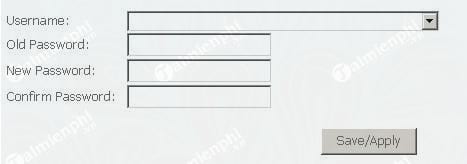
2. For models TD-W8960N/TD-W8960NB/TD-W8950ND
Step 1: Use any web browser and enter the LAN IP address of the ADSL Router as 192.168.1.1 or tplinklogin.net then press Enter.
Step 2: A small dialog box appears, enter your admin username and password. By default username and password are admin.
Step 3: The management interface appears, in the left column you click in turn Management > Access Control > Password.
Step 4: At the right column interface, re-enter the old password, add a new password and confirm the setting by clicking Save/Apply
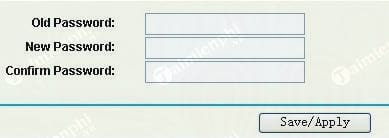
3. For models TD-W8961ND/TD-W8951ND/TD-W8901G/TD-W8901GB/TD-W8901G/TD-W8101G/TD-8840T/TD-8817/TD-8816
Step 1: Use any web browser and enter the LAN IP address of the ADSL Router as 192.168.1.1 or tplinklogin.net then press Enter.
Step 2: A small dialog box appears, enter your admin username and password. By default username and password are admin.
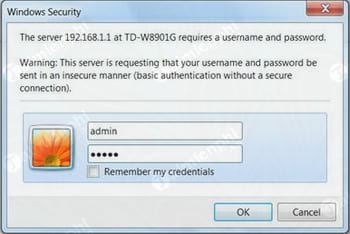
Step 3: The management interface appears, in the left column, click Maintenance > Administrator and enter a new password.
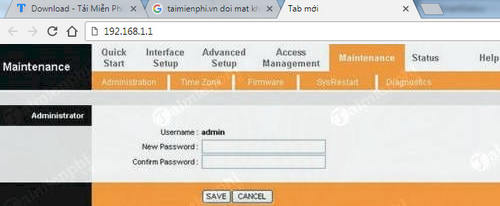
Step 4: Press Save to save the settings.
https://thuthuat.Emergenceingames.com/cach-doi-mat-khau-router-wifi-mat-khau-modem-24734n.aspx
Above are a few typical device models offered by Taimienphi with how to change Wifi Router password, admin password modem password. In addition, in case the user forgets the modem password, don’t worry too much because you can reset and reset the modem easily through the article on how to do it. reset wifi modem TP Link that we shared earlier. Good luck to you, if the steps are difficult, you can leave feedback below and we will discuss it together.
Related keywords:
Change Wifi Router admin password
change Wifi Router password, change modem password,
Source link: How to change Wifi Router password, modem password
– Emergenceingames.com



