This will help you:
– Know the download link for Chrome for Android, iOS
– Change wifi password on smartphone
You often feel that your family’s internet connection is slow and suspect someone has unauthorized access, even if you have reset the wifi password. There are many different reasons for this situation, possibly because someone else used inSSIDer to detect your wifi password. Software inSSIDer help people around you can find wifi, even detect your password if it’s too simple. That’s why, sometimes you see your home connection slow down, jerky lag.

Instructions on how to change wifi password on iOS and Android phones
If your family uses a WiFi Router, at times like these you need to know immediately the trick to change the WiFi password to immediately disconnect the “strange” users. However, the trick to change Tplink wifi password requires you to have a computer to operate. So what if you don’t have a computer? Don’t worry, because the following article we will guide you to solve this problem quickly by changing the WiFi password on your phone, a smartphone device that most people equip themselves with. . We invite you to follow along.
PourimW passwordiFi on gophone
Download Chrome for Android: Download Chrome for Android
Download Chrome for iPhone: Download Chrome for iPhone
Step 1: To change the WiFi password on your phone, first on the phone interface, select and launch the Chrome application.
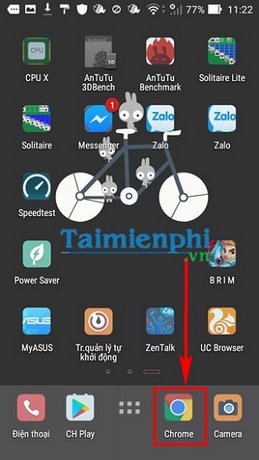
Step 2: Access address 192.168.0.1
Enter password:
Admin
Then press Login.
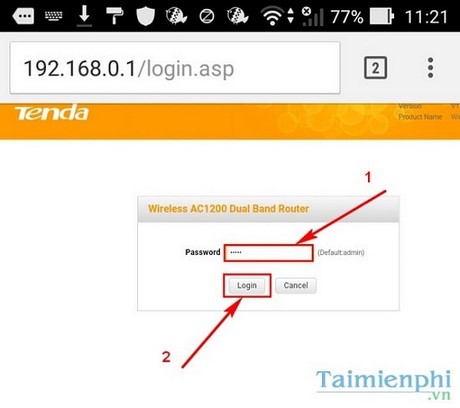
Step 3: In the modem interface, if you encounter this step, select Advanced to go to the main interface.
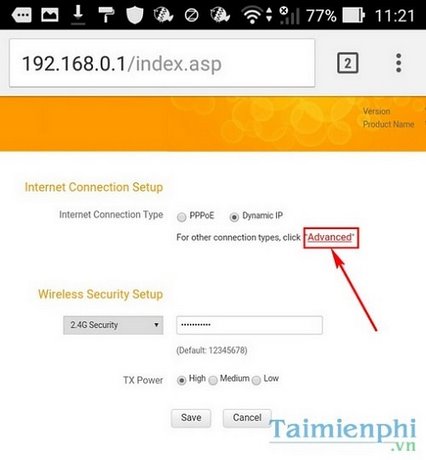
Step 4: Here you choose Wireless —>Security to enter the WiFi password change section.
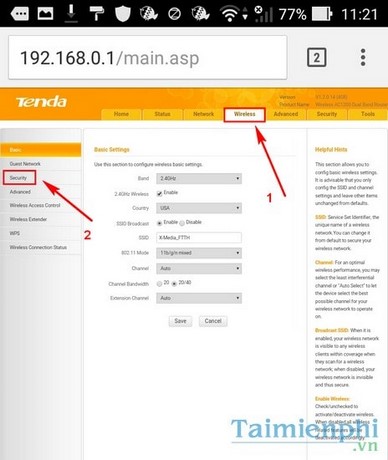
Step 5: Notice the part Security Key, you click and enter a new password. Finally press Save to save the password.

After changing the WiFi password on your phone, it will take a few minutes for the modem to reset its configuration and update the new password. Right after that you can enter the password and continue using WiFi normally. In addition, poor internet connection is not necessarily due to other users stealing WiFi. You can refer to common WiFi errors and how to fix them, know all common WiFi errors and know how to fix them, you will no longer be confused when WiFi errors are not available.
In addition, if you still feel insecure with your home’s internet signal, readers can also detect and block temple wifi users as well as disconnect that device’s wifi through the tutorial article. block wifi users that we have shared before to handle this problem more strongly and thoroughly.
If you are a fan of the game League of Legends, then surely you will have an account on Garena, right? Like your wifi modem login account, you should also change your Garena password after a certain time to protect it. protect your account and change password garena This is also a way to help you not forget this account password.
If you are using a VNPT network and have WiFi installed, it is best to change VNPT wifi password periodically every 3-6 months as well as combined with some security measures to avoid bad guys from entering the network of your company or family.
https://thuthuat.taimienphi.vn/doi-mat-khau-wifi-thay-password-wifi-tren-dien-thoai-7417n.aspx
Related keywords:
connect to wifi on the phone
set wifi password on phone, connect viettel wifi connection on phone,
Source link: How to change WiFi password on phone
– Emergenceingames.com



