Through this article you will:
– Change wifi password of Tplink lines quickly
– Have a wifi access address
Changing password Tp-Link modem is a simple trick that helps you to prevent people using the same modem and router from abusing bandwidth and accessing to change settings such as renaming wifi or changing wifi password.

Instructions to change TPLink wifi password quickly and effectively
In addition to changing the password to login to the router custom page, Tp-Link modem, you can completely apply the way to change the wifi password to prevent outsiders from logging in and reduce your Internet bandwidth.
How to change Tplink wifi modem password
Step 1: Access the settings page of the router or modem modem through the address: 192.168.1.1 (or type http://tplinklogin.net/)
Or try with the following addresses:
– Address 1:192.168.1.1
– Address 2: 192.168.0.1
– Address 3: tplinkwifi.net
– Address 4: tplinklogin.net
Step 2: Log in to the wifi setup page with the username (username) and password (password) as: admin. Make sure the computer’s IP address is on the same subnet as the device. That is, the computer’s IP address must be in the form 192.168.0.X (X between 2-253) and the subnet mask is 255.255.255.0
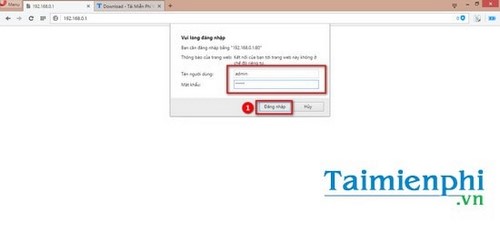
If you can’t login tplinkwifi.netplease refer to the treatment in this article
- See also: Can’t access tplinkwifi.net What is the error?
Step 3: Move to item System Tools -> choose Password.
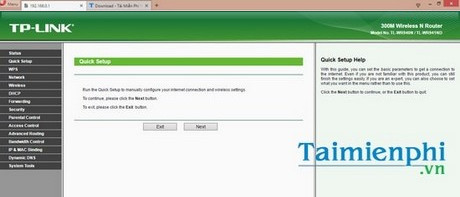
Here, the router will ask you to enter your old username (username) and password (password). You need to enter here”admin” as mentioned in step 2.
Step 4: Continue to enter username, new password and confirm new password at the bottom. Press Save to save the newly created username and password.
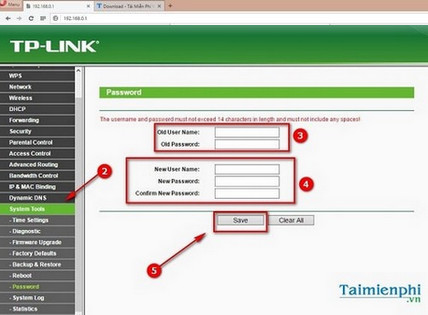
* Change password for TpLink modem model TL-WR940N, TL-WR941ND
Step 1: Access the settings page of the router or modem modem through the address: 192.168.1.1 (or type the address http://tplinklogin.net/)
Step 2: Log in to the wifi setup page with the username (username) and password (password) as: admin. Make sure the computer’s IP address is on the same subnet as the device. That is, the computer’s IP address must be in the form 192.168.0.X (X between 2-253) and the subnet mask is 255.255.255.0
Step 3: Move to item System Tools > choose Password.
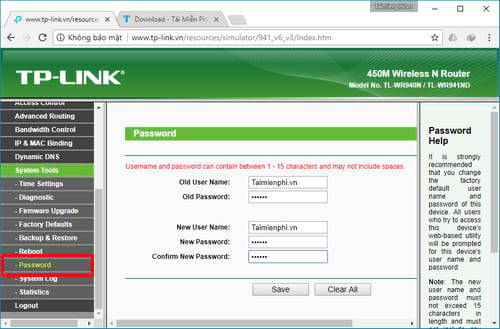
Here, the router will ask you to enter your old username (username) and password (password). You need to enter here”admin” as mentioned in step 2.
Step 4: Continue to enter the username, new password and confirm the new password at the bottom. Press Save to save the newly created username and password.
*Change password for TpLink modem model TD-W8960N, TD-W8960NB, TD-W8950ND
Step 1: Log in the router settings address via the address: 192.168.1.1 in any browser (or type the address). http://tplinklogin.net/)
Step 2: Enter the username and password for the router. By default routers will always be set to admin. Make sure the computer’s IP address is on the same subnet as the device. That is, the computer’s IP address must be in the form 192.168.0.X (X between 2-253) and the subnet mask is 255.255.255.0
Step 3: Select item Management >Access Control >Password.
Here, you can enter a new login username and password for your router.
Step 4: Finally, press Save/Apply to save any changes
*Change password for TpLink modem models TD-W8961ND, TD-W8951ND, TD-W8901G, TD-W8901GB, TD-W8901G, TD-W8101G, TD-8840T, TD-8817, TD-8816
Step 1: Log in the router installation address through the address: 192.168.1.1 on any browser (or type http://tplinklogin.net/)
Step 2: Enter the username and password for the router. By default routers will always be set to admin. Make sure the computer’s IP address is on the same subnet as the device. That is, the computer’s IP address must be in the form 192.168.0.X (X between 2-253) and the subnet mask is 255.255.255.0
Step 3: Click select Maintenance >Administrator.
At this step, you can optionally change the new password to log in to the router. Unfortunately, the above model line of Tpl-Link does not support renaming wifi users.
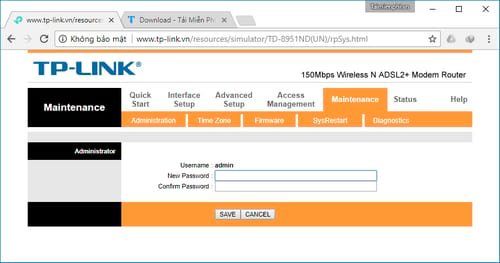
Step 4: Press Save to save all the configuration settings.
Thus, Taimienphi.vn introduced to you how to change the password of Tp-Link wifi modem.
How to change TP-Link Wifi modem password in the article applies to popular modem models such as: TL-WR840N, TL-WR841N, TL-WR740N, TL-WR940N, TL-MR3420 and many other modem models of the same brand.
Changing wifi password is always the top solution to protect your wifi against unauthorized network intruders and bandwidth abuse. For that reason, you should regularly change the wifi password periodically.
Router is an intermediary tool that helps you broadcast wifi to other devices. Besides, you can completely use software like Connectify to broadcast wifi to devices in your family, Connectify supports creating a powerful wifi hotspot on your laptop, you can use another phone or laptop to catch wifi from Connectify
Currently there are many different network modems with different information and accounts accessing the 192.168.1.1 address, because you still need to know. password 192.168.1.1 on the modem of your family, your company to be able to change the password as well as set up and customize the network system.
https://thuthuat.taimienphi.vn/doi-mat-khau-modem-wifi-tplink-7252n.aspx
Related keywords:
change modem password
change wifi modem password, change modem password,
Source link: How to change Tplink wifi modem password
– Emergenceingames.com



