There is no denying the positive side that the virtual social network Facebook brings to us every day such as helping you connect, share and chat with friends and relatives wherever you are. However, besides that, spending too much time on Facebook indirectly makes you have less time to do other jobs and especially your children will neglect their studies if they use Facebook at night. most of the free time. Therefore, to block Facebook on Web browsers Chrome, Coc Coc, Firefox Readers can refer to our following sharing so that you and your children have more time to do other things.

How to block Facebook on Chrome, Coc Coc, Firefox Web browsers
1. On Google Chrome
Step 1: Open the Chrome browser, you access the Chrome utility store with the address chrome.google.com/webstore
Step 2: Here you enter keywords block site in the search box and press Enter then select the first found result by tapping Add To Chrome
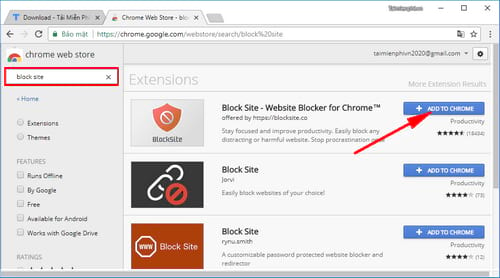
Step 3: A Pop-up window will open, please click Add Extension (Add widget)

Step 4: Immediately, the extension will be installed and now you need to click on the extension and select Options (Option)

Step 5: A web page opens, you enter the website address facebook.com in the box Enter a site you want to block then press Add Site.

And immediately this virtual social networking site will be inaccessible with the message as shown below.
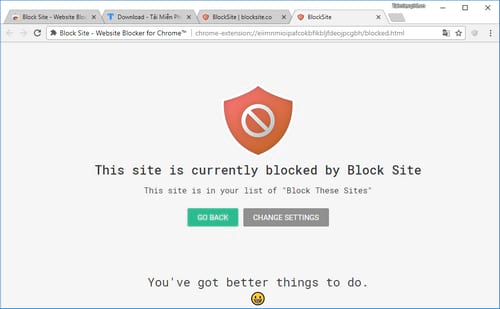
2. On Coc Coc
Step 1: Open Coc Coc browser, friends Click on the browser icon in the upper left corner and choose Settings (Setting).
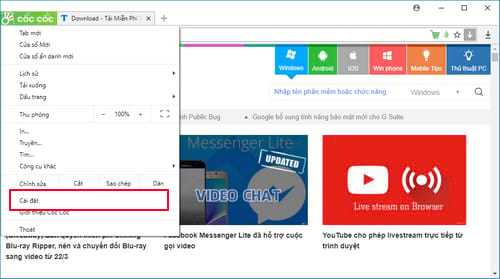
Step 2: The browser settings interface opens, you select the tab Extensions (Utilities) and click on the item Get more extensions (Download more utilities)
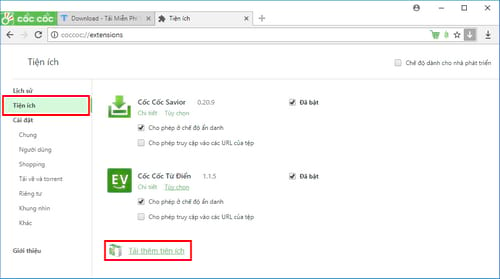
Step 3: Chrome Web Store interface opens, you enter keywords Block Site in the search box and press Enter. When you receive the results, you press Add to Chrome (Add to Chrome).
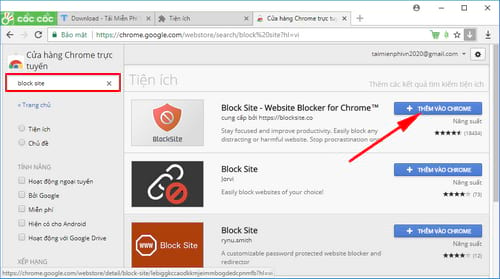
Step 4: A Pop-up window will open, please click Add Extension (Add widget)
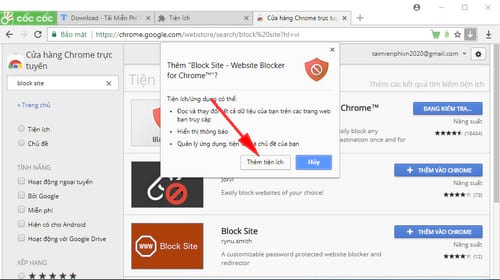
Step 5: After completing the installation of the utility, click on the utility icon in the upper right corner of the browser and select Options (Option)
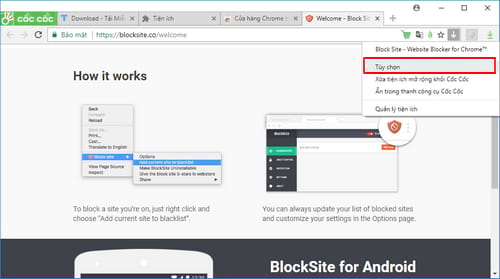
Step 6: The Block site management page opens, enter the address facebook.com in the box Enter a site you want to block then press Add Site.
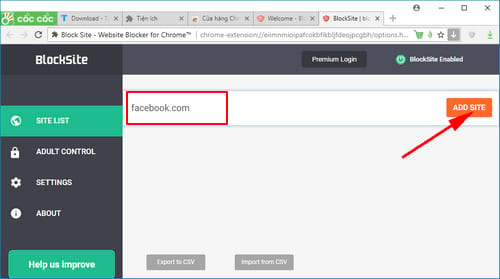
And every time you access the Facebook page you will receive the following message.
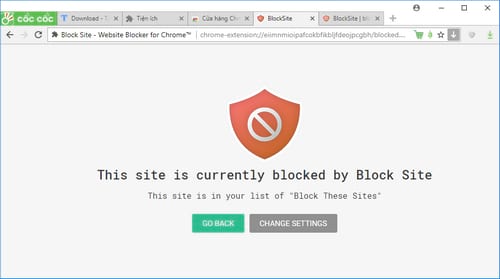
3. On Firefox
Step 1: Open Firefox browser, friends Click on the 3 dashes icon upper right corner of the browser and select Add-ons.

Step 2: The Add-ons management page opens, click Extensions and enter keywords block site in the search box and then press Enter.
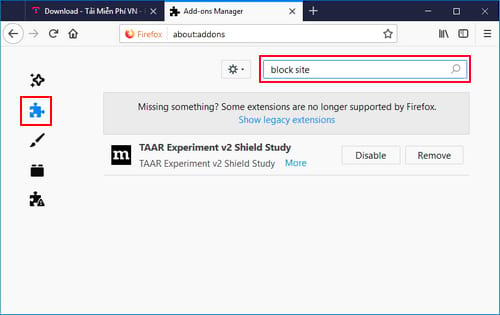
Step 3: Select the first BlockSite result, press Add to Firefox in the next interface to add this Block Site utility on Firefox.
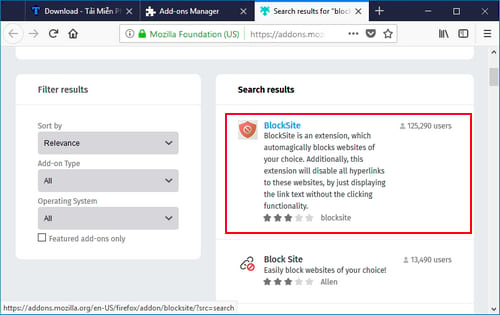

Step 4: A Pop-up window opens, click Add to start the installation.

Step 5: After the installation is complete, click on the utility icon in the upper right corner of the browser, enter the address facebook.com in the box tye site to block and then press Add Page.
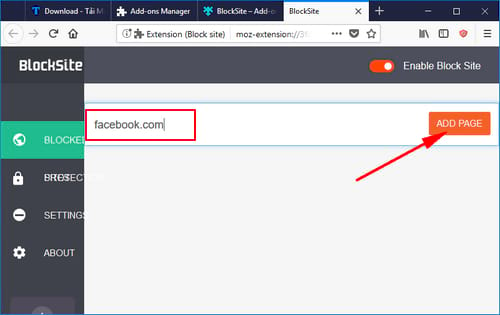
And every time you visit the Facebook page on Firefox browser, you will receive the following message.
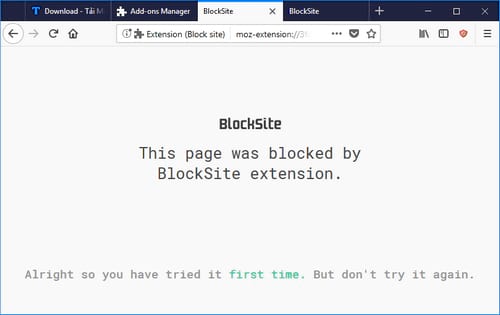
https://thuthuat.Emergenceingames.com/cach-chan-facebook-tren-trinh-duyet-web-chrome-coc-coc-firefox-33342n.aspx
So above is a way to block Facebook on Chrome, Coc Coc, Firefox web browsers that readers can apply to each specific browser they are using, from there, there are more methods to limit their children’s use. Use Facebook more scientifically. Along with that, if you feel the inconvenience that Facebook brings, you can forget about using Facebook by deleting your Facebook account. Readers can review the previous article on how to delete Facebook account we shared to be able to eliminate their daily use of Facebook.
Related keywords:
block access to facebook
block Facebook on browser,
Source link: How to block Facebook on Chrome, Coc Coc, Firefox Web browsers
– Emergenceingames.com
