There are many causes of the Partner did not connect to router error on TeamViewer, of which the main cause is that the other user’s computer does not have an Internet connection. However, sometimes the error can still occur even when both devices are connected to the network. In this case, the cause may be faulty installations, compatibility errors between versions of TeamViewer installed on 2 computers, … .
The following article Emergenceingames.com will show you some ways to fix Partner did not connect to router error on TeamViewer.
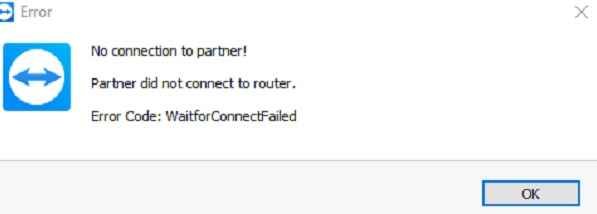
If you do not have TeamViewer installed, you can visit here to download the software to your computer and install it.
Fix Partner did not connect to router on TeamViewer
Here Emergenceingames.com will guide you in some ways to fix the error Partner did not connect to router on TeamViewer. However, before you start going through the steps, make sure you have updated to the latest and most stable versions of Windows and TeamViewer.
Method 1: Restart the router
The first solution and also the simplest solution to fix the error Partner did not connect to router on TeamViewer is to restart the network router and check if the connection error still occurs or not.
Method 2: Allow full TeamViewer access
Open TeamViewer, then click Extras on the Menu bar. Next, click Options from the navigation panel in the left pane, then select Advanced.
In the right pane, find and click the . button Show advanced options
In section Advanced settings for connection to this computeritem Access Control you choose option Full Access from the menu.
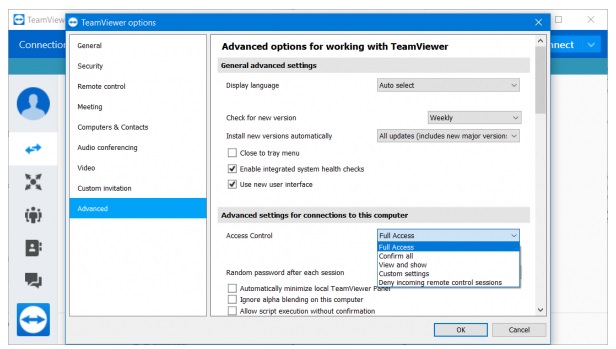
Finally click on OK and check if the error Partner did not connect to the router is still there.
Method 3: Clear DNS configuration
First open the Command Prompt window under Admin, then enter each of the commands below and then press Enter to clear DNS cache and fix Partner did not connect to router:
ipconfig/release
ipconfig/renew
ipconfig/flushdns
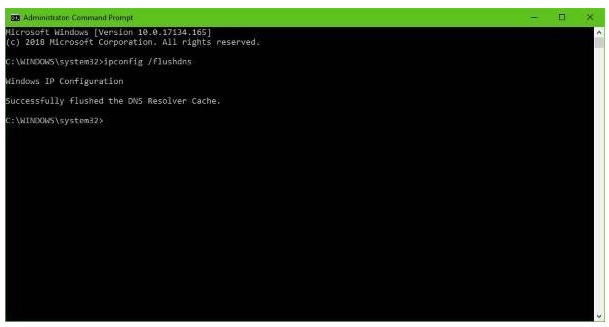
Note: If you do not know how to open Command Prompt under Admin on Windows, readers can refer to the article Run CMD with Administrator rights on Windows 7, 8, 8.1, 10 on Emergenceingames.com to know how to do it.
After you have finished executing the commands, close the Command Prompt window and check if the TeamViewer error is still there, if the Teamviewer error is still there, we will continue with other ways.
In addition, if the above methods are not available, you can try solutions such as resetting Winsock and resetting TCP/IP to see if that helps to fix the error.
The above article Emergenceingames.com has just shown you 3 ways to fix the error Partner did not connect to router on TeamViewer. In addition, if you have any questions or questions that need to be answered, readers can leave their comments in the comment section below the article, Emergenceingames.com will answer your questions as soon as possible. body.
https://thuthuat.Emergenceingames.com/sua-loi-partner-did-not-connect-to-router-tren-teamviewer-45754n.aspx
Besides the above error, the Teamviewer black screen error is also a common error that many people often encounter but still do not know how to handle it, Taimienphi will have a detailed guide on how to fix the Teamviewer black screen error. sure effective.
Related keywords:
Fix Partner did not connect to router on TeamViewer
Partner did not connect to router error on TeamViewer, TeamViewer error,
Source link: Fix Partner did not connect to router on TeamViewer
– Emergenceingames.com
