With a system of up to hundreds of computers participating, there must be a lot of devices and models with many IP address ranges in use. To determine a WiFi Modem something is not an easy thing. If it is determined, checking the IP address on the computer will help you interfere with that Model and set it up as you like. This is very important in system administration work.

Like TUaimienphi.vn mentioned above there are many how to find wifi’s ip address, which helps you determine the WiFi model or WiFi network used. Especially in a corporate environment when each room, you have a separate IP, the division of address ranges will help you manage and find ip address of WiFi is essential for any administrator.
Find WiFi’s ip address, find WiFi address
In this article, Emergenceingames.com will guide you in the 2 simplest ways to find the ip address of WiFi, one using the tools available in Windows and the other using an external software.
Find WiFi’s ip address using a tool in Windows
Step 1: In Windows, all versions support a toolbox called Command Prompt that allows you to manipulate many different commands in a written language. This operation is applied by us on Windows 10 by pressing the key combination Windows + X then choose Powershell (admin).
Note: In some machines, the settings here can be Command Prompt, some are Powershell, but the two tools have the same functions.
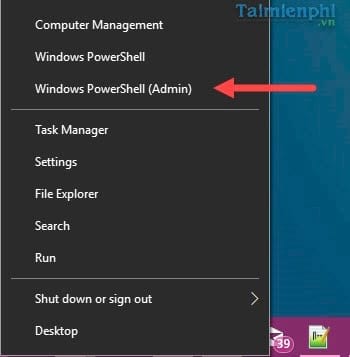
Step 2: Confirm Powershell access request and click Yes to enter.
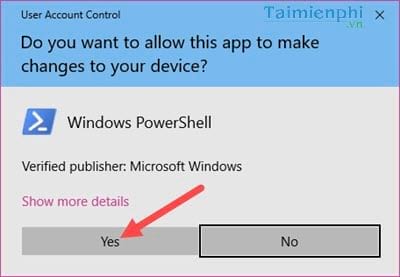
Step 3: In the Powershell interface, type the command “ipconfig ” to check your machine’s ip, along with finding the ip address of the WiFi.
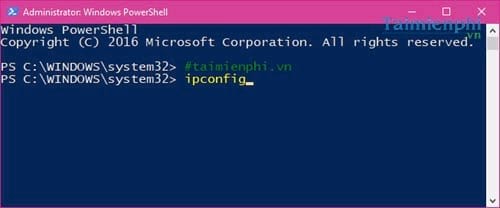
Step 4: After typing the command, the system will show you the system and in the Default Gateway is to display the ip of the WiFi, the modem you are accessing.
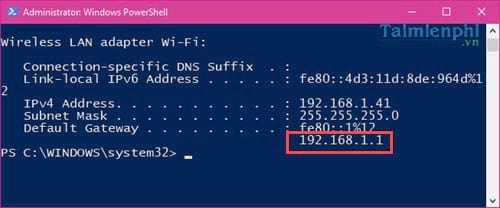
You can use that same address to access the Modem’s settings.
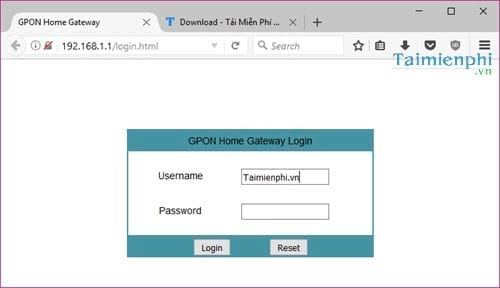
Find WiFi’s ip address with professional software
Using WiFi ip address finder software is always the simplest but most effective method, especially for those who do not know much about computers. And the software that Emergenceingames.com uses here is Advanced IP Scanner.
Readers can download Advanced IP Scanner here: Download Advanced IP Scanner.
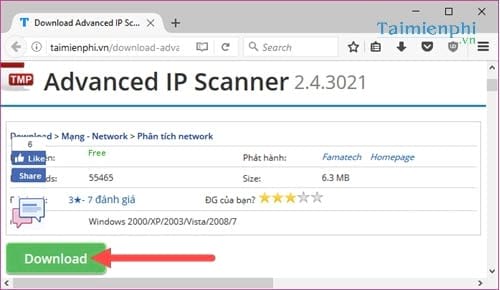
The software allows you to simply run without installation, however there is still an option for you to install the software for repeated use.
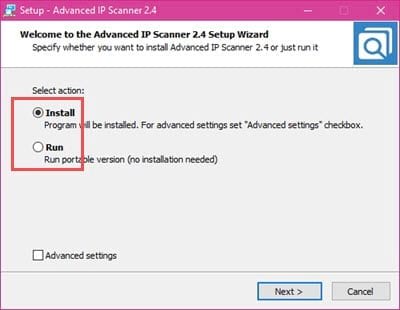
The rest you just need to click Scan to find the ip address of WiFi only, very simple, isn’t it.
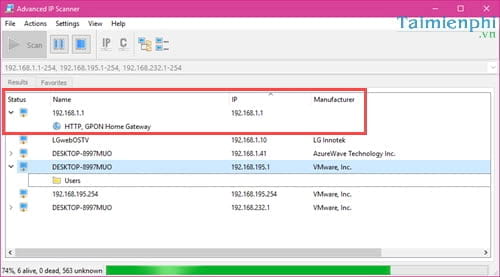
Above are 2 ways to help you find the ip address of WiFi in the simplest and most effective way that you can do. Knowing the IP address of WiFi will help a lot for work and network management. Just like how to see the ip address on your computer, because in other words WiFi modems are similar to your computer. And for better management, the software in the article introduced above will help you find other computer IPs in the LAN and manage them better.
https://thuthuat.Emergenceingames.com/cach-tim-dia-chi-ip-cua-wifi-23186n.aspx
To change the wifi name or change the wifi password in your modem, you need to log in to the Wifi Modem Router first, how to log in to the Wifi Modem Router, not everyone knows, if you do not use the correct password, username, you will not be able to log in to Wifi Modem Router and proceed to change your password and wifi name.
Source link: Find the ip address of WiFi
– Emergenceingames.com
