Of course, in the field of photo editing, Photoshop is still a “witch”, but it is not easy to use Photoshop, so it is suitable for professionals and needs advanced features that tools are not available on the computer, plus Photoshop is not free software so software like PhotoScape, Fotor, GIMP, PhotoShine with simple functions, easier to use are great options for those who do not. specializes in image processing
PhotoScape is a completely free photo editing software that offers many tools and customization options for editing and designing. With PhotoScape you can completely design your own beautiful photos.

In addition to PhotoScape, you can download Photoshop, Fotor, GIMP … to edit photos, create for yourself the most beautiful and impressive photos.
Instructions for editing images with PhotoScape
Step 1: Download and install PhotoScape. Download PhotoScape
Step 2: Program interface after successfully installed on the machine.
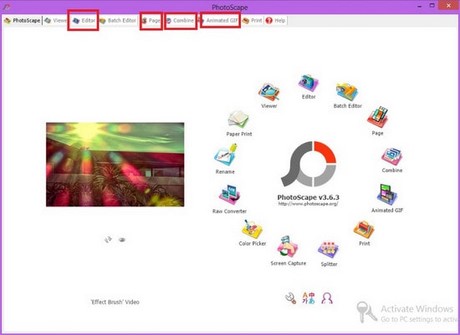
In the horizontal menu we are interested in the options:
– Editor- Edit photo.
– Page- Coordinate photos
– Combine– Collage photos
– Animated Gif– Create animation.
In this article, I would like to introduce to you the tool Editor edit photos. Enter Editor and lead to the place where the photo needs to be edited
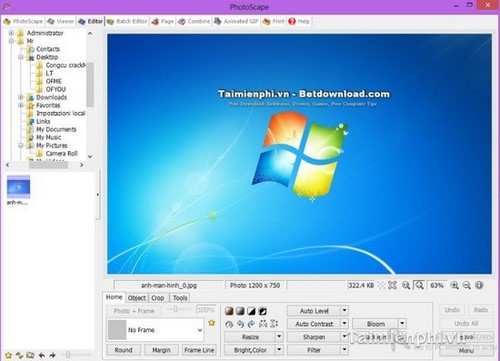
Step 3: Notice in Editor there are 4 tabs Home, OBJECT, CropAnd Tools.
– On the Home tab there are the following options:
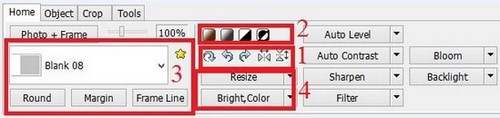
1. The options to rotate the image, left, right up and down….
2. Change the color of the image: Create Sepia for the image, Make the image black and white, Make the image white and any solid color, Negative color…
3. Create a photo frame for the image: Options below:
- Round: Round the corner for the image
- Margin: Create distance from the image to the margins,
- Frame Line: Frame the shape but as a line
4. Bright, color: Customize the brightness and color of the image.
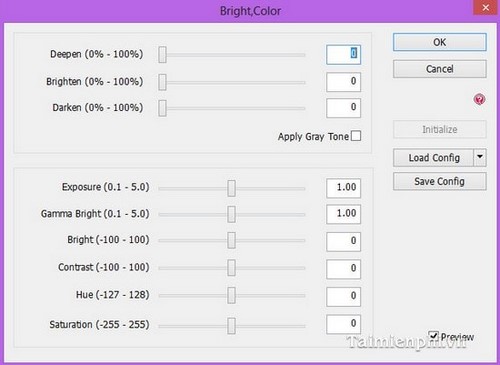
– Resize: Edit image size
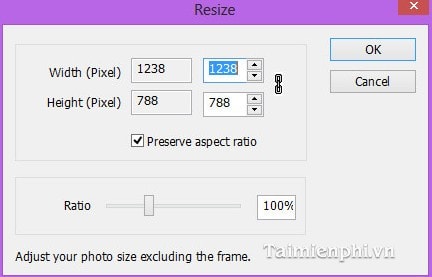
– Continue to pay attention to the options to the right of this section,
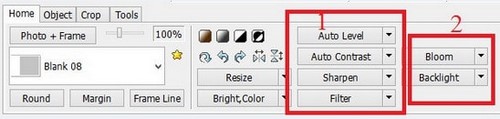
1. Options:
Auto Level : Automatic image quality equalization
Auto Contrast : Automatically balance the color contrast in the picture
Sharpen: Make the image sharper
Filter : Adjust the effects of the photo, this part is very important
2. Bloom: This feature creates blurring of the image (brightness).; Backlights: Customize the background brightness of your photo
– Objects tab
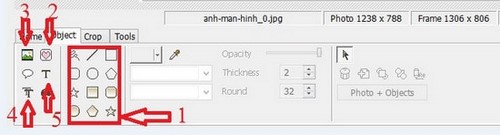
1. Draw lines and shapes
2. Select the sample icons to add to the image to be edited
3. Insert images, icons into the image to be edited
4. Frame to edit a paragraph
5. Enter a text for the image
– Tab: CROP
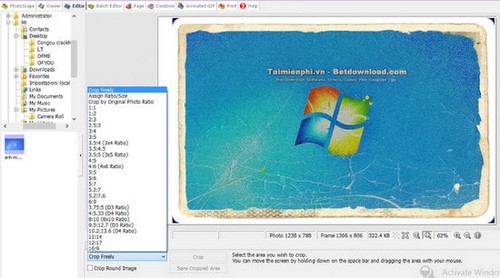
First, you need to scan the area you want to cut, then press CROP
– Select section crop ratio CROP FLEELY
– Switch the mode of cutting cubes to circles by ticking the . button CROP ROUND IMAGE
– Tab Tools
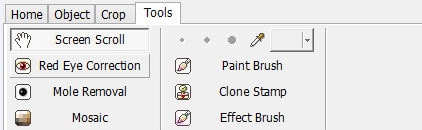
Same options as in PTS
+ Red Eye correction: Red-eye removal
+ Mosaic: Face masking effect
+ Mole Removal: Create a smooth color area like the background color like removing acne…
…
PhotoScape software has an interactive interface, completely free, easy to use but highly effective, promising much success in the future. Using PhotoScape to edit and edit images is not too difficult, you already have a satisfactory photo with just a few steps above. In addition to PhotoScape, you can use the Paint tool available in windows, refer to the Paint shortcut for faster manipulation.
https://thuthuat.Emergenceingames.com/chinh-sua-anh-bang-photoscape-1568n.aspx
Currently there are many funny and funny images shared on the internet, you can use these funny images to make avatars, icons for your account like on Facebook, gmail, Zalo ….
Related keywords:
Edit photos with PhotoScape
photo editing with PhotoScape, image editing,
Source link: Edit and edit images with PhotoScape
– Emergenceingames.com
