When I heard Tet photo collage in Photoshop You must have felt quite troubled, right because the compositing of images in Photoshop always haunts those who are new to Photoshop or do not know how to use it. But with how to combine photos in Photoshop through the article below, it will definitely make you think again because we will help you combine Tet photos in Photoshop extremely simply.

With just a few basic steps in Photoshop, it’s enough to help you combine Tet photos in Photoshop, create your own unique Tet photos through our available PSD files. Also, show a little bit of your creativity in Photoshop collage, we believe that with the template below it will definitely help you create many beautiful works.
Instructions for combining Tet photos in Photoshop
Step 1: You need to download the PSD template file HERE, the file will have the image below and is in PSD state. We will use this file as the root and then develop it to your liking.

In this PSD file includes the following parts that you need to pay attention to:
– Model: model photo layer, all model related parts such as shadow, background image removed.
– Roof: This is the folder containing all the edits about the apricot tree pot.
– Lights: Folder about light for the photo, if not necessary you do not need to touch this part.
– Gallery: This is a set of folders representing each picture frame in the picture, with a total of 9 frames.
– San: This is the folder containing the floor, if you are not too concerned you will not need to use this folder.
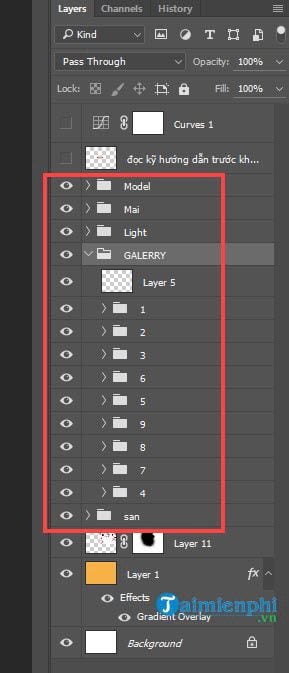
Step 2: Now select a photo of you, we will proceed to split the image and throw it in Folder Model replace the original sample photo.

Step 3: To separate the background for the image we use a tool called Magic Wand Tools (W).
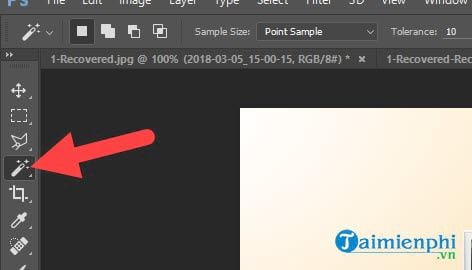
Step 4: Click to circle all the areas you want to delete.

The result will be like the image below, of course this is an easy image so you can easily separate the background from the image. If you have a more complicated case, we recommend you to refer to the tutorial article Separate people from photos with Photoshop for a more specific, more detailed approach.

The layer after splitting will look like this, now let’s throw it into the PSD file to replace the original image.
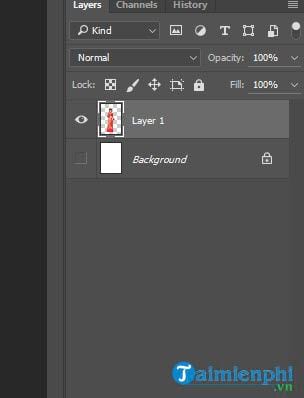
Step 5: Now we will work with the photo frame corresponding to the Gallery item.

Step 6: To replace the original image, select each numbered folder, go to the Artwork section and then just delete the Your_artwork, replace it with your other image. Or you just need to leave your photo on this layer for the same effect.
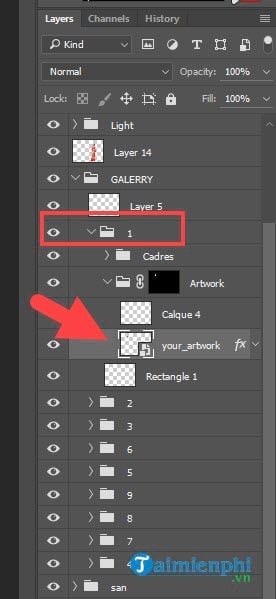
For example, my picture below is Layer 15 are on your_artworkso Layer 15 will be shown above.
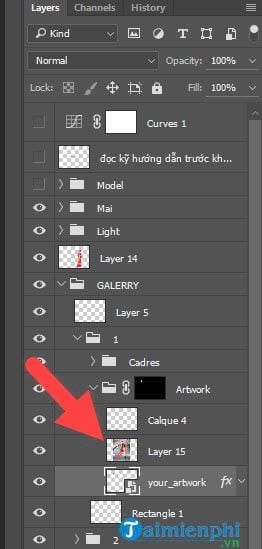
Step 7: After throwing the replacement image, remember to use the . key Ctrl + to resize, edit to reasonable.

The result after replacing the entire image frame we have as follows:

Step 8: And depending on your ability as well as creativity, we can add and subtract a little to create the best New Year photo collage in Photoshop.

The work we made above only illustrates the features in the article, if your work feels more beautiful, please share it with Emergenceingames.com. With the above simple instructions on how to combine Tet photos in Photoshop above, Emergenceingames.com thinks that it is not difficult for you to combine Tet photos in Photoshop, share your work here after finishing to let us know your results. Please.
You can also write New Year wishes on your work with today’s popular beautiful fonts, how to choose a beautiful font in Photoshop is also very simple, you just need to download the beautiful font and install it on your computer, then choose a nice font in Photoshop as usual.
https://thuthuat.Emergenceingames.com/ghep-anh-tet-trong-photoshop-15670n.aspx
To speed up using Photoshop as well as reduce the time for each of your works, it is very important to memorize Photoshop shortcuts. Even in the article on Tet holiday in Photoshop we also use Photoshop keyboard shortcuts a lot, so readers need to learn more about Photoshop shortcuts if they want to be more proficient in using Photoshop.
Related keywords:
Tet photo collage in photoshop
collage Tet photos in photoshop, combine images with Photoshop,
Source link: Collage Tet photos in Photoshop
– Emergenceingames.com



