New Year’s Eve is coming, besides the New Year wishes that everyone prepares to wish Tet, everyone wants to have a 2016 New Year calendar for themselves. You can combine photos into the calendar so that with that calendar you can not only see the date but also help you review your best images.

It is not difficult to create a 2016 New Year photo calendar with many of your pictures on it. In this article, Emergenceingames.com will guide you to create a 2016 New Year photo calendar using the available Teamplate (*.PSD) of Photoshop software.
Collage photos into 2016 calendar with Photoshop
- Attention
- Tools needed:
– Photoshop image editing software: Download Photoshop
– Set of photo calendar templates in *.PSD format: Download Photo Calendar
Step 1: You open Photoshop software and select the first Template (Including January + February 2016)
There are frames for collage available (1) and scheduling locations (2). You can also change the positions by adjusting the layers (right-click to select the first layer and then use the mouse to move)
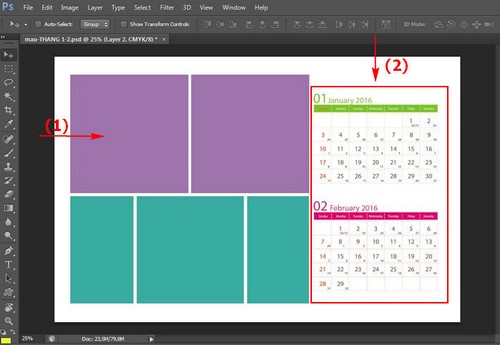
Step 2: In addition to the default white background of Layer 1 as shown. You can also download and insert many other beautiful desktop wallpapers to make your calendar more beautiful. After copying the image (Layer 2), drag the layer to the position near the bottom (on Layer 1) so that all other layers are above this desktop wallpaper layer.
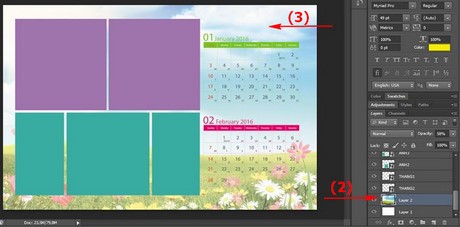
Step 3: This is the step to select images to merge photos into the calendar -> You choose Open -> Find the folder containing the photos -> Click to select the images to merge
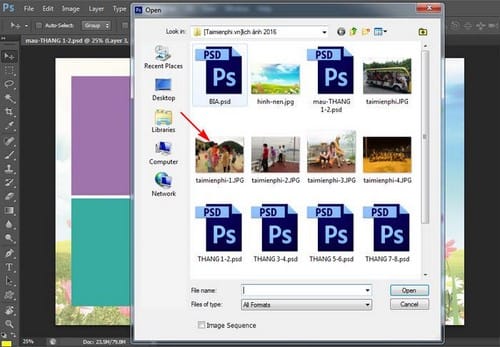
Step 4: At the image to be merged, you choose Ctrl + A -> select Ctrl + C to copy the entire image. If you want to separate people without taking scenes, please refer to the article separate the image from the background using Photoshop that Emergenceingames.com guided
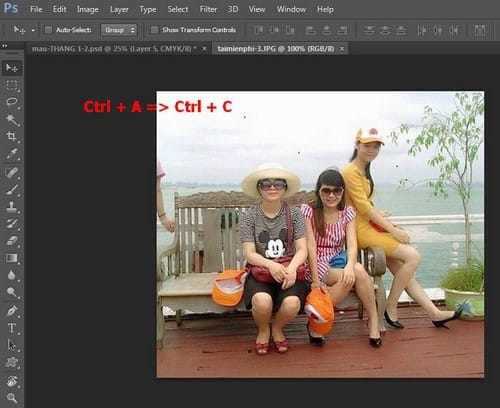
Step 5: Convert files *. Main PSD -> You choose Ctrl + V to paste the copied image. Technical degree Collage photos in photoshopyou can easily move so that the image fits the original frame.
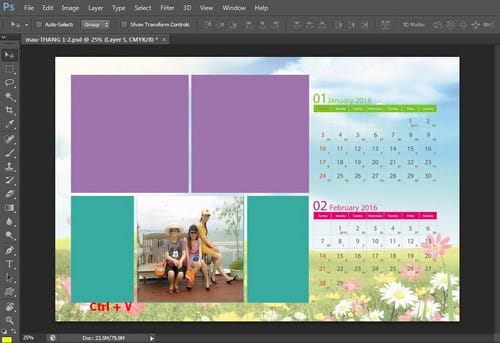
Step 6: Same with the rest of the pictures -> You will get a complete January + February calendar
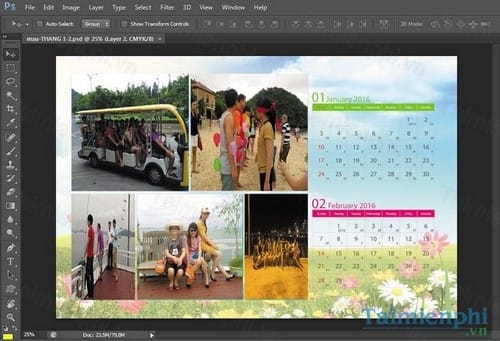
Continue with the calendar of the remaining months -> You already have your best 2016 photo calendar.
Step 7: After merging the photos into the 2016 photo calendar -> you choose File -> Save As (or Save for Web) to export the images
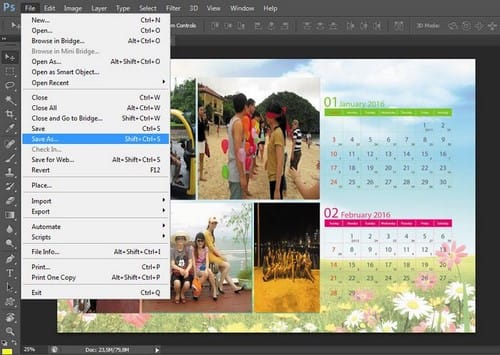
Step 8: Name the image + the folder to save the image -> select Save
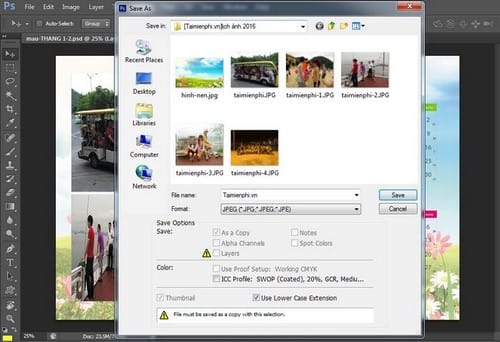
Here is the picture you get

Hopefully with the New Year 2016 Photo Calendar Template and with the way to combine photos into the calendar above, you will be able to create yourself a 2016 New Year calendar with many beautiful pictures of yourself as well as many of the people you love.
https://thuthuat.Emergenceingames.com/ghep-anh-vao-lich-bang-photoshop-5324n.aspx
New Year is coming, Emergenceingames.com wishes all readers who have always been interested in and following our tips a happy, prosperous and successful new year. If we have free time, let’s download the video together Comedy 2016 as Apple Army 2016 Come see to dispel all the fatigue in the past year.
Author: Nguyen Hai Son
4.0– 29 evaluate)
Source link: Collage photos into 2016 calendar with Photoshop
– Emergenceingames.com



