Photoshop software is a very powerful photo editing tool with many useful features that make it easy to edit your photos and change hair color with Photoshop is one of those interesting features.

Changing hair color with Photoshop is simple and effective
In addition to Photoshop, you can also use PhotoScape or many other software to do it. Although the operation steps are not the same as Photoshop, PhotoScape also has many other useful features. The following article will guide you to change your hair color in Photoshop quickly.
Instructions to change hair color in Photoshop
Prepare:
– Install Photoshop on your computer (If you don’t have it, you can download it) Photoshop)
– Prepare a photo containing the character that needs to change hair color
Step 1 : You enter File > Open to open the image file you want to change your hair color:
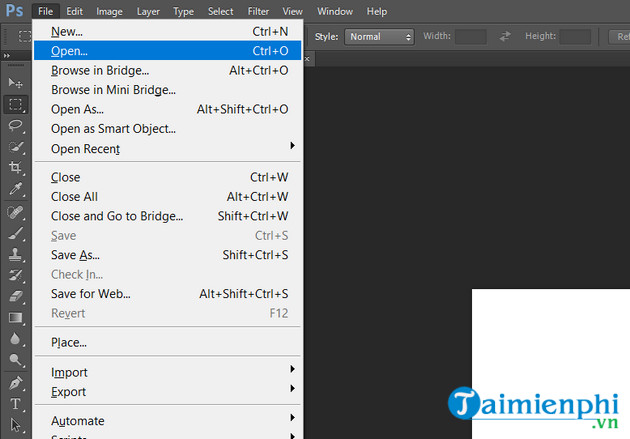
How to change hair color in photoshop
Step 2 : You enter Layer > New > Layer.. To create a new layer:
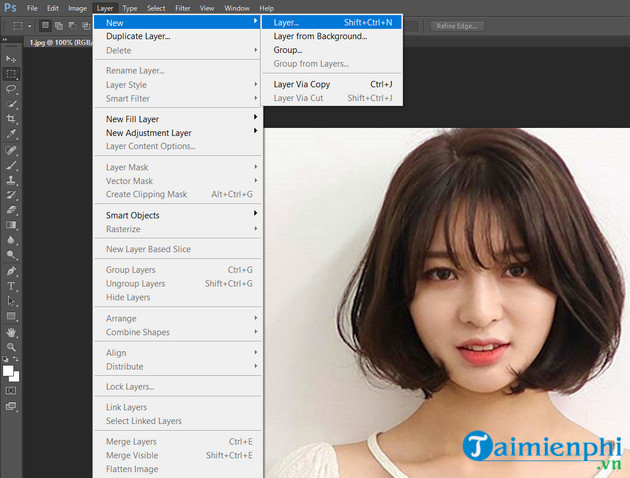
Basic steps to change hair color in photoshop
You can name the layer or leave the default name and choose OK:
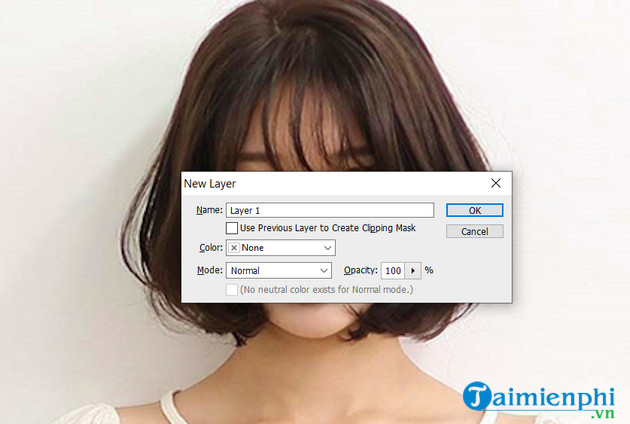
Step 3 : You choose the tool Brush in photoshop:
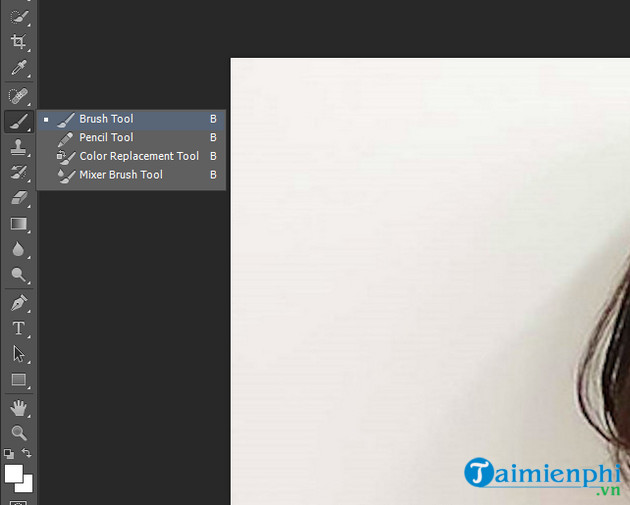
Change hair color with photoshop through simple steps
Step 4 : You change the color to paint with the Brush tool by clicking on the small square icon in the lower left corner of the screen. You choose the color to paint against the color of the character’s hair to make it easier to see (here the original hair color is black and I chose the color to fill it with white):
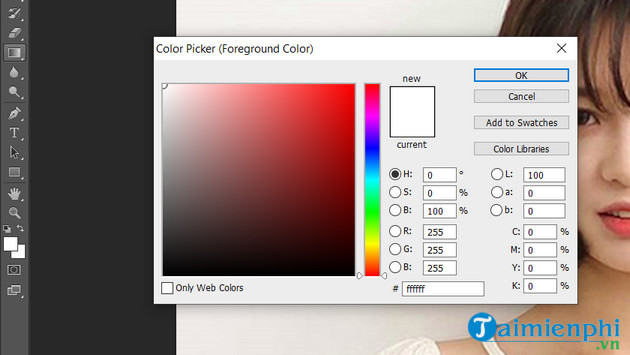
Step 5 : You adjust the size of the Brush Tool by adjusting the parameters size of the brush to paint over the entire hair of the character in the image for fast and accurate:
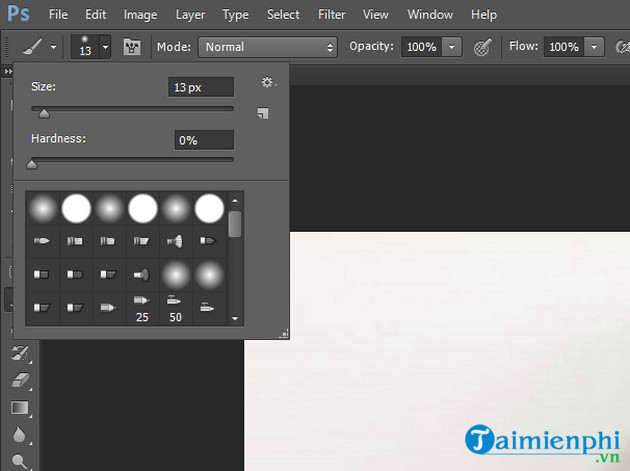
At first you choose a small size to fill the border of the hair. Then you choose a larger size to fill the inside of the border you just filled, eventually you will fill all the hair of the character:
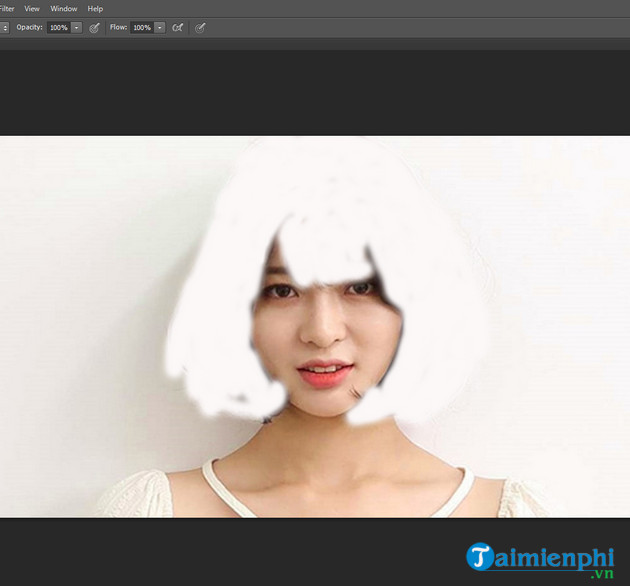
Step 6 : After painting the character’s hair, right click on the layer you just created earlier and select Blending Options:
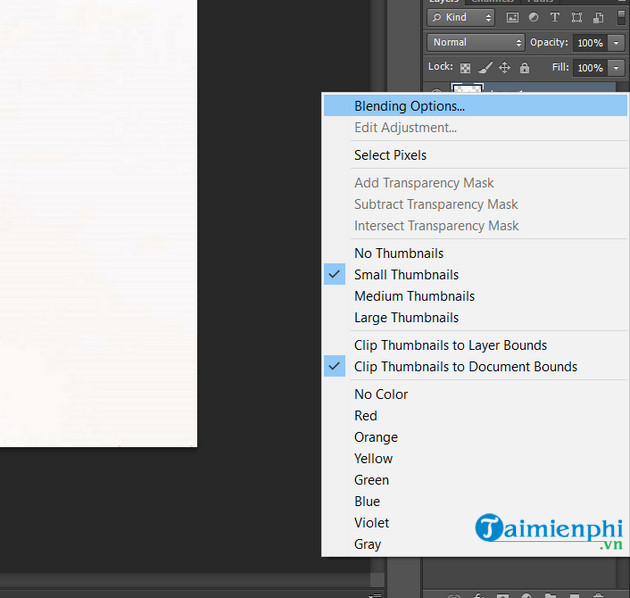
In the window that appears, under Blend Mode you choose Soft Light:
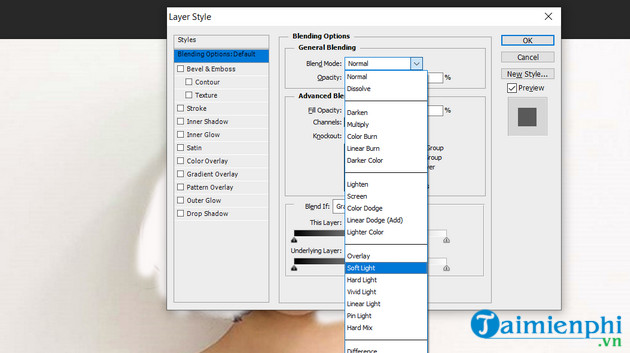
Step 7 : You choose Image > Adjustments > Hue/Structure To color correct hair:
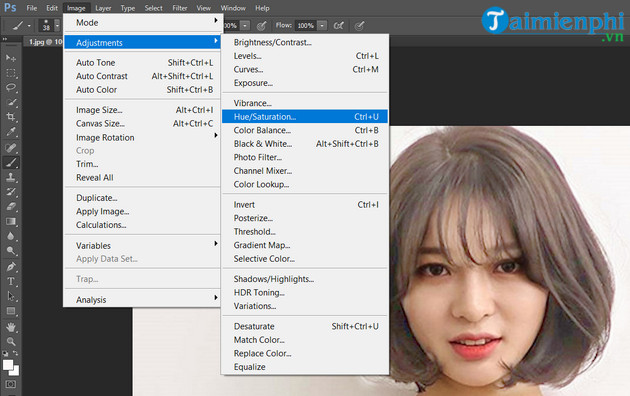
You proceed to choose the hair color as you want. And this is the result:
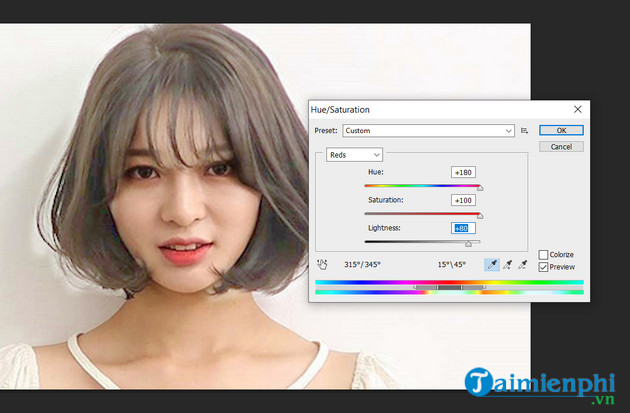
So you already know how to change hair color in Photoshop. This trick will help you quickly turn the photos of yourself or your loved ones into something different and very interesting. You can also use it to change the color of many other objects in your photo. In addition, with Photoshop you can perform many other features such as photo collage or red-eye color change…. how photoshop is used in many fields today to create quality images and unique, steps photoshop photo collage To create a beautiful photo is also quite simple, just focus and you can create it yourself.
Also you can refer to how Tattoo in Photoshop Upload your photo to show off to your friends in case you are afraid of pain but can’t really get a real tattoo, with photoshop tattoo, you can tattoo any tattoo you want such as a flower, a dragon …
The trick of blurring photos in Photoshop is also used quite a lot, with this trick, users can completely blur any object on their photo to highlight another object. way blur photos in photoshop help you become more experienced in using photoshop software. You can see the hair coloring table to choose the right color, adjust the hair color more beautifully on Photoshop.
- See also: Hair dye palette
Besides, if you are using PicsArt, you can also refer to how to change hair color with PicsArt here instead of using Photoshop on your computer.
- See also: Change hair color with PicsArt
https://thuthuat.Emergenceingames.com/doi-mau-toc-bang-photoshop-1956n.aspx
Related keywords:
change hair color in photoshop
change hair color in photoshop, change hair color with ps,
Source link: Change hair color with photoshop, dye hair with Photoshop software
– Emergenceingames.com
