Changing the desktop wallpaper is no longer something too difficult or strange, now almost all versions of Windows support this feature. Only a few Home versions or limited versions are not supported, do not allow changing the desktop wallpaper.

Change desktop wallpaper continuously on Windows 10
On Windows 10 you won’t need to worry. Because whether you use Professional or Home, you can change the desktop wallpaper continuously on Win 10. Although it is not possible to detail each feature like third-party software, this is a utility available for Windwows so we can completely use it with the full instructions below.
Instructions to change the desktop wallpaper continuously on Windows 10.
Step 1: To change the desktop wallpaper continuously on Win 10, you first need to right click to the desktop and select Personalize (personalized).
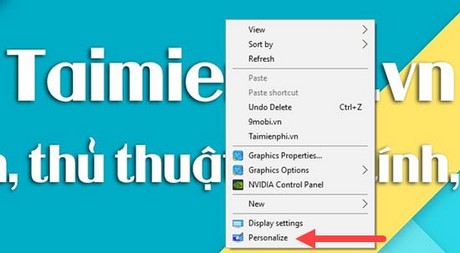
Step 2: In the Settings section of Personalize, click Background and change the default Picture to Slideshow mode to change the desktop wallpaper continuously on Windows 10.
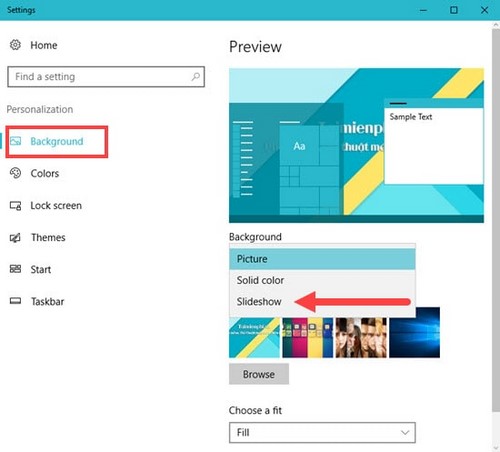
Step 3: There are many items like Choose albums for your slideshow, Change Picture every, Shuffle, Alow slideshow or Choose a fit that we will explain to you right below. But first click Browse to select the photo folder to make slideshow.
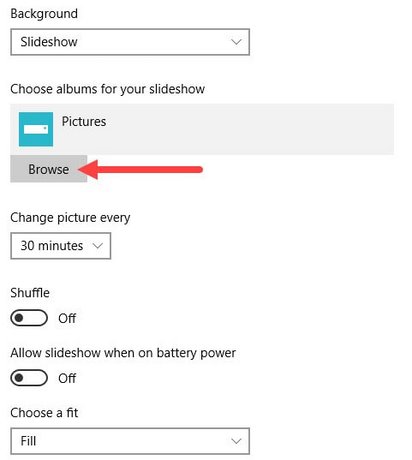
Step 4: When you click on Browseyou just need to point the path to the place where the image you want to change the desktop wallpaper is continuously on on Win 10, then press Choose this Folder to choose.
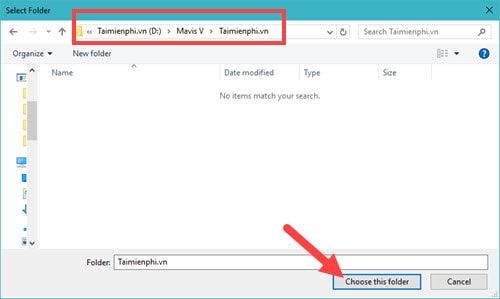
Step 5: Immediately, we will see the selected folder has changed, you can copy the image to this folder or choose another folder if you want to change the wallpaper.
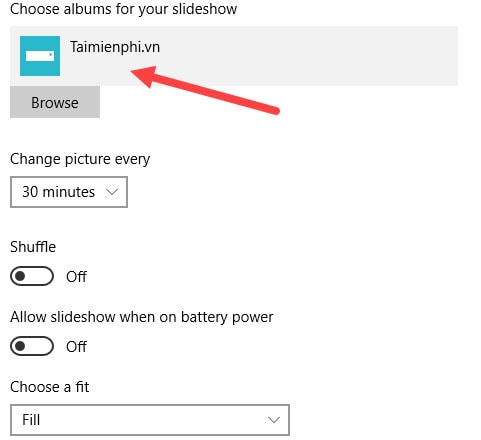
Step 6: Next is the part Change Picture every, this is the part that allows you to change the desktop wallpaper from time to time on Windows 10. In other words, you set the time to transfer images in the selected Folder. There are 6 options from 1 minute being the lowest to 1 day being the best.
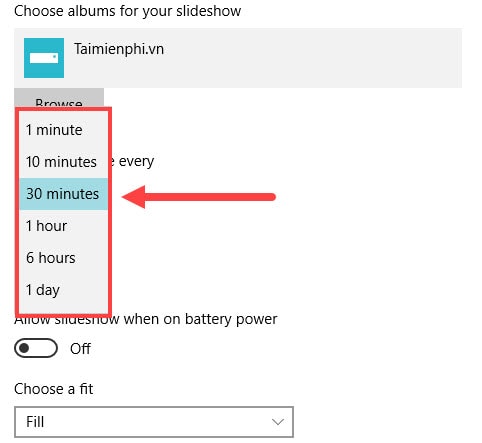
Step 7: The third part is Shuffle With the random image inversion function, the system will select any images in the folder selected in step 4 to change instead of in order.
There are also features Allow Slideshow when on Battery Power, this is a feature that allows you to change the desktop wallpaper continuously on Win 10 when your laptop is using battery. To use both, activate ON Please.

Step 8: Finally, Choose a fit with options to display the image as follows:
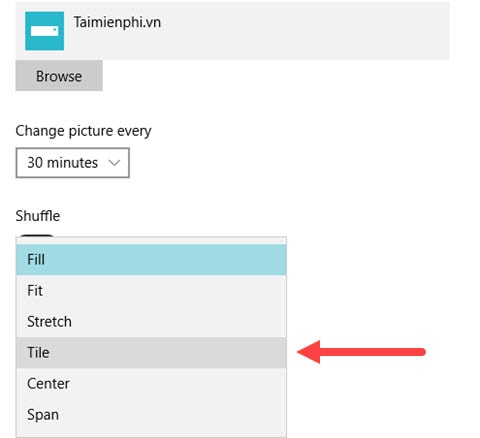
– Fill: Display the image in the appropriate mode for the screen, whether the image is small or large, it will only display the image with the correct size of the screen, if you choose a smaller image, it will of course display a broken image.
– Fit: Allows the image to display in its original mode, but if the image is larger than the screen size, it will automatically be resized to fit, and if it is not 19: 6 standard, some black spaces may appear on the screen. .
– Stretch: In this mode, small or non-standard 16:9 images will always be stretched to fill positions on your screen.
– Tiles: Display the correct resolution of the screen, if the image is less than the screen resolution, the image will fill itself with that correction. If the image is larger than the screen resolution, you will only see part of the image.
– Center: In this mode, if the image is smaller than the screen resolution, the image will be shrunk in the center.
– Span: This mode will help the baby image to be fully stretched to the screen, and only works with the baby image.
With 6 time switching modes and 6 image display modes with Shuffle and Slideshow features, Change desktop wallpaper continuously on Win 10 there are many different options. Or you can also collect your own seasonal photo sets, use them and change them by season and month according to your own liking.
https://thuthuat.Emergenceingames.com/doi-hinh-nen-may-tinh-lien-tuc-tren-windows-10-15781n.aspx
For more beautiful wallpapers and catch up with current trends, you should immediately refer to these Among Us wallpapers. You will surely love these wallpapers.
- See also: Wallpaper Among Us
Author: Nguyen Thuy Thanh
4.0– 13 evaluate)
Related keywords:
Windows 10 desktop wallpaper
install desktop wallpaper on windows 10, use desktop wallpaper,
Source link: Change desktop wallpaper continuously on Windows 10
– Emergenceingames.com



